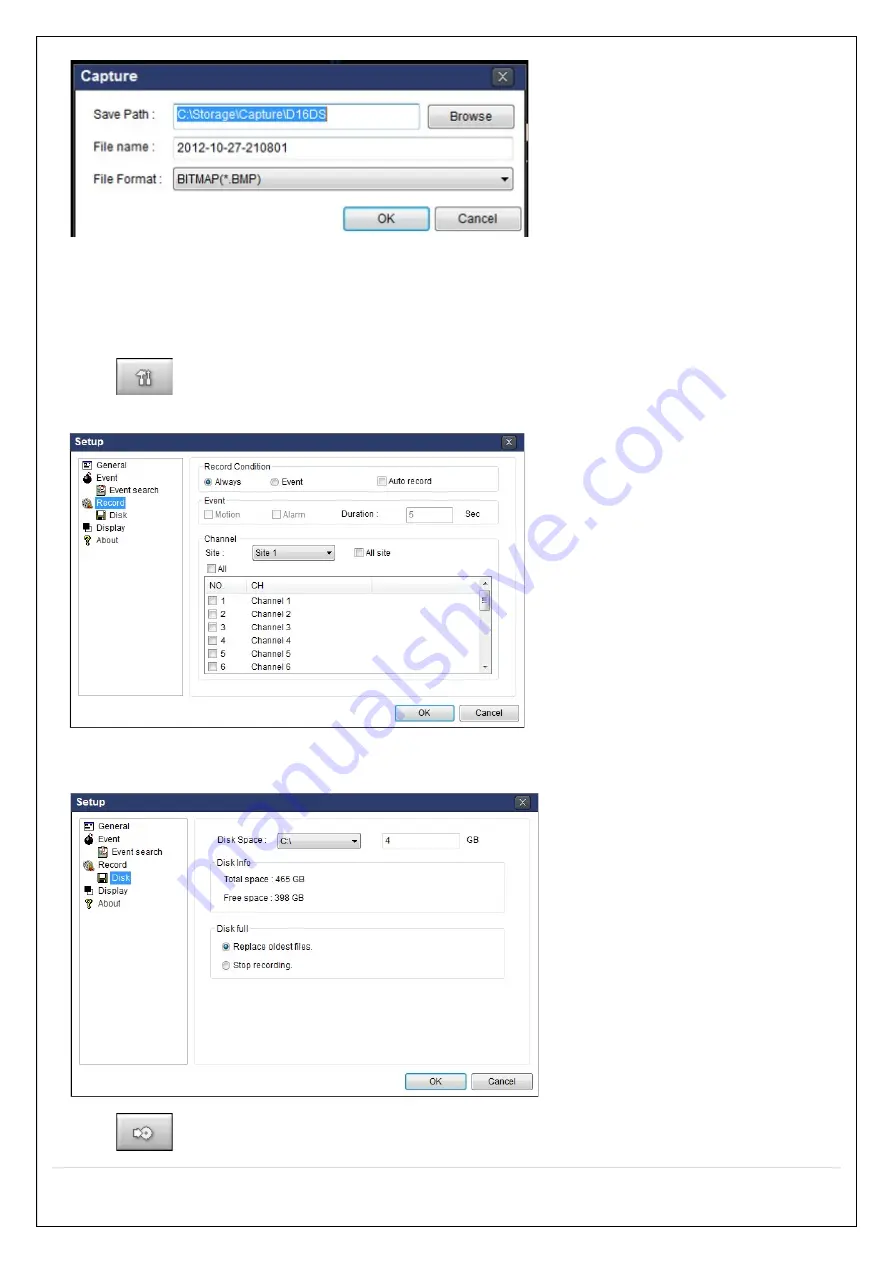
93
3. Set Save Path, File Name, and File Format. And then click “OK” button.
4. Still image is saved as set in Capture window.
7-8-4. Recording Video on Local PC During Live
1. Click
“Setup” button. And then a setup window will be displayed as below.
2. Select Record and set the values.
3. Select Disk and set the values.
4. Click
“Record On” button. And the color of button is changed.
















































