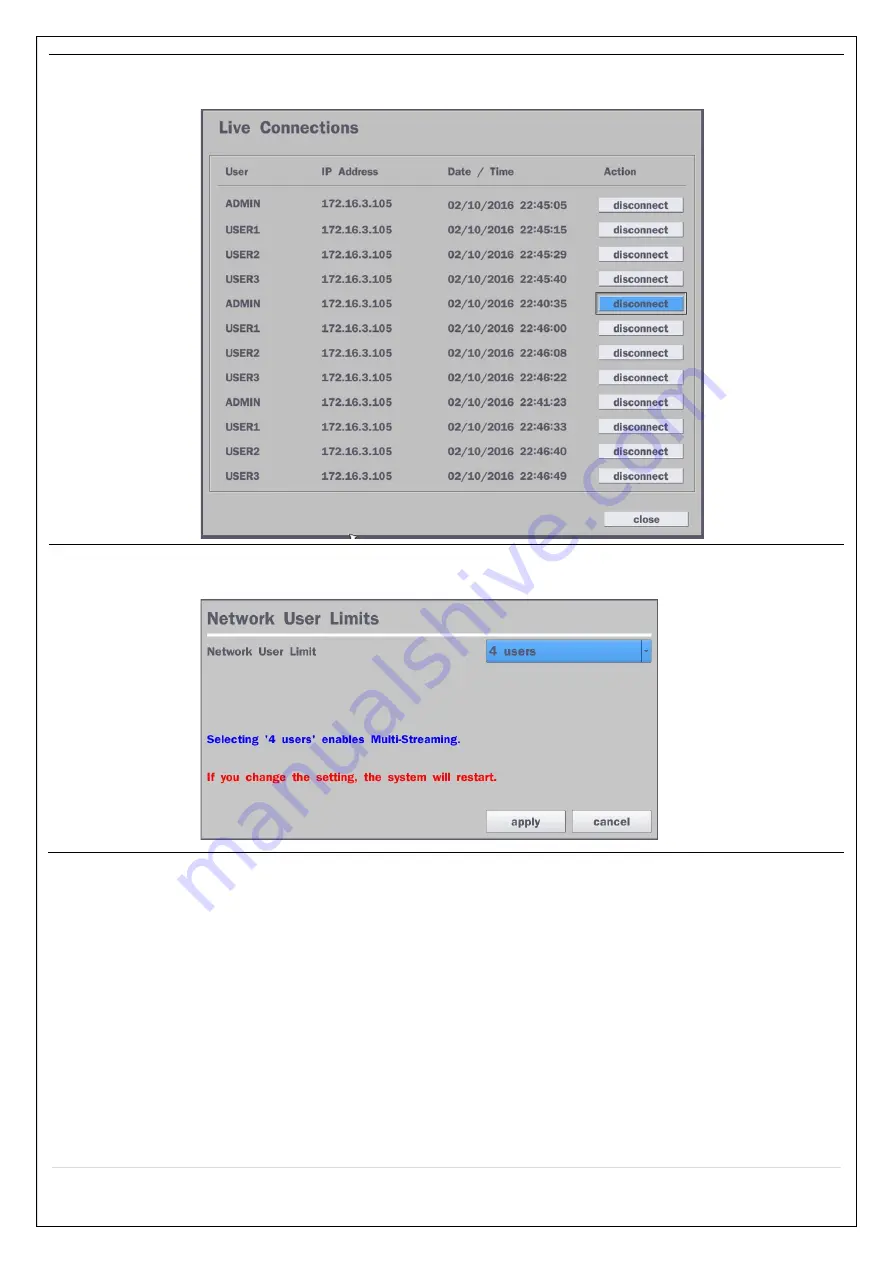
51
Network
Connection
Status
Shows the current network connection status (User, IP Address, Date / Time).
And do disconnect the user’s network connection to click ‘disconnect’ button.
Network User
Limits
Select 4 users or 12 user to connect NVR simultaneously.
If user change this setting, NVR will restart.
4-8. Setup – Storage Mode
In the SETUP menu, select the Storage tab. Then, the Storage menu is displayed as pictured below.
Navigate through the menu items or change the settings using the mouse or the remote control.






























