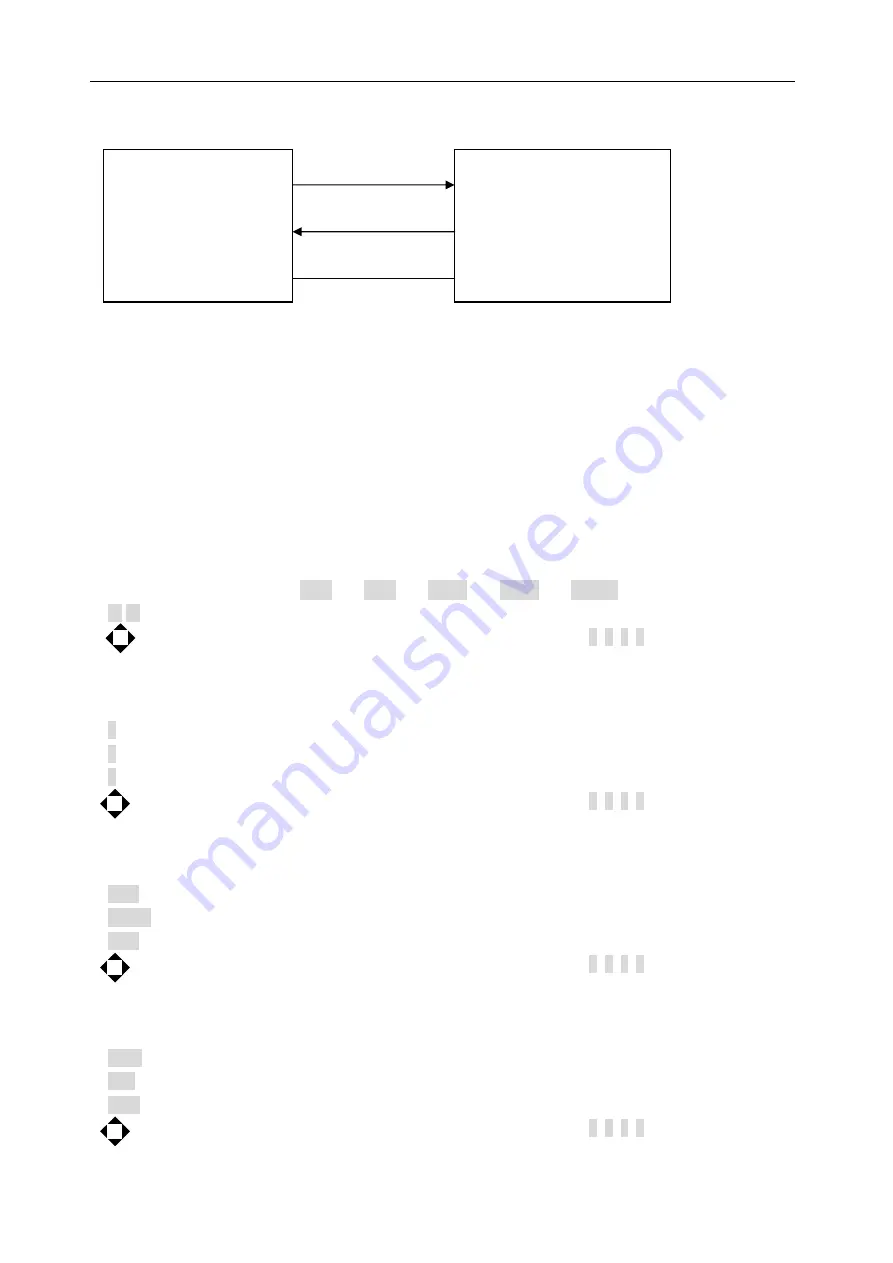
ST2883 Series Operation Manual Chapter 6 Introduction to [SYSTEM]
6-5
The reason is that the use of three lines is much more inexpensive and much simpler than that of five lines or six
lines, which is the biggest advantage of using serial interface for communication.
TXD(2) (3) RXD
PC
(
Controller
)
RXD(3) (2) TXD ST2883
GND(5) (5) GND
Figure 6-3 Connection of the instrument with PC
Figure 6-3 shows that the serial interface pin definition of this instrument is different from that of 9 pin
connector used in IMB AT compatible computer. User can purchase the serial interface cable from our company.
ST2883’s baud rate, data bit, stop bit, parity bit and Tx term can be set
.
See the following 5 sections for details.
Commands of ST2883 comply with SCPI standard. When a command string is sent to the instrument, Tx term
must be attached to the end of the string. The length of a SCPI command string thatST2883 can receive every
time is up to 2k Byte.
See command reference for data format that the instrument sends to PC.
6.2.2.1
Baud Rate
ST2883 provides five baud rates: 4800bit
、
9600bit
、
19200bit
、
38400bit
、
115200bit.
They are soft keys used to choose the required baud rate.
Lighten this key to enable the numerical arrow key. Respectively press 8, 2, 4, 6, the cursor will move
up, down, left and right.
6.2.2.2
Data Bit
Move the cursor to this zone, following soft keys can be used.
6 Set the data bit to 6 Bit.
7 Set the data bit to 7 Bit.
8 Set the data bit to 8 Bit.
Lighten this key to enable the numerical arrow key. Respectively press 8, 2, 4, 6, the cursor will move
up, down, left and right.
6.2.2.3
Stop Bit
Move the cursor to this zone, following soft keys can be used.
1 Bit Set the stop bit to1 bit.
1.5 Bit Set the stop bit to 1.5 bit.
2 Bit Set the stop bit to 2 bit.
Lighten this key to enable the numerical arrow key. Respectively press 8, 2, 4, 6, the cursor will move
up, down, left and right.
6.2.2.4
Parity
Move the cursor to this zone, following soft keys can be used.
None Set the parity as None.
Odd Set the parity as Odd.
Even Set the parity as Even.
Lighten this key to enable the numerical arrow key. Respectively press 8, 2, 4, 6, the cursor will move
up, down, left and right.






























