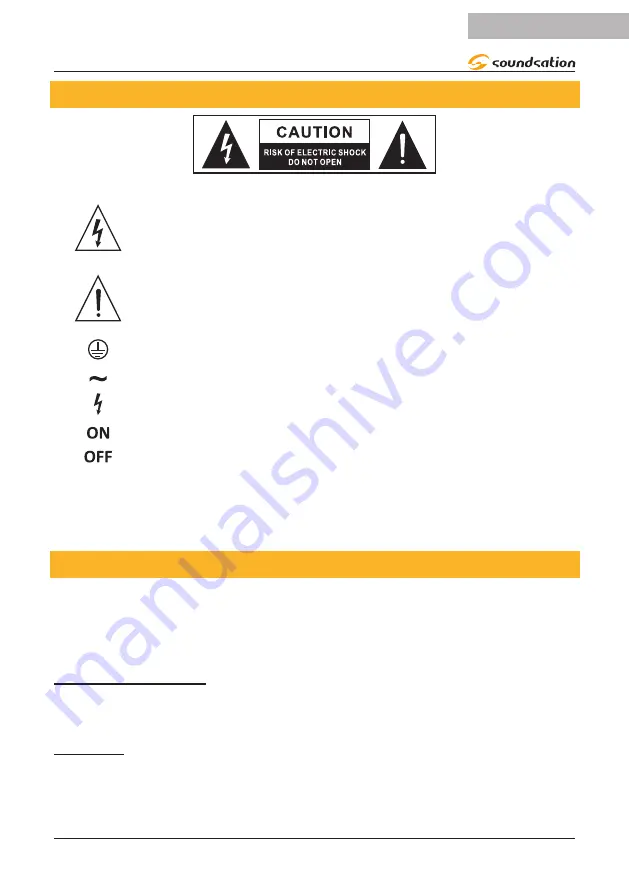
IMPORTANTI SIMBOLI DI SICUREZZA
Il simbolo è usato per indicare che in questa apparecchiatura sono
presenti alcuni terminali sotto tensione pericolosi, anche in condizioni
di normale funzionamento, che possono costituire rischio di scosse
elettriche o di morte.
Il simbolo viene utilizzato nella documentazione di servizio per indi-
care che uno specifico componente può essere sostituito esclusiva-
mente dal componente specificato nella documentazione per motivi di
sicurezza.
Terminale di Terra
Corrente/Tensione alternata
Terminale in tensione pericoloso
Indica che l’apparato è acceso
Indica che l’apparato è spento
WARNING:
Precauzioni da osservare per evitare il pericolo di ferimento o di morte
per l’utilizzatore.
CAUTION:
Precauzioni da osservare per evitare danni all’apparecchio.
IMPORTANTI ISTRUZIONI DI SICUREZZA
f
Leggete queste istruzioni
f
Conservate queste istruzioni
f
Rispettate tutte le avvertenze
f
Seguite tutte le istruzioni
Acqua e Umidita
L’apparecchio deve essere protetto dall’umidità e dalla pioggia, non può essere usato
in prossimità di acqua; ad esempio nei pressi di una vasca da bagno, di un lavandino, di
una piscina, etc.
Calore
L’apparecchio deve essere posto lontano da fonti di calore come radiatori, stufe o altri
apparecchi che producono calore.
31
ITALIANO
Manuale d’uso SCENEMAKER 1216 PRO USB
Содержание Scenemaker 1216 Pro USB
Страница 56: ...www soundsa tionmusic com Ver 1 0 July 2017 ...






























