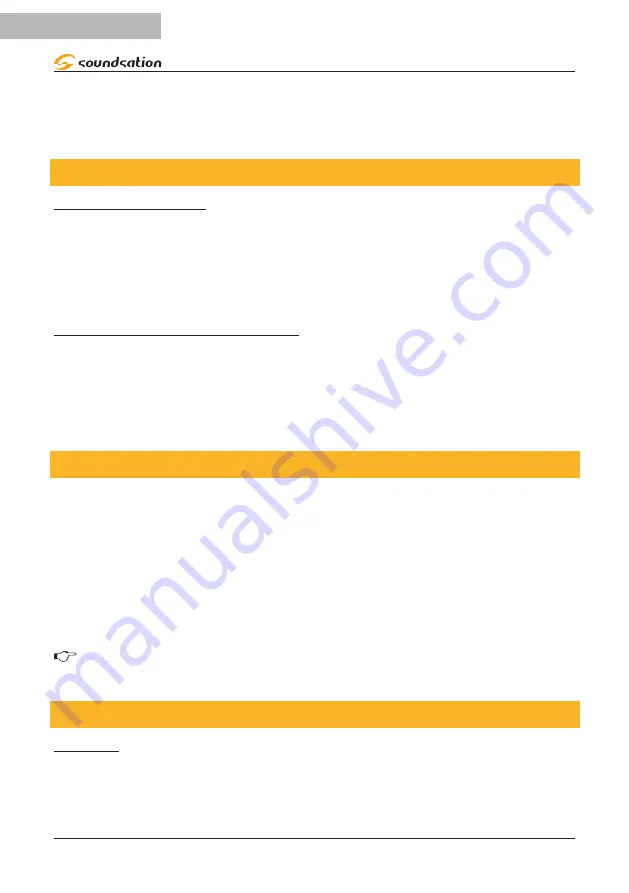
PAN & TILT
4. Press
AUTO/DEL
&
MODE
buttons together to delete the channel assignment
mode.
6.4. Review Wheel Assignment or Reverse
Reverse Review
1) Press and hold
FINE
&
MODE
buttons together one time to access the wheel as-
signment mode.
2) press a
SCANNER
button to select a scanner
3) Press and hold
FINE
&
MODE
buttons together 2 times to exit
wheel assignment Review
1) Press and hold
FINE
&
MODE
buttons together 2 times to access the channel
reverse mode
2) Press a
SCANNER
button to select a scanner
3) Press and hold
FINE
&
MODE
buttons one time to exit.
6.5. Copy Scanner
Example: Copying Scanner 1 into Scanner 2
1. Press and hold
SCANNER
button
1
.
2. While holding button
1
press scanner button
2
.
3. Release
SCANNER
button
1
first before releasing
SCANNER
button
2
and LED
indicator of
SCANNER
2
will ON.
4. The target
SCANNER
LED indicators will flash to confirm successful copy.
NOTE: To save time, you can copy the settings of one Scanner button to an-
other.
6.6. Reverse Channel Output
Action:
1. Press and hold
PROGRAM
button until the led blinks
2. Press and hold
FINE
&
MODE
buttons together to access
REVERSE
mode.
RE-
VERSE
LED turns on. Then press the
SCANNER
button.
14
ENGLISH
SCENEMAKER 1216 PRO USB User manual
Содержание Scenemaker 1216 Pro USB
Страница 56: ...www soundsa tionmusic com Ver 1 0 July 2017 ...





























