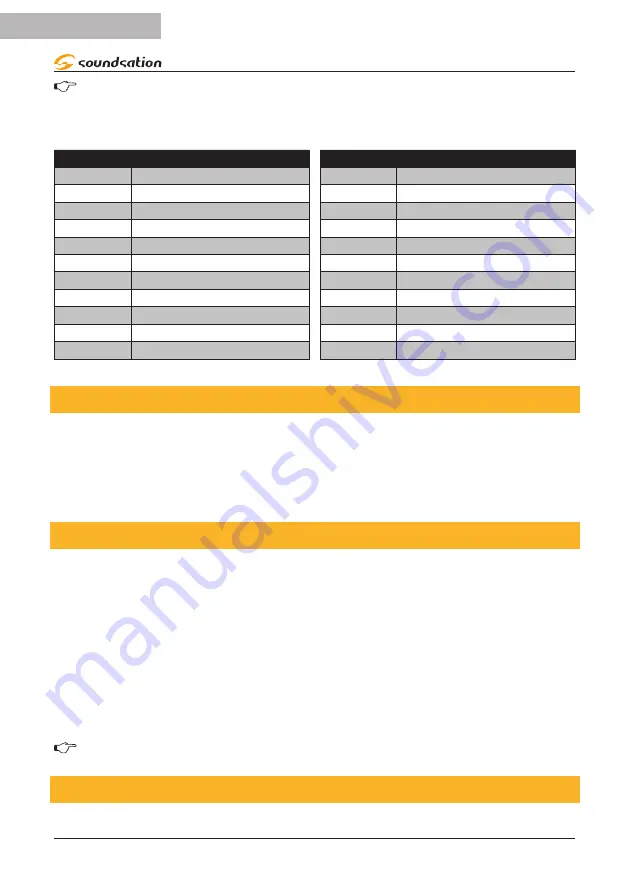
NOTE: This is the Channel that the controller will receive MIDI note com-
mands.
3. Press and hold the
MIDI/REC
button for 3 seconds to save settings.
MIDI NOTE
FUNCTION (TURN ON/OFF)
MIDI NOTE
FUNCTION (TURN ON/OFF)
00 to 07
Scenes 1~8 in BANK 1
88 to 95
Scenes 1~8 in BANK 12
08 to 15
Scenes 1~8 in BANK 2
96 to 103
Scenes 1~8 in BANK 13
16 to 23
Scenes 1~8 in BANK 3
104 to 111
Scenes 1~8 in BANK 14
24 to 31
Scenes 1~8 in BANK 4
112 to 119
Scenes 1~8 in BANK 15
32 to 39
Scenes 1~8 in BANK 5
120
Chase 1
40 to 47
Scenes 1~8 in BANK 6
121
Chase 2
48 to 55
Scenes 1~8 in BANK 7
122
Chase 3
56 to 63
Scenes 1~8 in BANK 8
123
Chase 4
64 to 71
Scenes 1~8 in BANK 9
124
Chase 5
72 to 79
Scenes 1~8 in BANK 10
125
Chase 6
80 to 87
Scenes 1~8 in BANK 11
126
BLACKOUT
13. USB DISK
SCENEMAKER 1216 PRO USB can store internal data to a USB drive previously format-
ted in MS-DOS
®
format. The USB memory card could be saved with 8 TXT files. Each
TXT file means full status of console instead of programs. The console will only remem-
ber the last be updated TXT file status. All old upload TXT file status in the console will
be covered by last one.
13.1. Save Console Data to USB Drive
1. POWER OFF the unit.
2. Keep pressed
PAGE SELECT
and
SCANNER
(
1 - 8
), and then POWER ON the
console. If you press
SCANNER 1
, the data will be saved to 1.txt. You can then
have 8 TXT files in total.
3. LCD display will show “........” to indicate saving procedure status. If green
WORK
led flashes, it means that all data have been saved properly and the console will
back to normal working status. In the case of
ERROR
green led ON, it means that
a USB error occurred. “ERROR” message flashes on LCD display. Saving procedure
failed.
NOTE: Repeat above Step 1~3 to save more data under different TXT names.
13.2. Upload USB Data to Console
1. POWER OFF the console
24
ENGLISH
SCENEMAKER 1216 PRO USB User manual
Содержание Scenemaker 1216 Pro USB
Страница 56: ...www soundsa tionmusic com Ver 1 0 July 2017 ...
















































