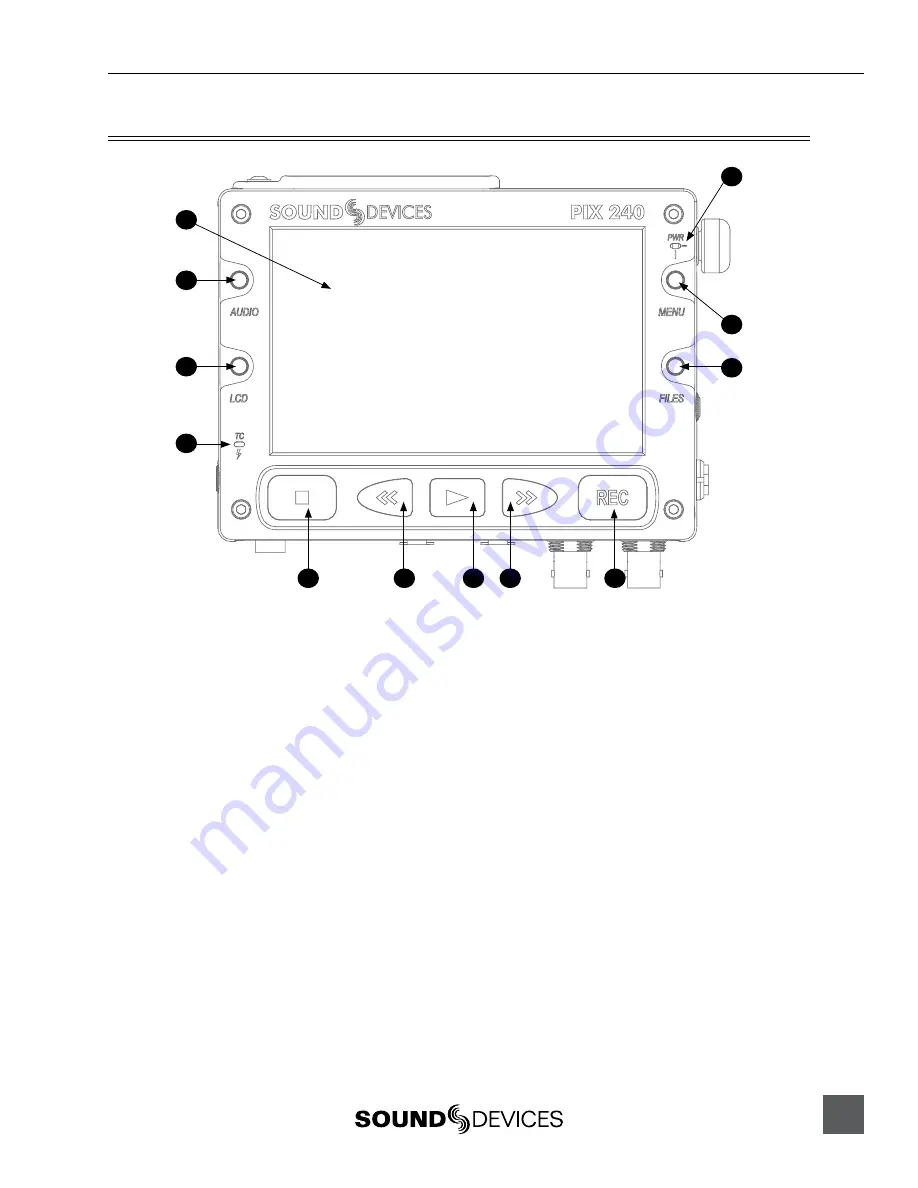
PIX 220i, 240i, 220, 240 User Guide and Technical Information
1
Front Panel Descriptions
6
11
5
9
10
7
3
12
4
1
2
8
1)
LCD Display
Displays operating information when the
On-Screen Display (OSD) is active (
see
On-Screen Display
), user interface, source
video, and playback video. 5-inch dis-
play; 800x480 resolution.
2)
Audio Button
Displays the Audio View. From the Audio
View, all audio inputs levels can be moni-
tored and input levels can be controlled.
3)
LCD Button
Toggles the On Screen Display.
4)
Menu Button
Displays the Setup Menu.
5)
Files Button
Displays the File Browser Screen.
6)
Stop Button
Stops an active recording. Also stops
video playback.
7)
Rewind Button
Pressing once during playback reverses
playback at 2x realtime speed. Subse-
quent presses switch to 4x and 8x realtime
speed. When playback is paused each
press of the Rewind Buton steps back
one frame.
8)
Play Button
Plays the most recently recorded ile
when pressed. In the File List View, plays
the selected video ile from the File List.
Pauses video during playback.
9)
Fast-Forward Button
Pressing once during playback increases
playback speed to 2x realtime speed.
Subsequent presses switch to 4x and 8x
realtime speed. When playback is paused
each press of the Fast-Forward Buton
steps forward one frame.
10)
Record Button
Begins recording.
Optional
: Splits the
recording and begins writing a new ile
when pressed while recording. (
System
Rec Button File Split
)
Содержание PIX 220
Страница 2: ......
Страница 65: ...PIX 220i and PIX 240i v 3 01 Aurora Printed in U S A ...







































