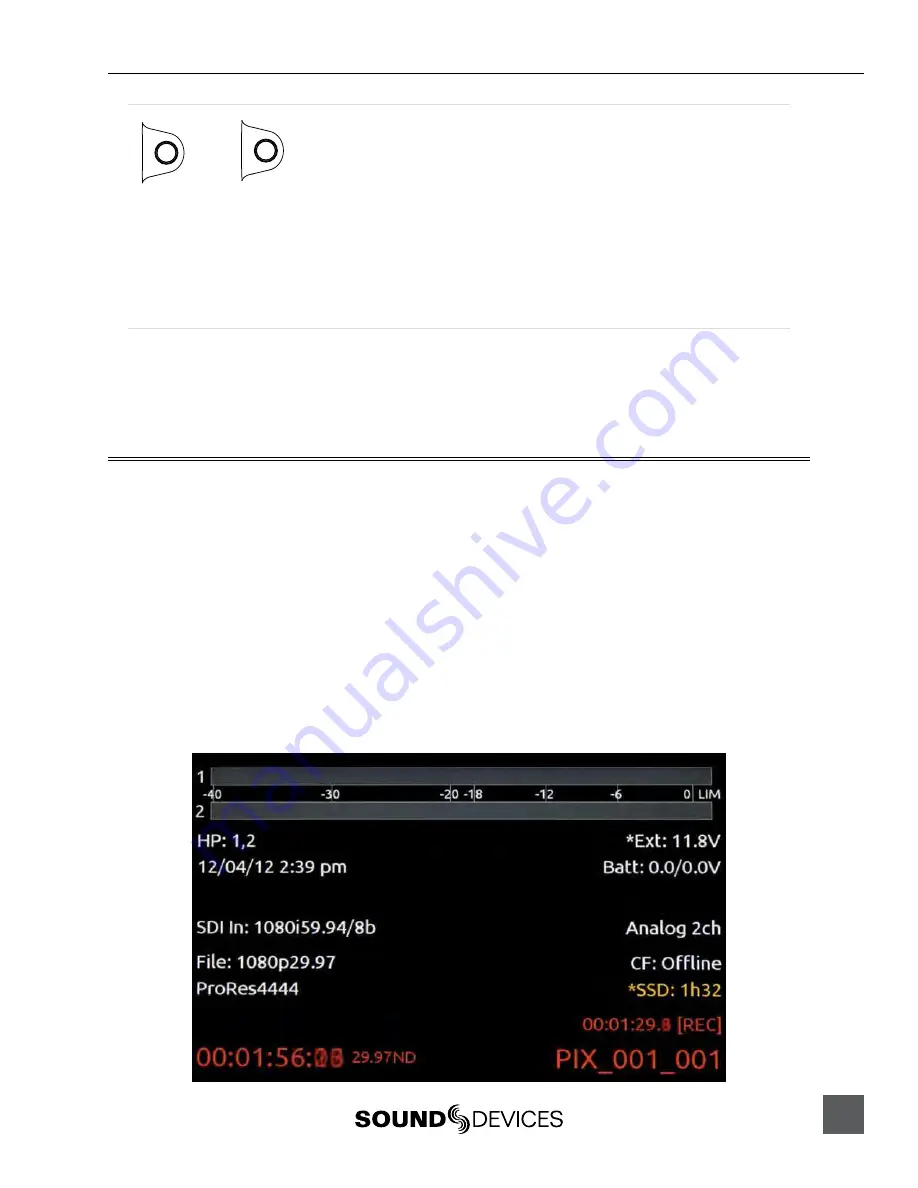
PIX 220i, 240i, 220, 240 User Guide and Technical Information
21
Zoom
LCD
+
AUDIO
The Zoom function enlarges the video image to a 1:1 pixel ratio. To toggle Zoom on and of, hold
down the LCD buton and press the AUDIO buton. When Zoom is enabled, “ZOOM” is displayed
on the OSD in yellow text and all other OSD elements are hidden. When zoomed, turning the Con-
trol Knob moves vertically and REW and FF butons move let and right respectively.
Flip
Some mounting situations require the PIX recorder to be upside-down or positioned in a non-stan-
dard manner. The LCD output can be vertically or horizontally inverted with the Setup Menu option
LCD Monitor
Vertical Flip Display
and
LCD Monitor
Horizontal Flip Display
.
Recording
With a valid video signal present at the input, pushing the REC buton will start recording. While re
-
cording, the REC buton will illuminate red and the OSD Items Timecode, File Name, and ABS time
turn red. The PIX recorder is a record-priority device and will enter record any time the REC buton
is pressed.
While recording, the FF, RW, Play, and FILES butons are disabled. Push the Stop buton to stop the
recording. During both recording and playback, the MENU and FILES butons are locked out. When
the Setup Menu option
System
REC button File Split
is set to
On
, pushing the REC buton
during recording will begin a new ile. When the recording exceeds the time set in Setup Menu
option
System
File Split every
, a new ile will be created and grouped with the other iles from
the clip in the File View (
see File Management and Metadata
).
To discard the last take and delete the ile (False take), hold down the Stop buton and push the
Rewind buton. A dialog will appear warning that the last take will be deleted and indicating the ile
name. Use the Control Knob to highlight OK and push the Control Knob to conirm.
Содержание PIX 220
Страница 2: ......
Страница 65: ...PIX 220i and PIX 240i v 3 01 Aurora Printed in U S A ...






























