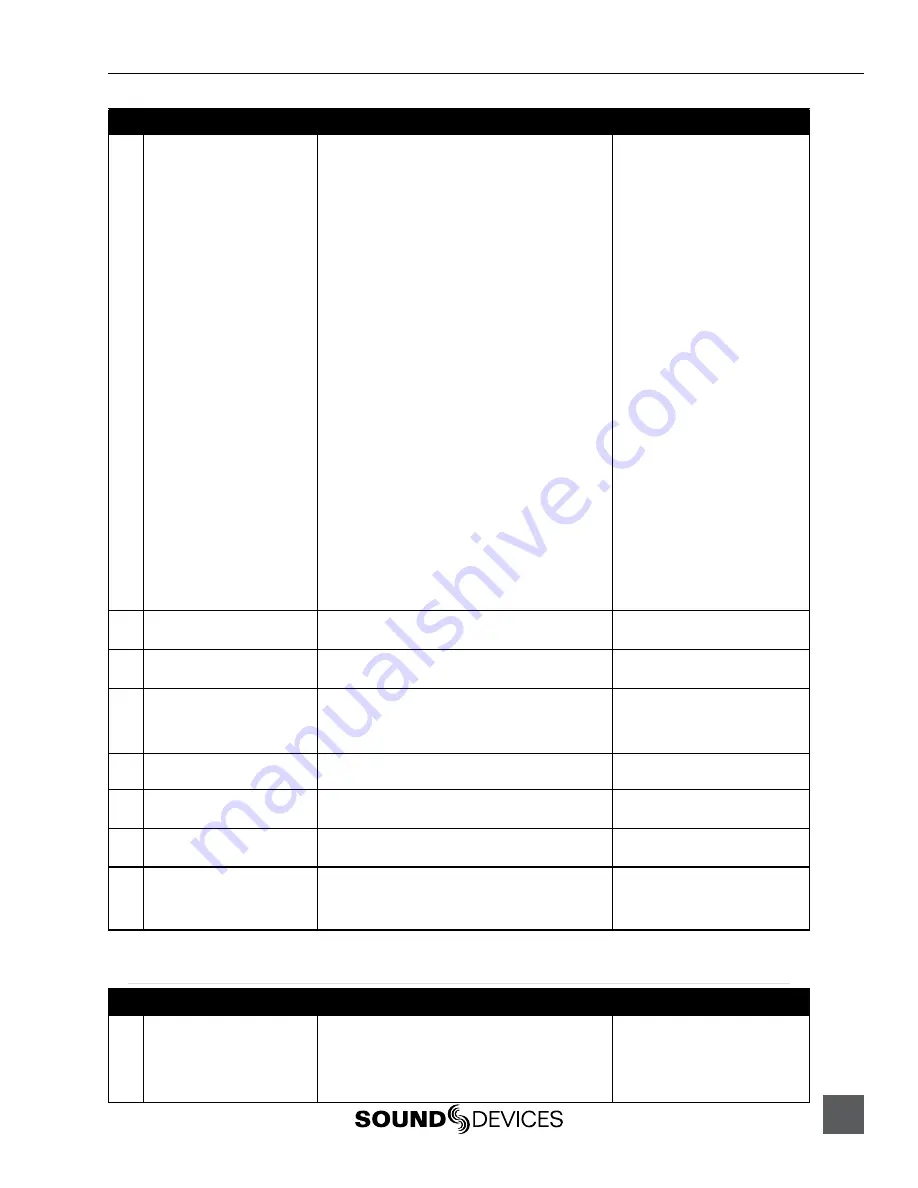
PIX 220i, 240i, 220, 240 User Guide and Technical Information
49
#
Parameter Name
Description
Options
3
Sync Out
Determines whether the signal on the Sync Output
BNC is genlock or wordclock, and determines the
sync reference for that signal. When settings of a
resolution / frame rate are selected, the Sync Out
BNC will supply genlock signal at the specified rate
that reference the internal Ambient® Lockit.
»
Off
•
1080p30
•
1080p29.97
•
1080p29.97df
•
1080p25
•
1080p24
•
1080p23.976
•
1080i60/PsF30
•
1080i59.94/PsF29.97nd
•
1080i59.94/PsF29.97df
•
1080i50/PsF25
•
1080PsF24
•
1080PsF23.976
•
720p60
•
720p59.94 (29.97nd)
•
720p59.94 (29.97df)
•
720p50
•
720p60
•
720p30
•
720p29.97nd
•
720p29.97df
•
720p25
•
720p24
•
720p23.976
•
576i50 (PAL)
•
480i59.94 (29.97nd NTSC)
•
480i59.94 (29.97df NTSC)
•
Genlock, Follows Video In
•
Wordclock, Follows Video In
4
Timecode BNC
Selects whether the Timecode BNC functions as an
input or output for SMPTE timecode.
•
Timcode Output
»
Timecode Input
2
5
Auto-Record Hold Off
» 0 sec
(numeric 0-8)
6
Jam Received TC
Opens a dialog that displays incoming timecode
value in realtime (RxTC), incoming userbits (UB),
transmitting/internal (Ambient® Lockit) timecode value
(GENTC), and transmitting/internal userbits (UB).
•
Push Control Knob to jam inter-
nal timecode to incoming (RxTC)
timecode.
•
Push Menu button to back out.
7
Jam time Of Day
Sets the internal timecode clock to the current time
of day.
8
Set Generator TC
Sets the Ambient® Lockit timecode generator value in
HH:MM:SS.FF format.
»
00:00:00.00
(Timecode value)
9
Set Generator UBits
Sets userbits of the Ambient® Lockit timecode
generator.
»
00 00 00 00
(Hex: 00-FF for each slot)
3
10
File Start TC Offset
Sets the amount of offset (in frames) to apply to the
timecode value that is stamped to recorded files. This
setting does not affect timecode output of the PIX
240i
.
» 0
(numeric -10 to +10)
LCD Monitor
#
Parameter Name
Description
Options
1
Exposure Assist
» False Color, 12-step
• False Color, 4-step
• Zebras 1
• Zebras 2
• Zebras 1+2
Содержание PIX 220
Страница 2: ......
Страница 65: ...PIX 220i and PIX 240i v 3 01 Aurora Printed in U S A ...


























