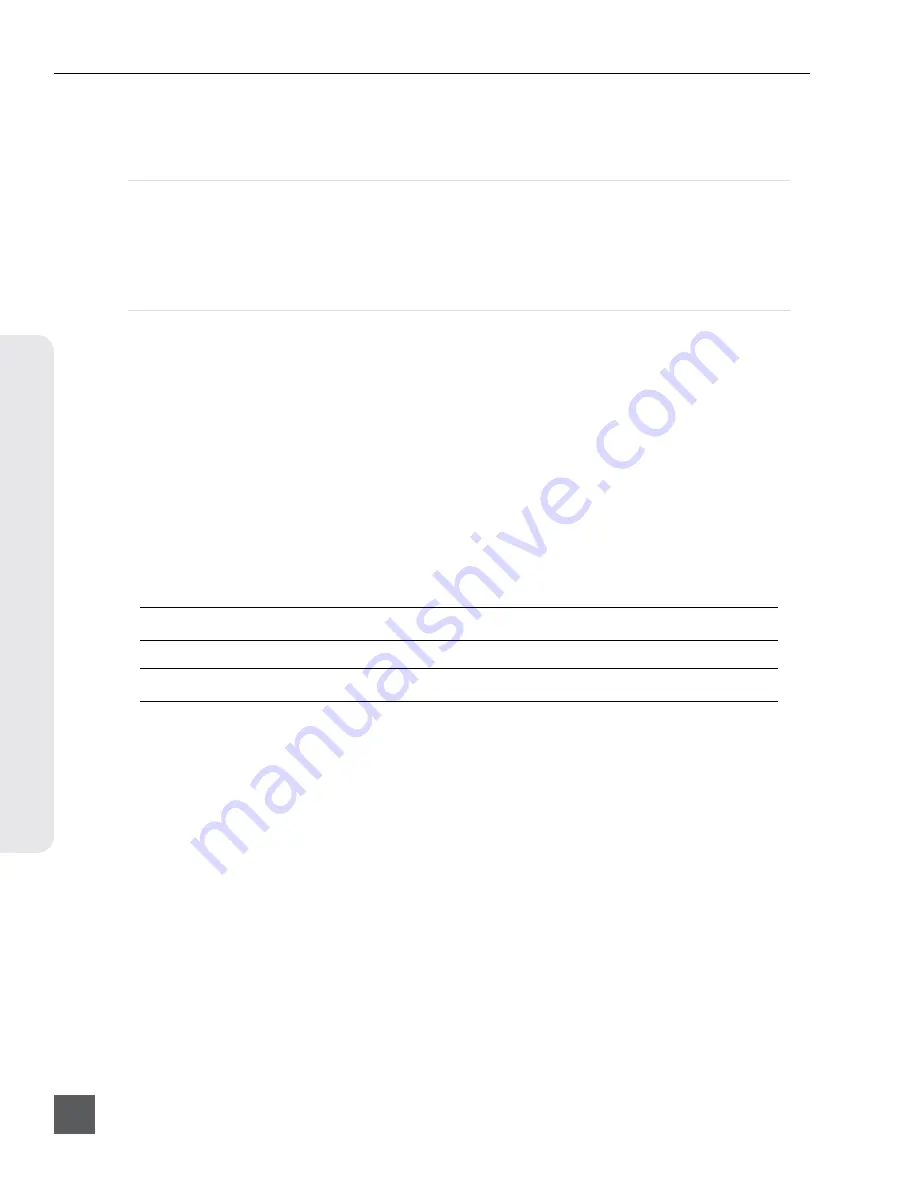
970 User Guide and Technical Information
v. 2.02
Features and specifications are subject to change. Visit www.sounddevices.com for the latest documentation.
48
Se
tup Manag
ement & F
ir
m
w
ar
e U
pg
rades
The Settings Customization Menu option
Reset to Factory Settings
will make all Setup Menu items
visible and revert default settings to factory defaults.
Factory Restore
To fully restore the unit to its factory firmware state, hold Fast Forward and Stop while booting the
970 up, until the Main View appears. This will load factory default settings and restore some settings
that are normally not affected by performing
[Quick Setup - Load Factory Settings]
, such as restor-
ing the network user name and password to “guest”.
Firmware Upgrades
At times, Sound Devices makes firmware updates available for 970. These updates are easy to apply:
1. Download the new .prg file from the Sound Devices website.
2. Copy this file to an approved drive, and connect to the 970.
3. Ensure that the power source for the 970 is reliable. Power loss during a firmware upgrade
process can produce unexpected results.
4.
From the
System
menu in the Setup Menu, select
Update Software
. The 970 will search for
the .prg file and give the option to install the first file that it finds (cancelling this dialog will
cause the 970 to search for another .prg on any attached storage devices). When the correct
.prg file has been located, highlight the
OK
button and press the Control Knob to begin the
firmware update.
5. The 970 will verify that the file is not corrupted, then it will update the firmware. When done
the unit will need to be powered down and then back up.
Firmware updates can take several minutes to complete.
Never pull power during a firmware update.
Various functions and ports may become inactive while firmware is updating.
Содержание 970
Страница 2: ......
Страница 6: ......
Страница 70: ......
Страница 71: ......
Страница 72: ...970 v 2 02 Printed in U S A ...






























