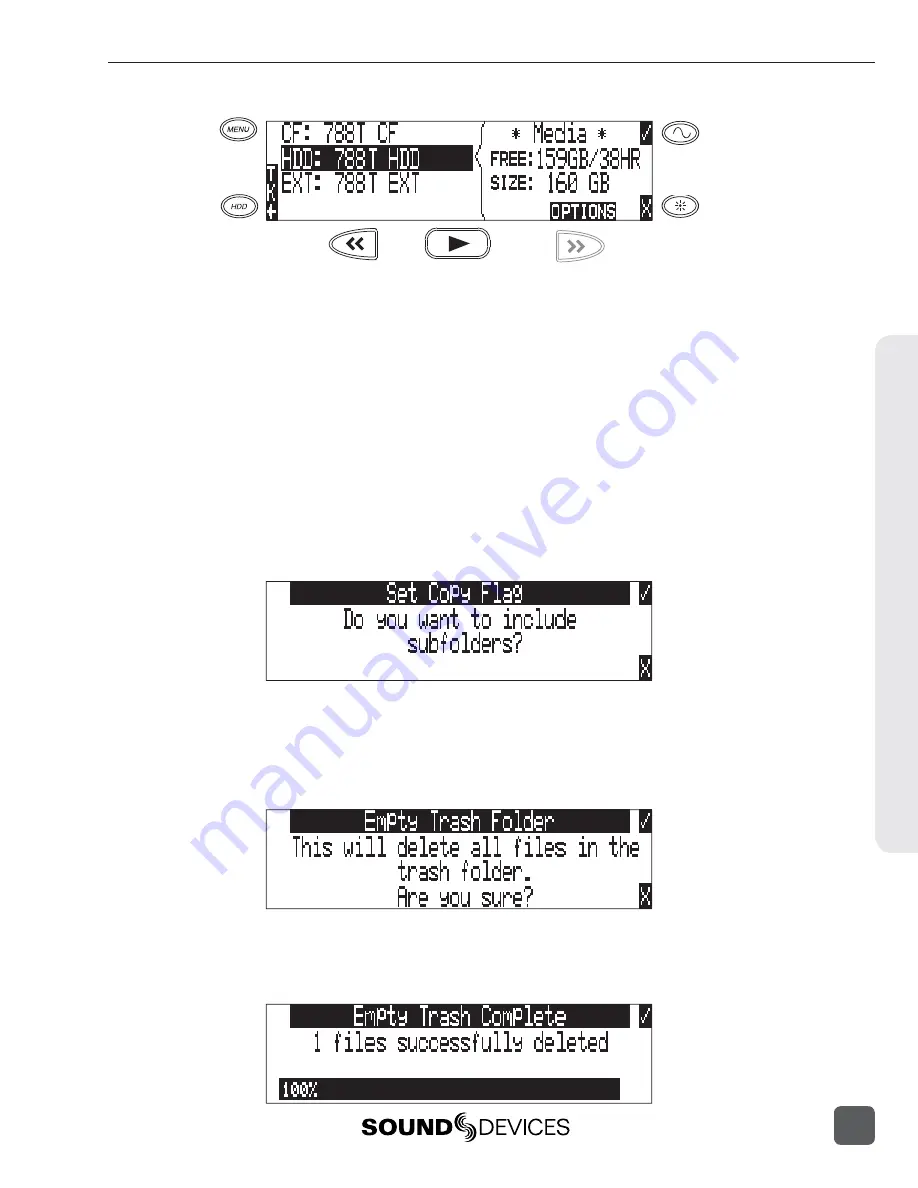
3. Press the soft Options (Fast Forward) key to access the Drive Directory Options Menu.
Set and Clear Copy Flags
Copy Flags are useful for selecting various takes to be copied from one media to another. By
default, Takes recorded by the 788T have their Copy Flag set to On. If the Setup Menu option
FILE: COPY FLAG RESET
is enabled the Copy Flags will automatically clear after the fi le has been
copied from one media to another.
See File Copying Among Available Media.
Setting and Clearing Flags
from the Drive Options Menu changes the Copy fl ag status of all fi les on the select media. If chang-
ing the fl ag status for select takes is desired, perform the Set/Clr Copy Flag operation in the Take
List.
To set or clear Copy Flags from the Drive Options Menu:
1. Select a media or folder in the Drive Directory.
2. Press the soft OPTIONS (FAST FORWARD) key, then choose Set Copy Flag or Clr Copy Flag
respectively. If the media or folder contains sub-folders, the 788T will display the following
prompt:
Emptying the Trash
Files and folders that have been moved to the Trash or False Takes folders can be permanently
deleted from each media. Each drive has its own Trash folder and False Takes folder that are perma-
nently deleted independently from the Drive Directory Options Menu.
Once the trash folder has been emptied, any fi les or folders it contained are permanently deleted
and cannot be recovered. After the trash folder has been emptied, a prompt to empty the false takes
folder is displayed.
File Management and S
torage
8
788T/788T-SSD User Guide and Technical Information
89
Содержание 788T
Страница 2: ......
Страница 8: ......
Страница 155: ...Hardware Controllers 1 0 788T 788T SSD User Guide and Technical Information 147 ...
Страница 178: ......
Страница 179: ......
Страница 180: ...788T 788T SSD rev 3 01 Printed in U S A ...






























