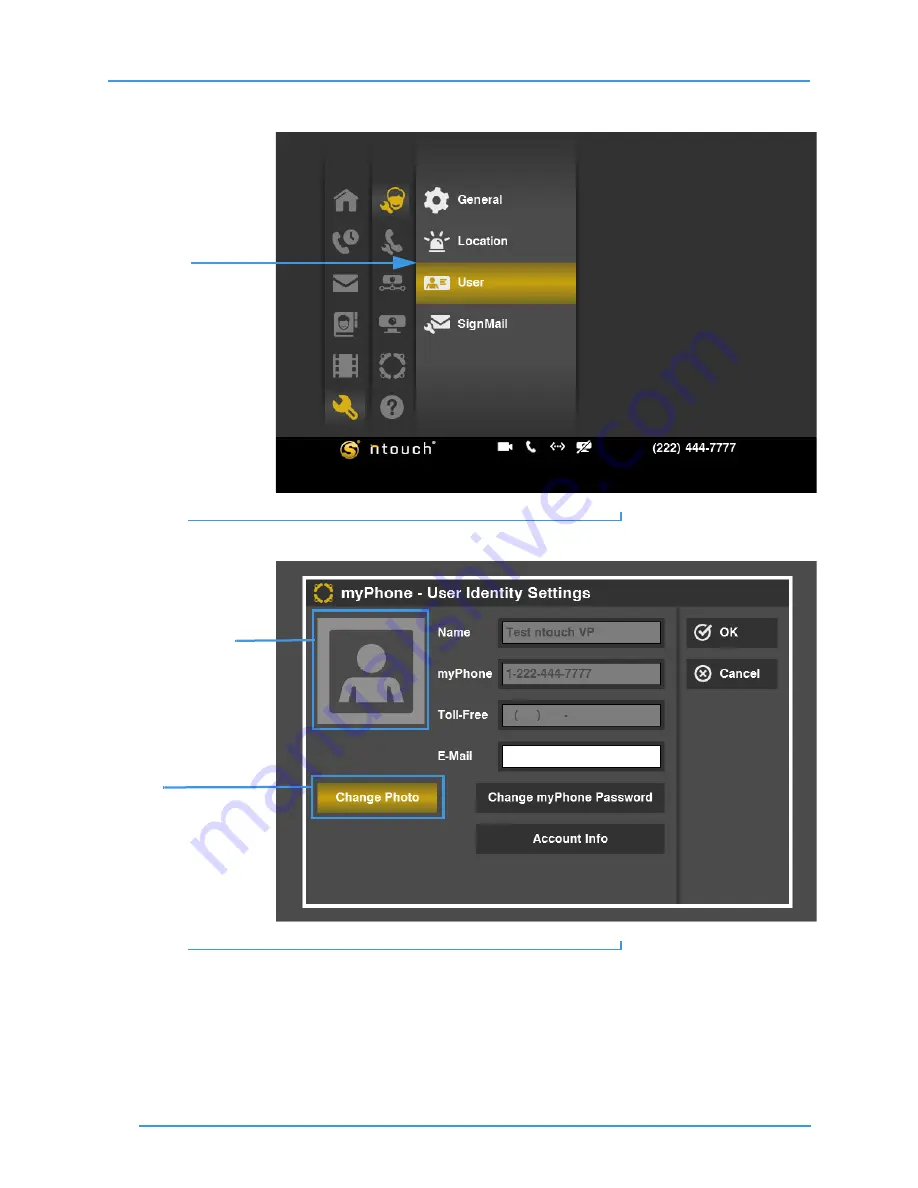
Add a Profile Photo
92
ntouch VP 8.0
Step 2.
Select the
Personal
button and then move to the
User
button shown below.
Figure 149:
User button on
Personal Settings
screen
Step 3.
Select the
User
button to display the screen shown below.
Figure 150:
Select type buttons on
SignMail Settings
screen
Notice the new
Profile Photo icon
and the
Change Photo
button on this
User Identity
Settings
screen. The
Change Password
button and the fields on the screen (i.e.,
Name
,
Local
,
Toll-Free
and
) have been moved to the center of the screen. Notice that if
you are part of a myPhone Group as shown in this example, the button will read “Change
myPhone Password.”
User button
Profile Photo icon
Change Photo
button






























