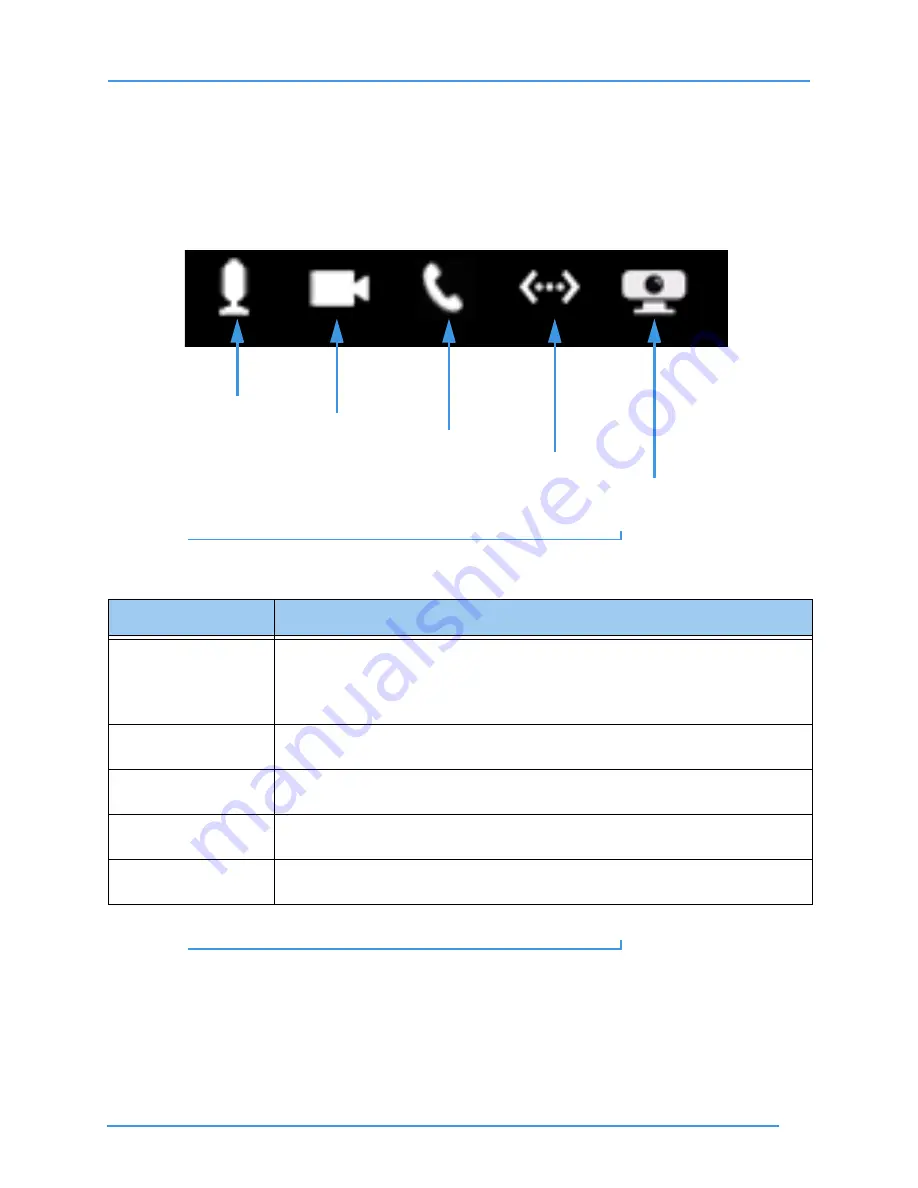
User Interface Overview
15
User Guide
To Use Status Bar Icons
A row of five icons appears at the bottom of most ntouch VP screens. These five icons
show the current status of five important features of the ntouch VP videophone.
Step 1.
Look at the image below to see a close-up view of the Status Bar icons. Study the
table below the image to learn what the icons mean.
Figure 19:
Status Bar icons
Status Bar Icon Details
Table 1:
Status Bar Icon details
Step 2.
Go on to the next section to learn how to make and receive videophone calls.
Feature
Description
Microphone
Shows whether the In-Call Audio feature is turned on or off. A slashed icon indicates
that the feature is off. A button on the remote control toggles this feature on and off.
This icon will disappear if the videophone’s audio feature is turned off. The checkbox
named “Enable In-Call Audio” on the
Audio Settings
screen controls this feature.
Video Camera
Shows whether Video Privacy feature is turned on or off. A slashed icon indicates that
the feature is off. A button on the remote control toggles this feature on and off.
Phone Handset
Shows whether the Do Not Disturb feature is turned on or off. A slashed icon indicates
that the feature is off. This feature is controlled on the Incoming Call Settings screen.
Ethernet Symbol
Shows whether the videophone’s Ethernet connection is working. If the icon is slashed,
the Ethernet cable is disconnected from the router or modem.
Remote Camera Unit
Shows whether the Remote Camera Unit (RCU) is connected and working properly. If
the icon is slashed, the RCU is disconnected from the Main Unit.
Microphone
Phone Handset
Ethernet Symbol
Video Camera
Remote Camera Unit






























