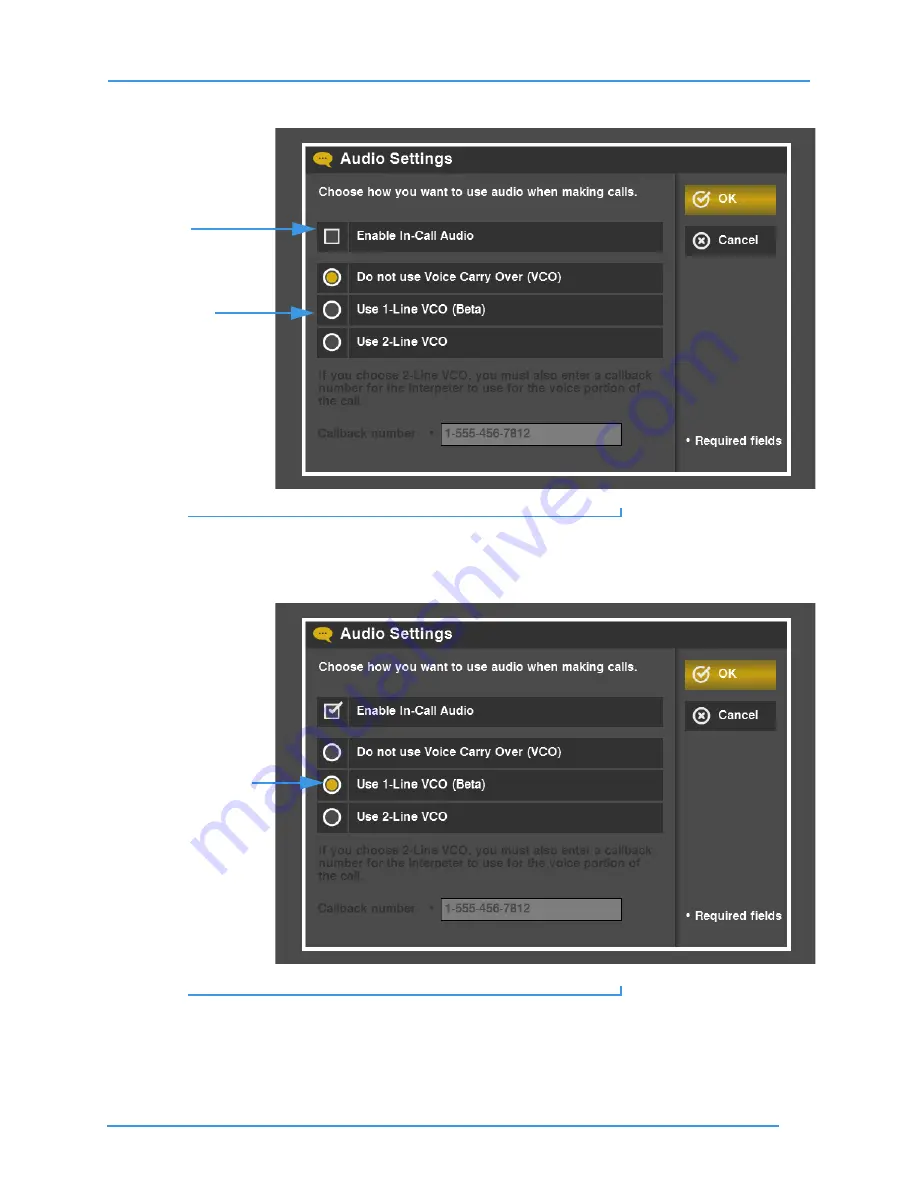
Use Voice Carry Over (VCO)
43
User Guide
Step 4.
Select the
Audio
button to open the screen shown below.
Figure 68:
Audio Settings
screen, audio disabled
This is the
Audio Settings
screen. You can use this screen to enable the In-Call Audio
feature and to select to use either the 1-Line VCO or 2-Line VCO feature.
Step 5.
Select the
1-Line VCO
radio button as shown below.
Figure 69:
Audio Settings
screen, 1-Line VCO enabled
Notice that enabling 1-Line VCO has automatically enabled the In-Call Audio feature.
Enable In-Call Audio
checkbox
VCO options
1-Line VCO option






























