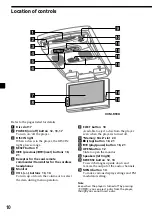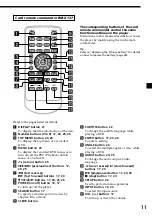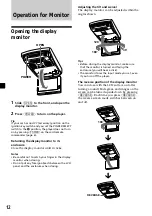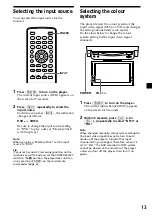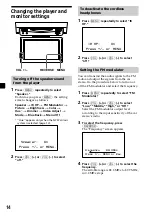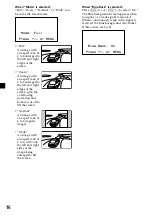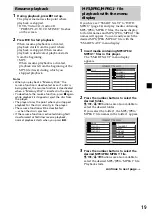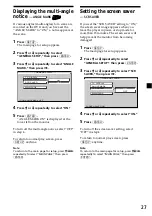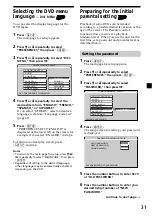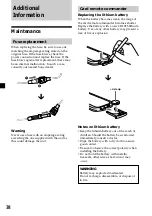24
Changing angles
Some DVDs have multiple alternative angles
recorded for certain scenes. If you have set
“ANGLE MARK” to “ON” (page 27), a notice
appears for 3 seconds at the scene. If “ANGLE
MARK” is not set to “ON,” the notice does not
appear at the scene.
1
During playback of a DVD having
multiple alternative angles recorded,
press
(ANGLE)
when a notice appears.
The number of the currently selected angle
is displayed at the upper right.
2
Press
(ANGLE)
repeatedly to select your
favourite angle number, while the angle
number is displayed.
Each time you press
(ANGLE)
, the angle
number switches.
Notes
• You can switch the angle only if multiple angles
are recorded on the DVD.
• The total number of recorded angles differs
depending on the DVD and scene.
• You can only switch the angle during normal
playback. You cannot switch the angle during
fast forward/reverse playback.
• When the selected scene with multi angles
appears, the angle is automatically switched to
the angle number you selected in step 2.
• This function varies or may not work, depending
on the DVD.
The angle number
you have currently
selected/the total
number of multiple
alternative angles
ENTER
SEARCH
POWER
DISPLAY
CLEAR
AUDIO
ANGLE
SUBTITLE
MENU
TOP MENU
INPUT
1
2
3
4
5
6
7
8
9
0
VOL
SETUP
ANGLE
3 / 5
Changing the audio
language
Some DVDs have multiple audio languages
you can choose from.
During playback, press
(AUDIO)
repeatedly to select the desired audio
language.
The current audio language is displayed at
the upper left.
Example: an audio language display
The format of the sound source
(Dolby D, DTS, or LPCM) may appear.
When the display for the language code
appears, input the language code
corresponding to the desired language
(page 47). When the same language is
displayed two or more times, the DVD is
recorded in multiple audio format.
Notes
• You can switch the audio language only if
multiple audio languages are recorded on the
DVD.
• You can also change the audio languages by
using the DVD menu (page 23) or the setup
screen
*
(page 30).
*
You can change to a specific audio language
using a setup screen, only if the language is
included in both the disc and the setup screen.
• This function varies or may not work, depending
on the DVD.
ENTER
SEARCH
POWER
DISPLAY
CLEAR
SETUP
AUDIO
ANGLE
SUBTITLE
MENU
TOP MENU
INPUT
1
2
3
4
5
6
7
8
9
0
VOL
AUDIO
AUDIO 1/2: Dolby D 5.1 ENGLISH
Содержание XVM-R90D
Страница 94: ...2 警告 必须注意 本说明书中未明确准予的任何改变 或修改都会使您对此设备的操作权限无效 ...
Страница 140: ...Sony Corporation Printed in Korea ...