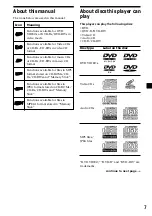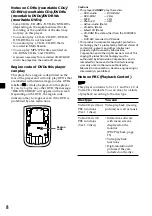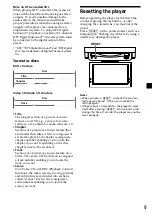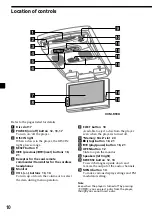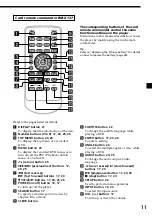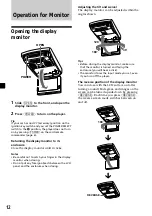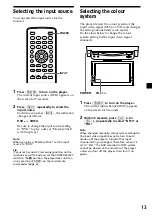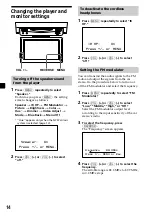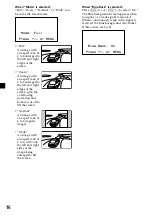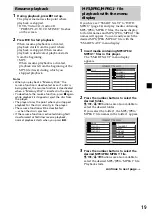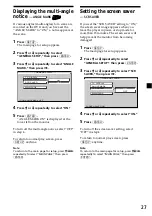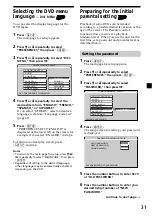21
Displaying elapsed time
You can display the elapsed time and the
remaining time of DVDs, Video CDs and
Audio CDs.
During playback, press
(DISPLAY)
.
The elapsed time or the remaining time is
displayed at the upper left.
Each time you press
(DISPLAY)
, the display
changes as follows:
• DVD
*
The format of the sound source (Dolby D,
DTS, or LPCM) may appear.
T
0
I T LE 0 1 / 0 1 CHAPTER 0 0 2 / 0 0 5
0 : 2 4 : 5 0
Dolby D
*
T
0
I T LE REMA I
1 : 2 5 : 4 1
Dolby D
*
N
C
0
HAPT R ELA SED
0 : 0 1 : 4 8
Dolby D
*
E
P
C
0
HAPT R REM
E
A I N
0 : 0 3 : 2 6
Dolby D
*
OFF
ENTER
SEARCH
POWER
DISPLAY
CLEAR
SETUP
AUDIO
ANGLE
SUBTITLE
MENU
TOP MENU
INPUT
1
2
3
4
5
6
7
8
9
0
VOL
DISPLAY
Note
Depending on the recording method and size of
data, it may take some time before playback of the
first track/file.
To eject the “Memory Stick”
Push in the “Memory Stick” momentarily, then
remove it.
Notes
• Insert the “Memory Stick” in the correct
direction.
• Do not forcefully remove the “Memory Stick.”
Operation for playback
To
Do this
Stop playback
Press
x
Pause
Press
u
*
1
Go to the next file
Press
>
Go back to the
Press
.
preceding file
Fast forward/
Press
M
/
m
while
fast reverse
playing
*
2
*
3
(MP3/MPEG1 only)
Slow forward
Press
y
while
(MPEG1 only)
playing
*
2
*
3
*
1
“PAUSE” is displayed on the screen.
*
2
No sound is output during fast forward/fast
reverse or slow forward.
*
3
The “Memory Stick” returns to normal playback
when the MP3/MPEG1 file finishes.
continue to next page
t
Содержание XVM-R90D
Страница 94: ...2 警告 必须注意 本说明书中未明确准予的任何改变 或修改都会使您对此设备的操作权限无效 ...
Страница 140: ...Sony Corporation Printed in Korea ...