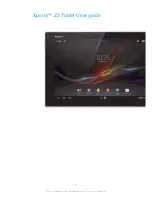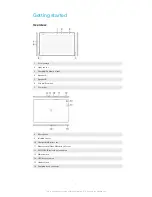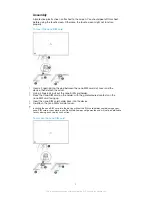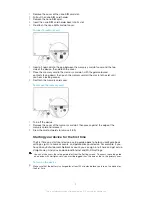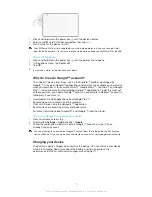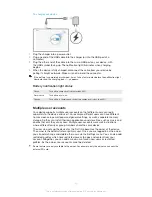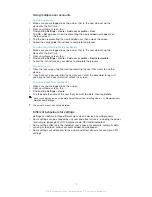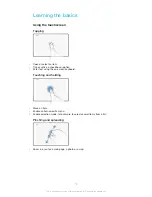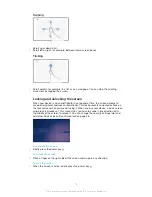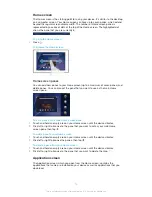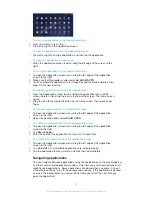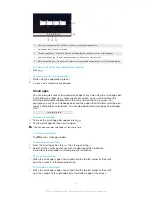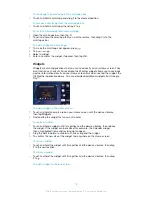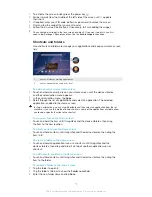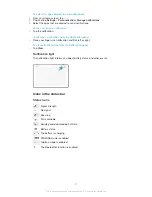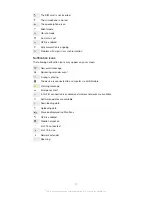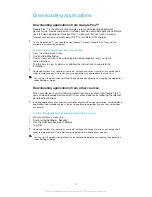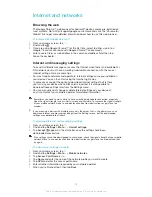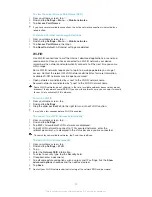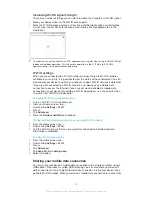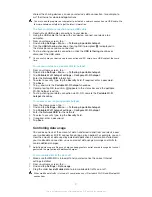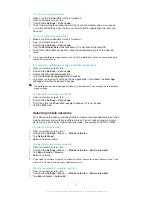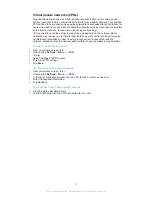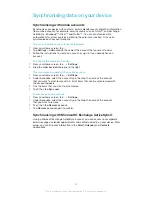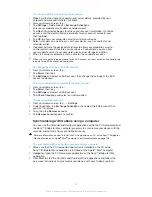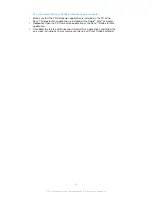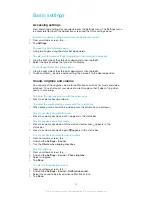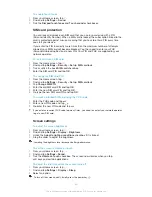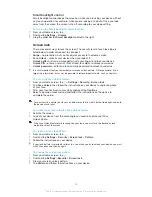Background and themes
You can adapt the Home screen to your own style using wallpapers and different
themes. You can also change the wallpaper on the lock screen.
To change your Home screen wallpaper
1
Touch and hold an empty area on your Home screen until the device vibrates.
2
Tap
Wallpapers
and select an option.
To set a theme
1
Touch and hold an empty area on your Home screen until the device vibrates.
2
Tap
Themes
, then select a theme.
When you change a theme, the background also changes in some applications.
To change the wallpaper for the lock screen
1
From your Home screen, tap .
2
Find and tap
Settings
>
Personalization
>
Lock screen
.
3
Select an option, then follow the instructions to change your wallpaper.
Taking a screenshot
You can capture still images of any screen on your device as a screenshot.
Screenshots you take are automatically saved in Album.
To take a screenshot
1
Press and hold down the power key and the volume down key simultaneously
until you hear a clicking sound.
2
To view the screenshot, drag the status bar
right to the bottom
.
Status and notifications
The icons in the status bar inform you of
events,
such as calendar
notifications,
activities in
progress,
such as file downloads, and status
information, such as
battery level and signal strength. You can drag down the status bar to open
the Notification panel and handle your notifications.
To select which system icons to display in the status bar
1
From your Home screen, tap .
2
Find and tap
Settings
>
Personalization
>
Status bar icons
.
3
Select the icons that you want to display.
To open or close the Notification panel
20
This is an Internet version of this publication. © Print only for private use.
Содержание Xperia Z2 SGP561
Страница 1: ...User guide TM Z2 Tablet SGP561 ...