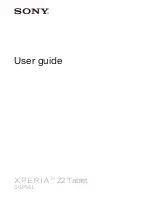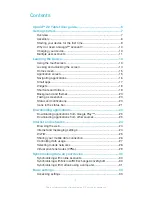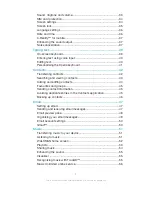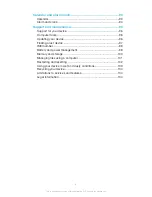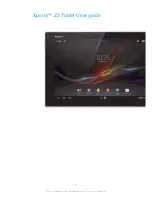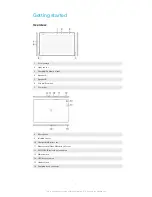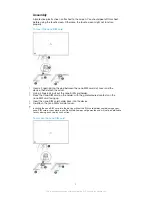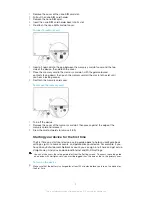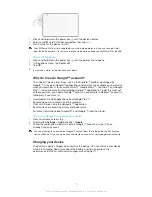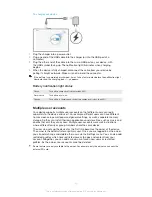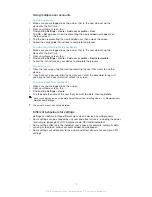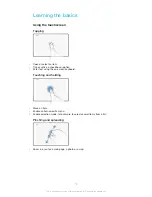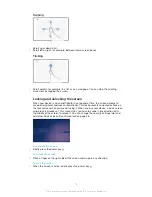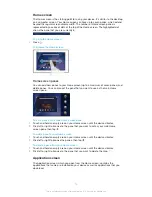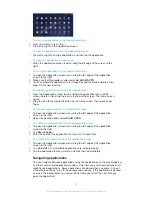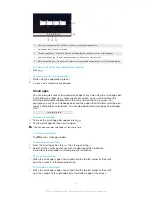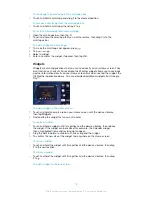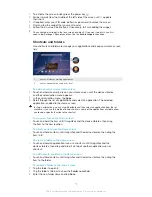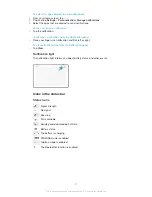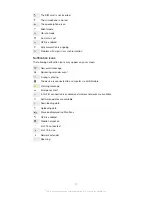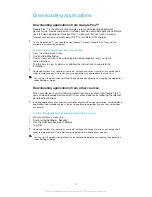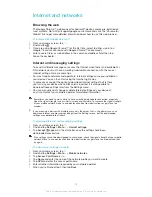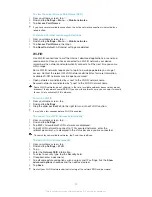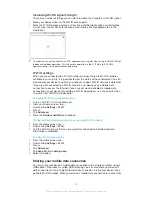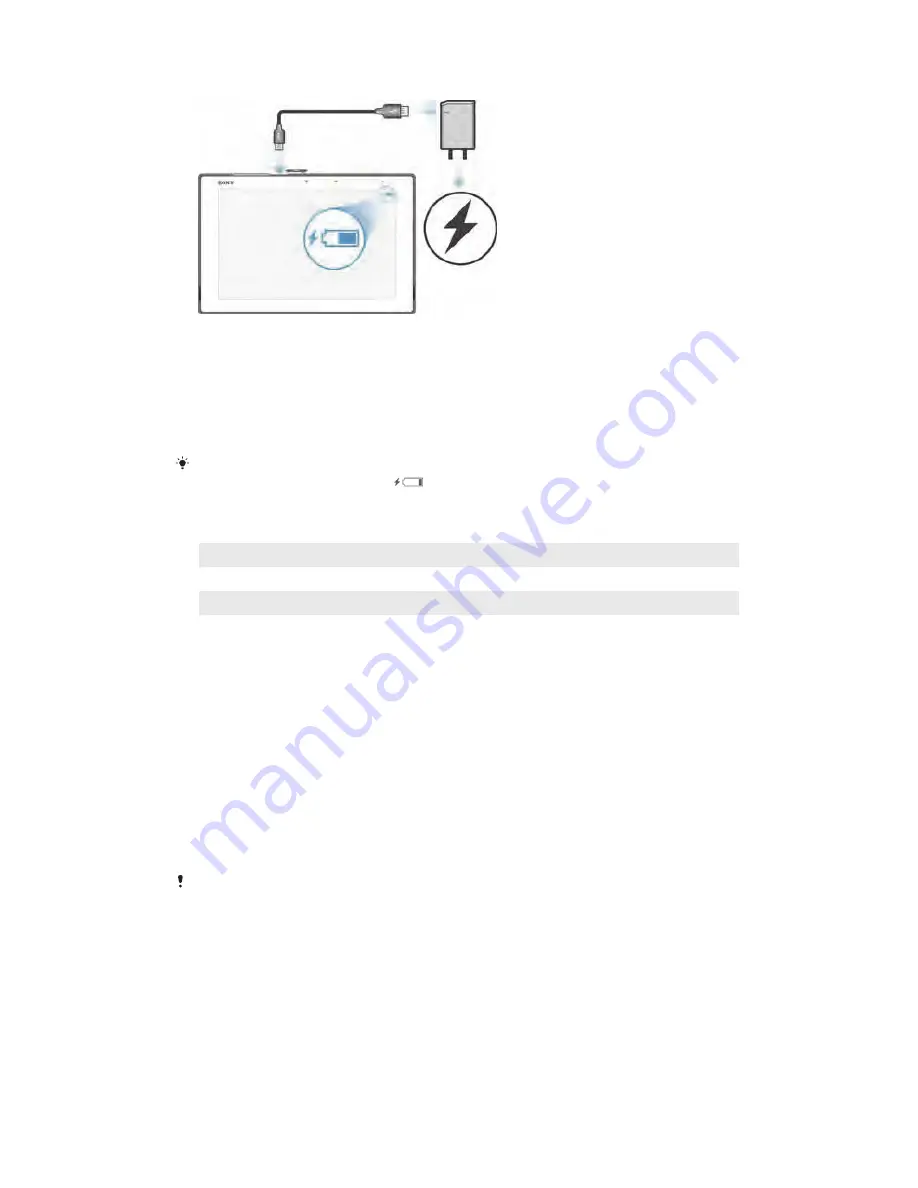
To charge your device
1
Plug the charger into a power outlet.
2
Plug one end of the USB cable into the charger (or into the USB port of a
computer).
3
Plug the other end of the cable into the micro USB port on your device, with
the USB symbol facing up. The notification light illuminates when charging
begins.
4
When the device is fully charged, disconnect the cable from your device by
pulling it straight outwards. Make sure not to bend the connector.
If the battery is completely discharged, it may take a few minutes before the notification light
illuminates and the charging icon
appears.
Battery notification light status
Green
The battery charge level is greater than 90%
Flashing red
The battery level is low
Orange
The battery is charging and the battery charge level is less than 90%
Multiple user accounts
Your device supports multiple user accounts so that different users can log in
separately to the device and use it. For example, different users can have different
home screen setups, wallpaper and general settings, as well as separate memory
storage. So they can install their own applications and store files, such as music and
photos that only they can access. Multiple user accounts work well in situations
where different family or group members share the same device.
The user who sets up the device for the first time becomes the owner of the device.
The owner is the administrator or primary user. Once you are logged in as the owner,
you can add, change and delete other users via the Settings menu. You can also add
restricted profiles which have restricted access to apps and content from your
account. Altogether, you can add a maximum of seven new users or restricted
profiles. As the owner, your account cannot be deleted.
Some features are only available to the owner. For example, only the owner can access the
external SD card.
11
This is an Internet version of this publication. © Print only for private use.
Содержание Xperia Z2 SGP561
Страница 1: ...User guide TM Z2 Tablet SGP561 ...