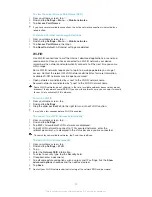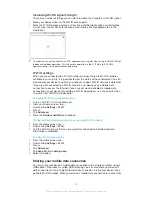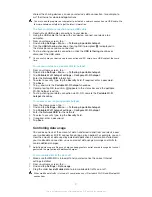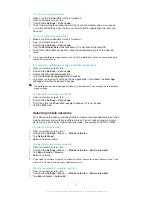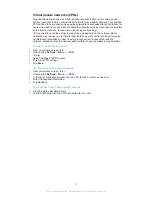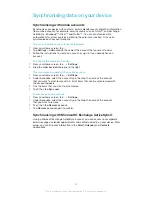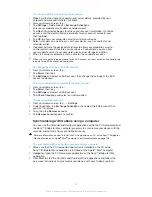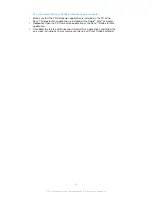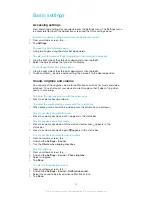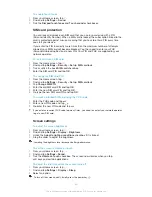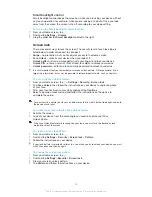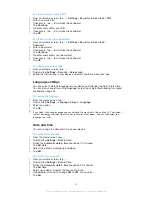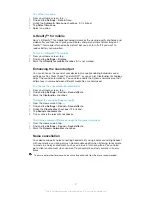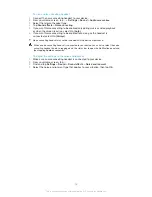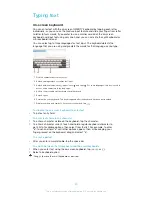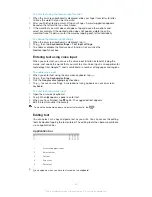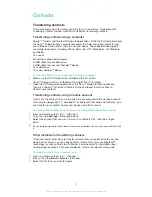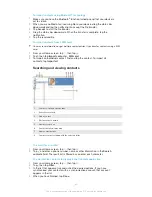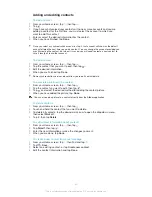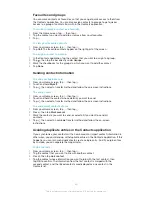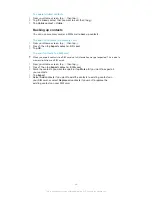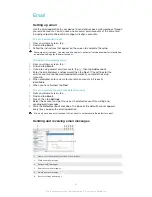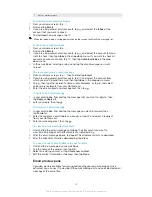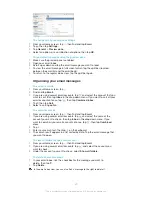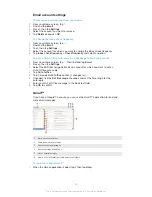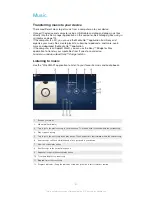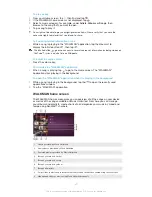Typing text
On-screen keyboard
You can enter text with the on-screen QWERTY keyboard by tapping each letter
individually, or you can use the Gesture input feature and slide your finger from letter
to letter to form words. If you prefer to use a smaller version of the on-screen
keyboard and input text using only one hand, you can activate the split keyboard or
mini keyboard instead.
You can select up to three languages for text input. The keyboard detects the
language that you are using and predicts the words for that language as you type.
1 Delete a character before the cursor.
2 Enter a carriage return or confirm text input.
3 Switch between lower-case , upper-case and caps . For some languages, this key is used to
access extra characters in the language.
4 Shift to the moveable split keyboard or mini keyboard
5 Enter a space.
6 Personalise your keyboard. This key disappears after the keyboard has been personalised.
7 Display numbers and symbols. For even more symbols, tap
.
To display the on-screen keyboard to enter text
•
Tap a text entry field.
To enter text character by character
1
To enter a character visible on the keyboard, tap the character.
2
To enter a character variant, touch and hold a regular keyboard character to
get a list of available options, then select from the list. For example, to enter
"é", touch and hold "e" until other options appear, then, while keeping your
finger pressed on the keyboard, drag and select "é".
To enter a period
•
After you enter a word, double-tap the space bar.
To switch between the full keyboard and the small keyboards
1
When you enter text using the on-screen keyboard, tap ,
or
.
2
Select a keyboard option.
Drag to move the small keyboard as desired.
39
This is an Internet version of this publication. © Print only for private use.
Содержание Xperia Z2 SGP561
Страница 1: ...User guide TM Z2 Tablet SGP561 ...