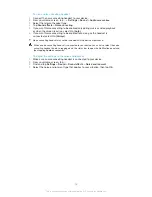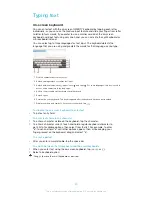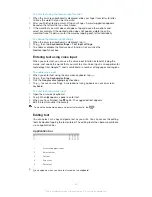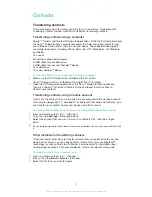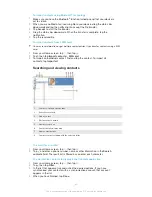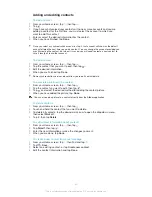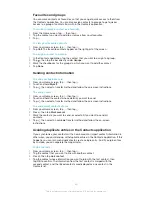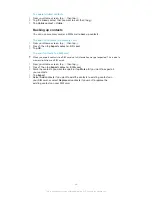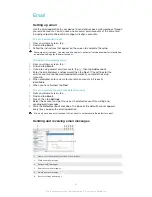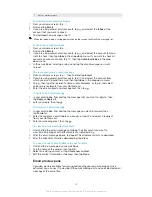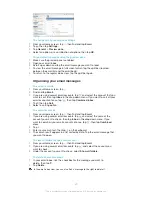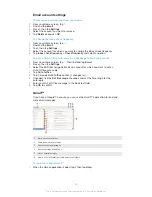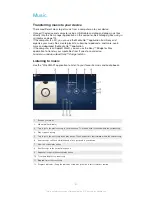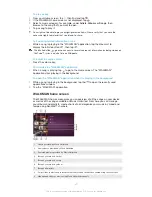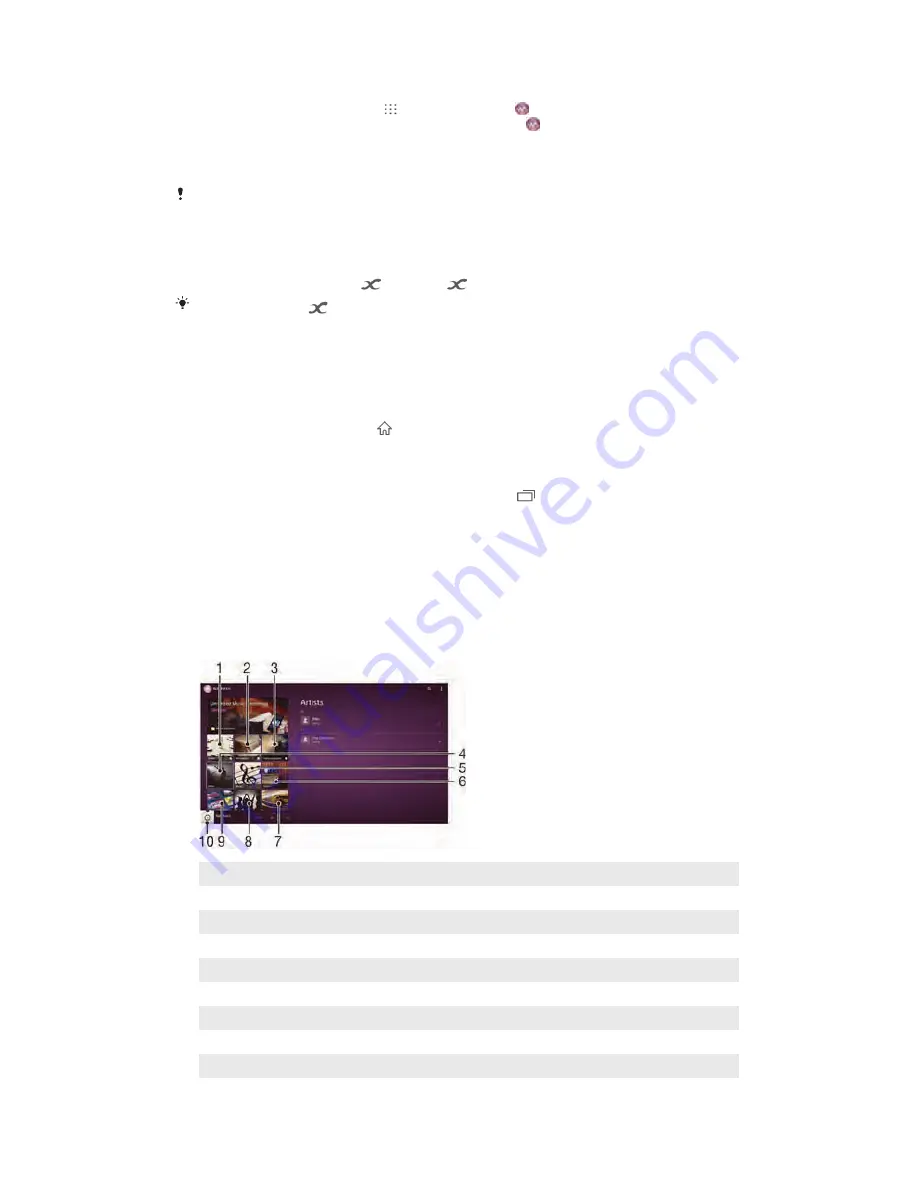
To play a song
1
From your Home screen, tap , then find and tap .
2
If the WALKMAN home screen is not displayed, tap .
3
Select a music category, for example, under
Artists
,
Albums
or
Songs
, then
browse to the song that you want to open.
4
Tap a song to play it.
You might not be able to play copyright-protected items. Please verify that you have the
necessary rights to material that you intend to share.
To find song-related information online
•
While a song is playing in the "WALKMAN" application, tap the album art to
display the infinite button
, then tap
.
The infinite button
gives you access to several sources of information including videos on
YouTube™, lyrics, and artist info on Wikipedia.
To adjust the audio volume
•
Press the volume key.
To minimise the "WALKMAN" application
•
When a song is playing, tap to go to the Home screen. The "WALKMAN"
application stays playing in the background.
To open the "WALKMAN" application when it is playing in the background
1
While a song is playing in the background, tap the to open the recently used
applications window.
2
Tap the "WALKMAN" application.
WALKMAN home screen
The WALKMAN home screen gives you an overview of all the songs on your device
as well as of the songs available on Music Unlimited. From here you can manage
your albums and playlists, create shortcuts, and organise your music by mood and
tempo using SensMe™ channels.
1
Charts provided by Music Unlimited
2
New releases provided by Music Unlimited
3
Featured playlists provided by Music Unlimited
4
Browse your music by artist
5
Browse your music by song
6
Browse your music by album
7
Browse all playlists
8
Collect links to music and related content that you and friends have shared using online services
9
Manage and edit your music using Music Unlimited channels
52
This is an Internet version of this publication. © Print only for private use.
Содержание Xperia Z2 SGP561
Страница 1: ...User guide TM Z2 Tablet SGP561 ...