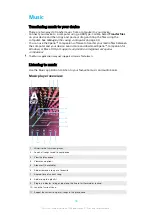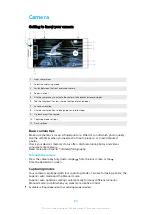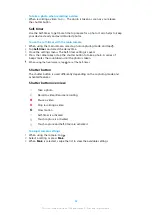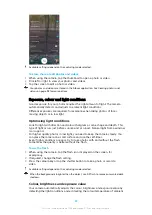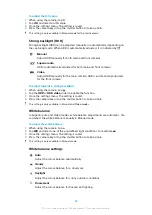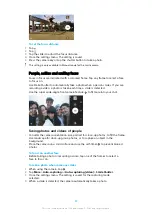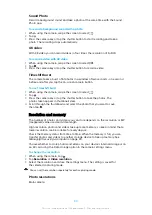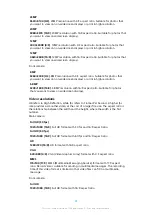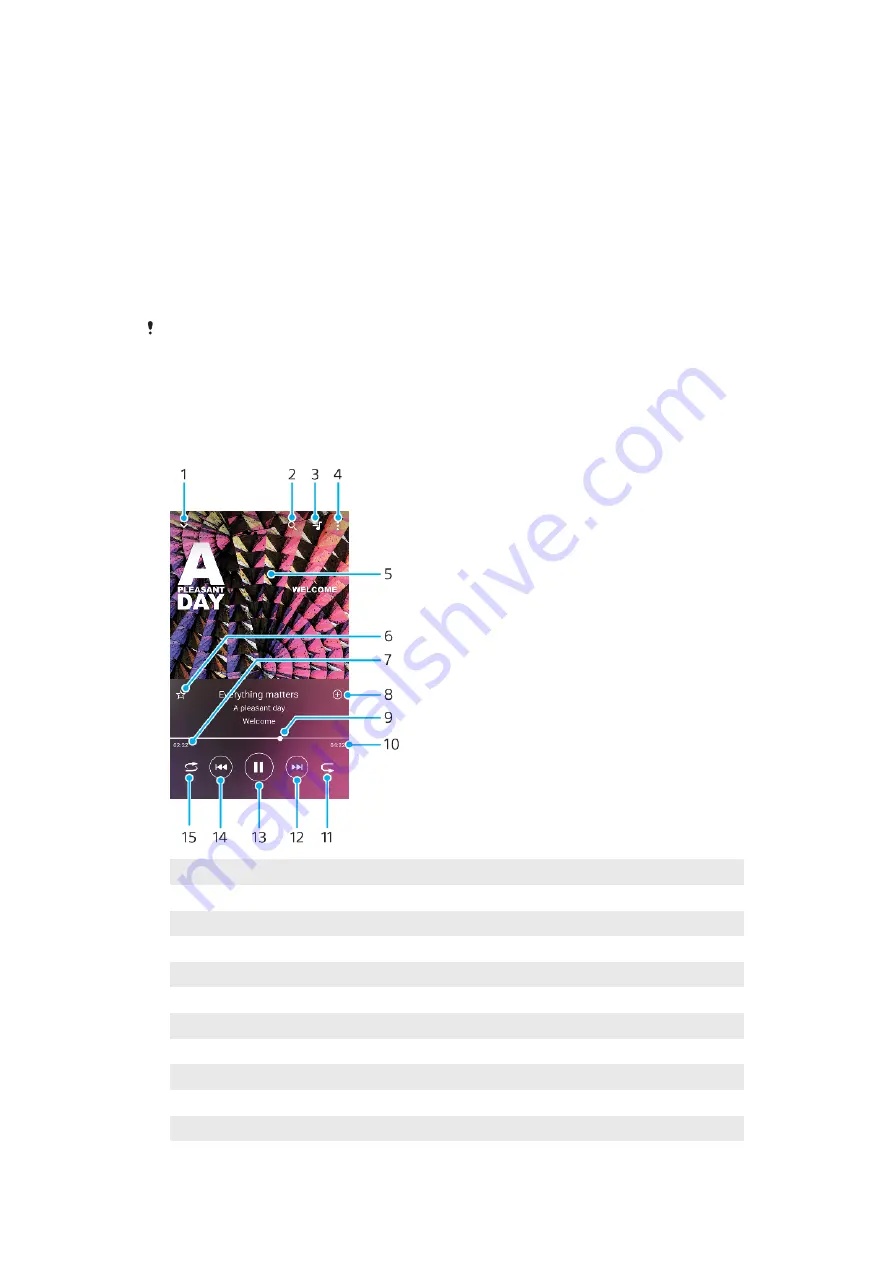
Music
Transferring music to your device
There are two ways to transfer music from a computer to your device:
•
Connect your device to a computer using a USB Type-C cable. Select Transfer files
on your device and then copy and paste or drag and drop the files using the
computer. See
Managing files using a computer on page 40.
•
You can use the Xperia™ Companion software to transfer your media files between
the computer and your device. Learn more and download Xperia™ Companion for
Windows or Mac at
http://support.sonymobile.com/global-en/xperia-
The Music application may not support all music file formats.
Listening to music
Use the Music application to listen to your favourite music and audio books.
Music player overview
1
Minimise the full screen player
2
Search all songs saved to your device
3
View the play queue
4
View menu options
5
Album art (if available)
6
Add or remove a song as a favourite
7
Elapsed time of current song
8
Add a song to a playlist
9
Progress indicator – drag or tap along the line to fast-forward or rewind
10 Length of current song
11
Repeat the current song or all songs in the play queue
76
This is an internet version of this publication. © Print only for private use.