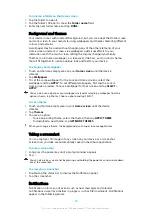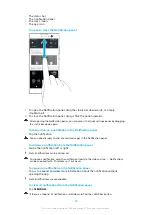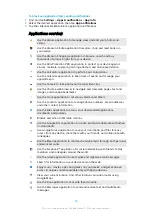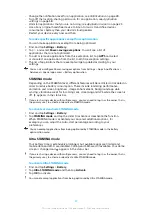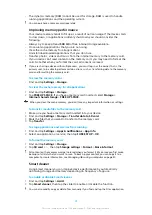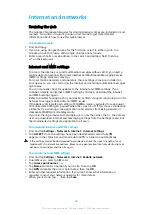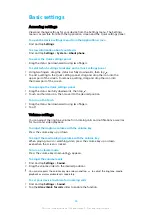Backing up and restoring content
Generally, you should not save photos, videos and other personal content solely
on the internal memory of your device. If your device is damaged, lost or stolen,
the data stored on its internal memory may be impossible to recover. It is
recommended to use the Xperia™ Companion software to make backups which
save your data safely to an external device. This method is especially
recommended if you are updating your device software to a newer Android
version.
The Xperia™ Backup & restore application is recommended for backing up data
before you do a factory data reset. With this application you can back up data to
an online account, an SD card or to an external USB storage device that you have
connected to your device using a USB host adapter.
With the Google Backup & restore application, you can back up data to a Google
server.
Backing up data to a computer
Use the Xperia™ Companion software to back up data from your device to a PC or
an Apple Mac
®
computer. You can back up the following types of data:
•
Call logs
•
Text messages
•
Calendar
•
Settings
•
Media files such as music and videos
•
Photos and images
To back up your data using a computer
1
Unlock the screen of your device and connect it to the computer using a USB
Type-C cable.
2
Open the Xperia™ Companion software on your computer if it is not
automatically launched. After a few moments, the computer detects your
device. Make sure to select Transfer files mode on your device.
3
Click Backup on the Xperia™ Companion main screen.
4
Follow the on-screen instructions to back up data from your device.
If you do not have Xperia™ Companion installed, you are requested to install it when you
connect your device to the computer.
To restore your data using a computer
1
Unlock the screen of your device and connect it to the computer using a USB
Type-C cable.
2
Open the Xperia Companion software on your computer if it is not
automatically launched. After a few moments, the computer detects your
device. Make sure to select Transfer files mode on your device.
3
Click Restore on the Xperia Companion main screen.
4
Select a backup file from the backup records, then click Next and follow the
on-screen instructions to restore data to your device.
If you do not have Xperia Companion installed, you are requested to install it when you
connect your device to the computer.
Backing up data with the Xperia Backup & restore application
Using the Xperia Backup & restore application, you can make an online or a local
data backup. You can do so manually or turn on the automatic backup function to
save data periodically.
The Xperia Backup & restore application is recommended for backing up data
before you do a factory data reset. With this application you can back up the
following types of data to an online account, an SD card or to an external USB
storage device that you have connected to your device using a USB host adapter:
42
This is an internet version of this publication. © Print only for private use.