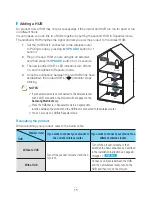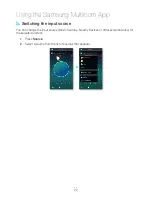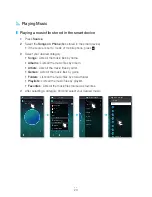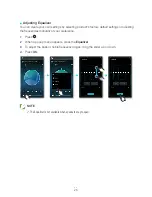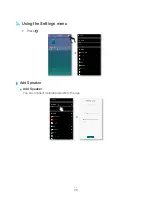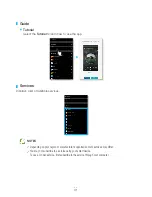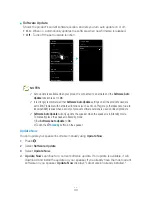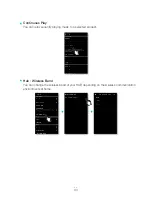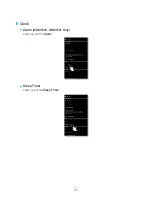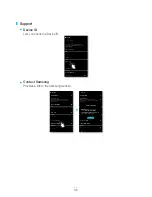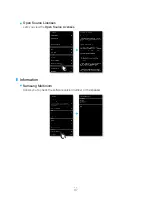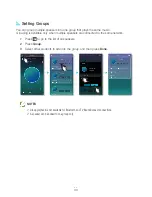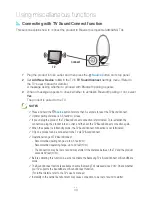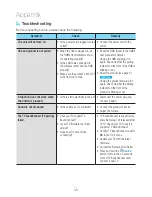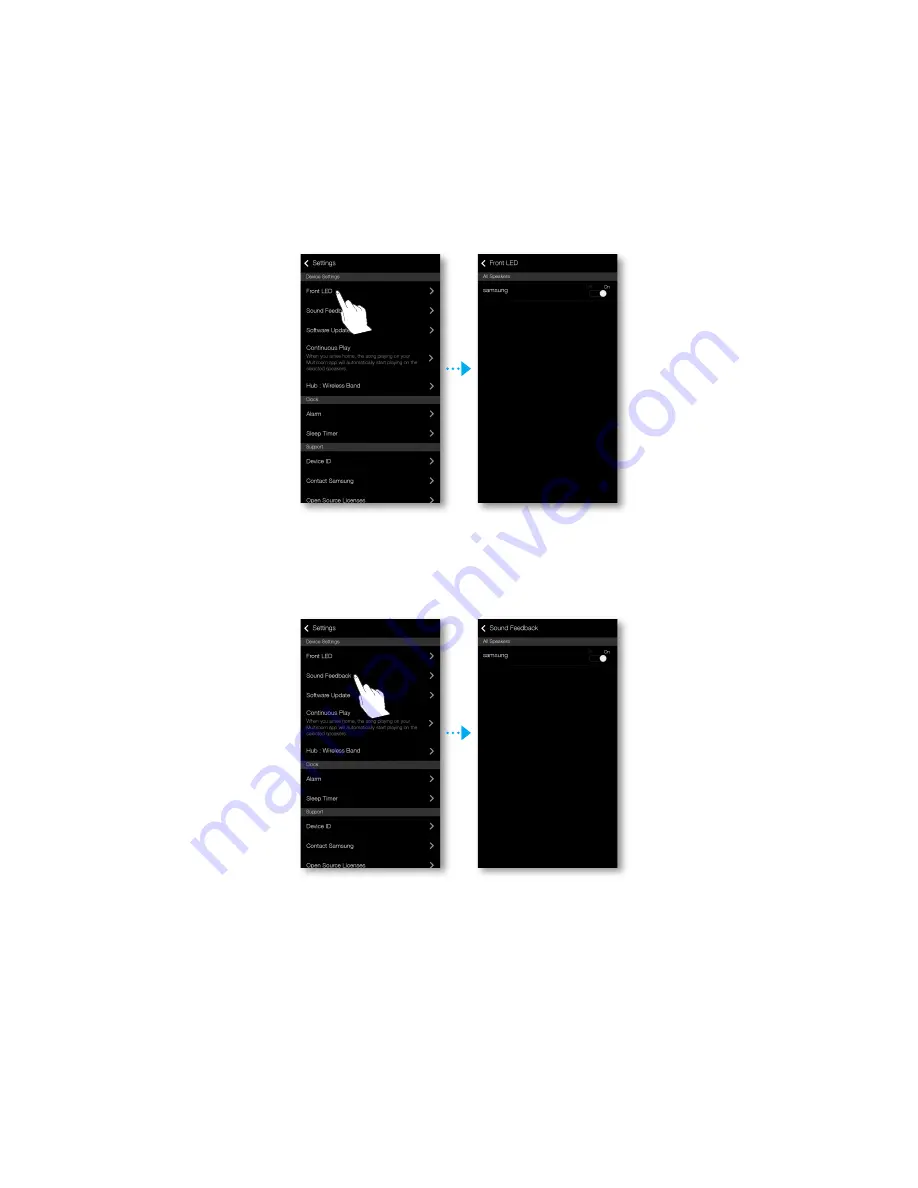Содержание WAM6500
Страница 35: ... Clock Alarm WAM7500 WAM7501 Only Lets you set the Alarm Sleep Timer Lets you set the Sleep Timer 35 444 ...
Страница 36: ... Support Device ID Lets you check the Device ID Contact Samsung Provides a link to the Samsung website 36 444 ...
Страница 38: ... App Version Allows you to check the Samsung Multiroom app version 38 444 ...
Страница 60: ......