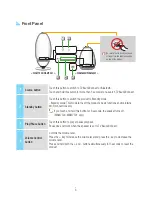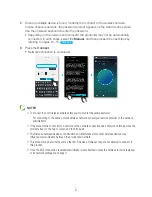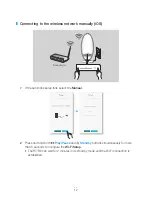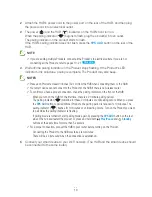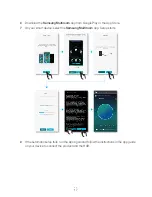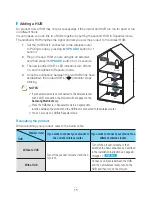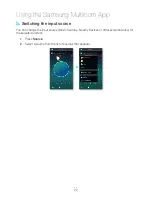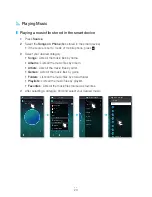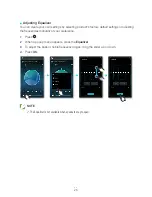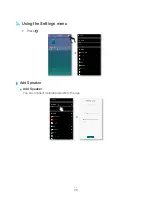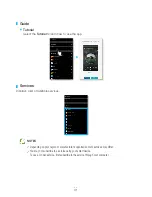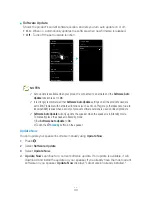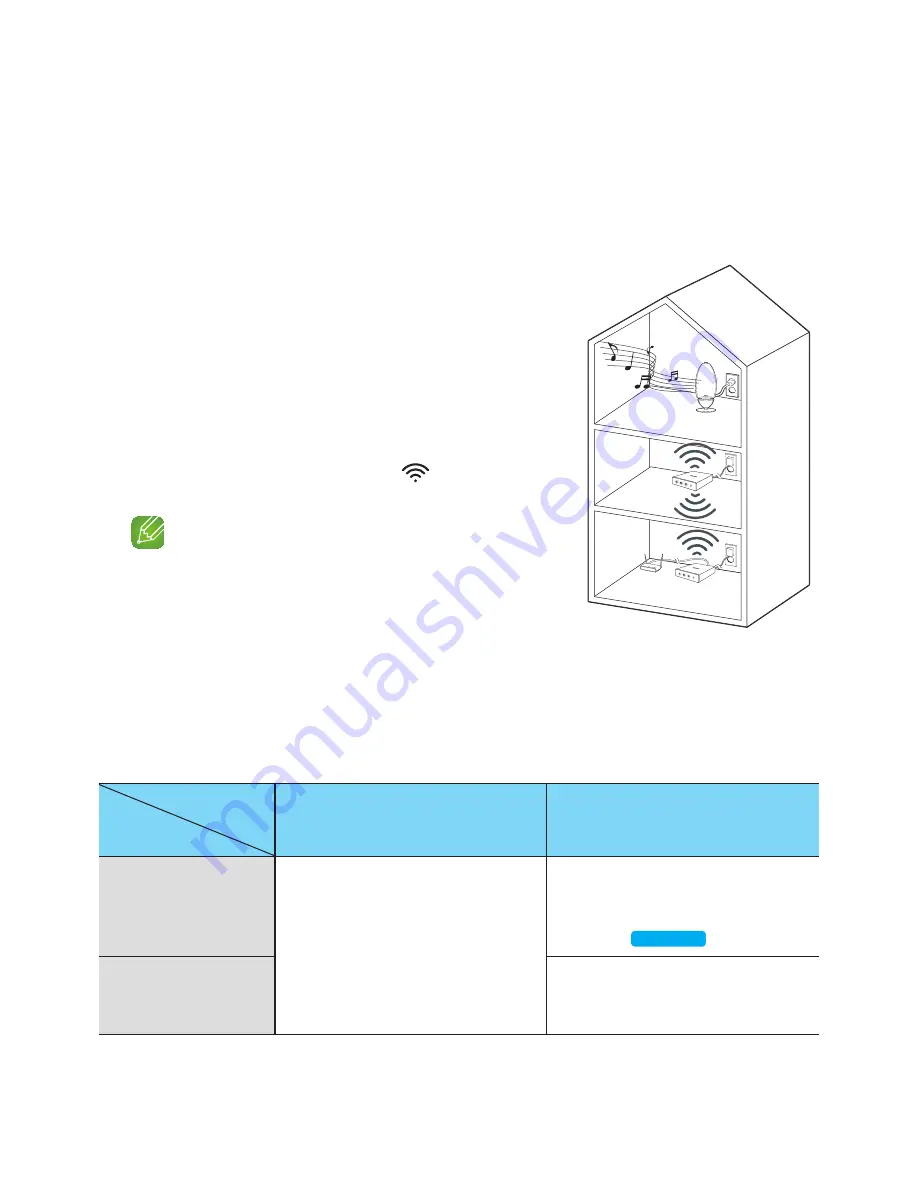
❚
Adding a hUB
An product and a HUB may not pair successfully if the product and HUB are too far apart or are
on different floors.
In such cases, you can link two HUBs together by setting the second HUB to Repeater mode.
The additional HUB amplifies the signal and lets you pair the product to the closest HUB.
1
Set the HUB that is connected to the wireless router
to Pairing mode by pressing its
SpK Add
button for 1
second.
2
Plug in the new HUB you are using as an extender,
and then press its
SpK Add
button for 10 seconds.
3
The newly added HUB's LED indicators turn off and
on, and it switches to Repeater mode.
4
Once the connection between the two HUBs has been
established, the added HUB's (
) indicator stops
blinking.
noteS
9
If your smart device is not connected to the wireless router
with a Wi-Fi connection, the product will not appear on the
Samsung Multiroom
app.
9
Place the HUB that is in Repeater mode in an appropriate
location between the product and the HUB that is connected to the wireless router.
9
You can set only one HUB to Repeater mode.
relocating the product
When relocating your product, refer to the below table.
Wireless router
HUB
If you want to connect your product to
the current wireless router.
If you want to connect your product to a
different wireless router.
Without a HUB
Turn off the product, relocate it and then
turn it on.
Turn off the product, relocate it, then
establish the new connection as described
in the installation instructions on pages 8
through 17.
Click here.
With a HUB
Connect a LAN cable between the HUB
and the new wireless router, turn on the
HUB, and then turn on the product.
Product
HUB
Used as a
extender
18
4444
Содержание WAM6500
Страница 35: ... Clock Alarm WAM7500 WAM7501 Only Lets you set the Alarm Sleep Timer Lets you set the Sleep Timer 35 444 ...
Страница 36: ... Support Device ID Lets you check the Device ID Contact Samsung Provides a link to the Samsung website 36 444 ...
Страница 38: ... App Version Allows you to check the Samsung Multiroom app version 38 444 ...
Страница 60: ......