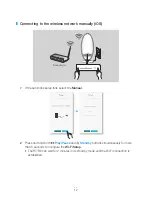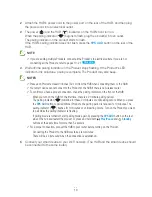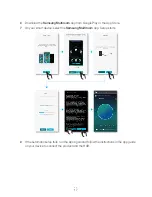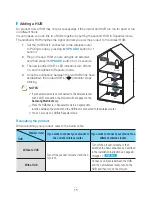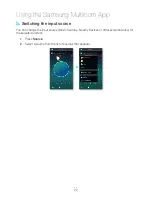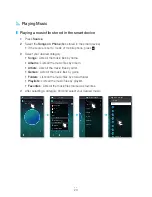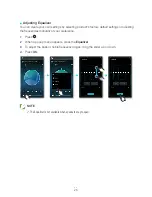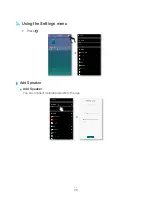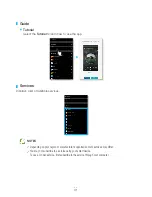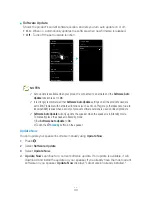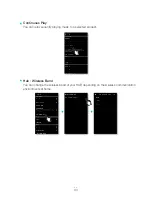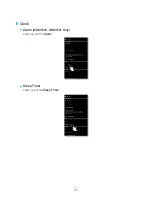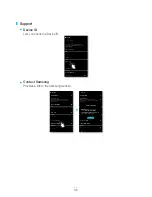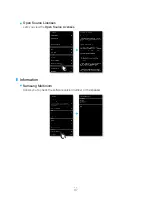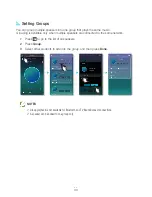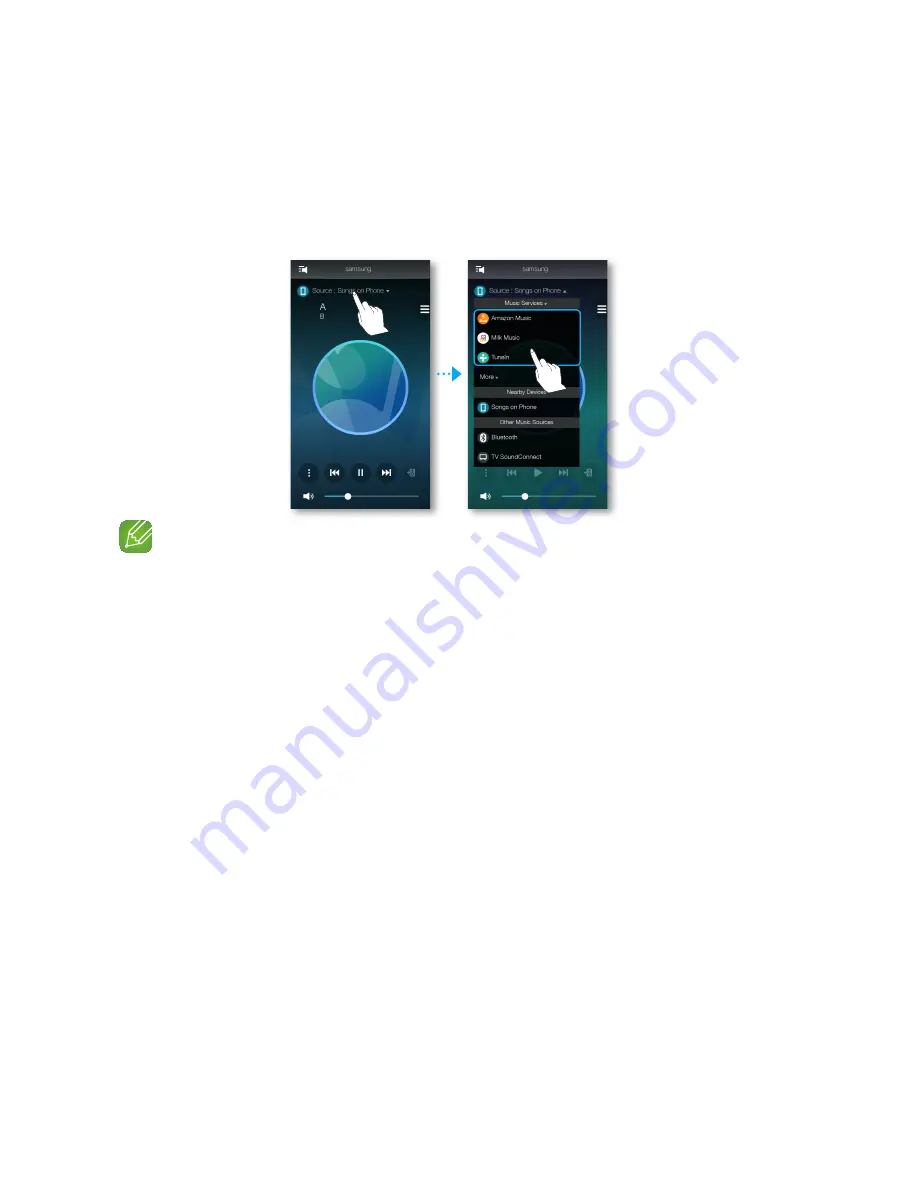
❚
listening to streaming music
Listening to streaming music
1
Press
Source
.
2
From the
Music Services
, select your desired service.
noteS
9
Depending on your region or manufacturer, supported content services may differ.
9
You may not subscribe to a service using your smart device.
To use a for-pay service, first subscribe to the service through your computer.
❚
listening to music from nearby devices
You can listen to music stored on another device that is connected to the same network.
1
Press
Source
.
2
From the
nearby devices
, select the desired device.
3
You can play music files stored in your selected device through the product.
26
4444
Содержание WAM6500
Страница 35: ... Clock Alarm WAM7500 WAM7501 Only Lets you set the Alarm Sleep Timer Lets you set the Sleep Timer 35 444 ...
Страница 36: ... Support Device ID Lets you check the Device ID Contact Samsung Provides a link to the Samsung website 36 444 ...
Страница 38: ... App Version Allows you to check the Samsung Multiroom app version 38 444 ...
Страница 60: ......