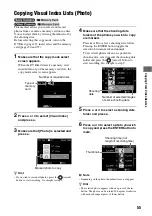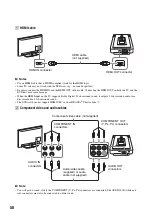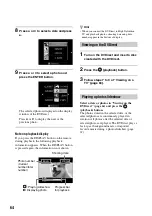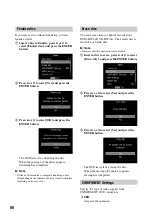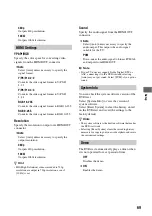69
Set
u
p
480p
Outputs 480p resolution.
1080i
Outputs 1080i resolution.
YPbPr/RGB
Specify the color space for converting video
signals from the HDMI OUT connector.
c
Auto
Select [Auto] unless necessary to specify the
signal format.
Y/Pb/Pr 4:2:2
Converts the video signal format to Y/Pb/Pr
4:2:2.
Y/Pb/Pr 4:4:4
Converts the video signal format to Y/Pb/Pr
4:4:4.
RGB 16-235
Converts the video signal format to RGB 16-235.
RGB 0-255
Converts the video signal format to RGB 0-255.
Resolution
Specify the resolution to output over HDMI OUT
connector.
c
Auto
Select [Auto] unless necessary to specify the
output resolution.
480p
Outputs 480p resolution.
1080i
Outputs 1080i resolution.
z
Hint
• HD (High Definition) videos recorded in 720p
resolution are output in 720p resolution, even if
[1080i] is set.
Sound
Specify the audio signal from the HDMI OUT
connector.
c
Auto
Select [Auto] unless necessary to specify the
audio output. This outputs the audio signal
suitable for the TV.
PCM
Down-mixes the audio signal to Linear PCM 2ch
and outputs from HDMI OUT.
b
Note
• If your TV does not support Dolby Digital, DTS or
AAC, connecting it to the DVDirect and selecting
[Auto] may not get sound. Select [PCM], if you get no
sound.
You can check the system software version of the
DVDirect.
Select [System Info] to view the version of
system software.
Select [Reset System] to clear the history stored
on the DVDirect and revert the settings to the
factory default.
z
Hints
• The system software is the built-in software that makes
the DVDirect work.
• Selecting [Reset System] clears the recording history
necessary for copying only new video/photo and resets
the customized settings.
The DVDirect automatically plays a demo when
it is not operated for a set period of time.
OFF
Disables the demo.
c
ON
Enables the demo.
HDMI Settings
System Info
Demo