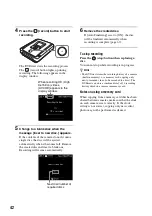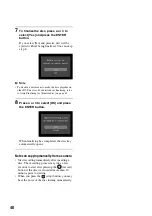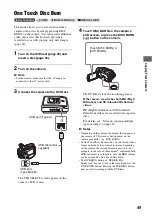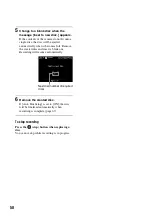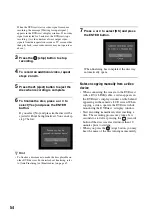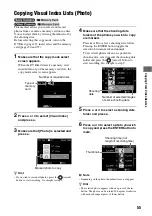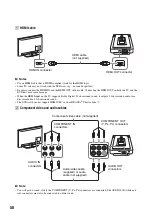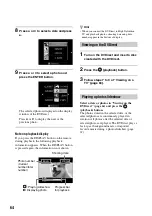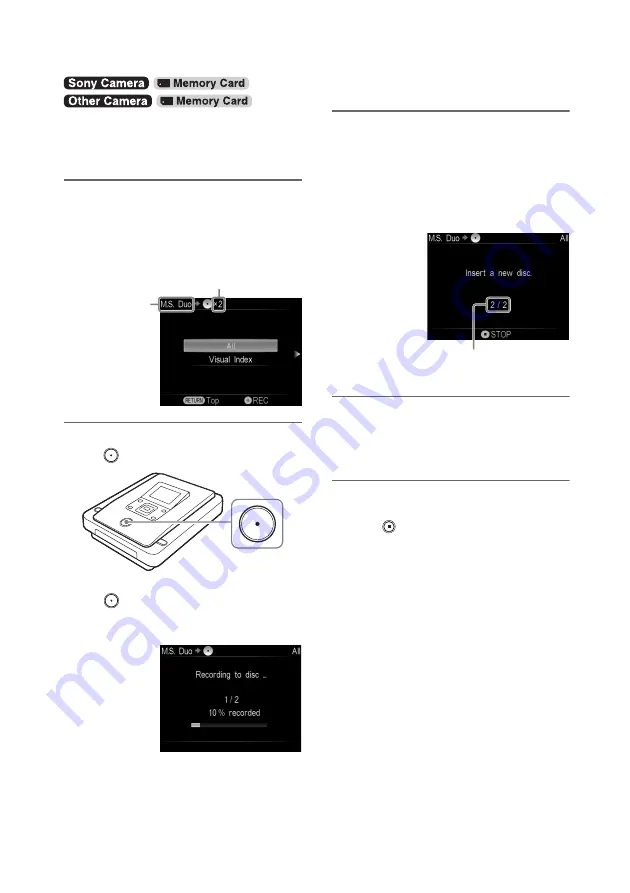
52
You can record all photos taken with your digital
still camera from its memory card onto a disc.
Before selecting this copy mode, insert a disc and
memory card (pages 30 and 37).
1
Make sure that the copy mode select
screen appears.
When the DVDirect detects a memory card
inserted into any of the memory card slots, the
copy mode select screen appears.
2
Press
V
or
v
to select [All] and press
the
(record) button.
The DVDirect starts the recording process.
The
(record) button lights up during
recording. The following appears in the
display window.
3
Change to a blank disc when the
message [Insert a new disc.] appears.
If the media contents do not fit onto a single
disc, the disc will be ejected automatically
when it becomes full. Remove the created
disc and insert a blank one. Recording will
resume automatically.
4
Remove the created disc.
If [Auto Finalizing] is set to [ON], the disc
will be finalized automatically when
recording is complete (page 67).
To stop recording
Press the
(stop) button when replacing a
disc.
You cannot stop while recording is in progress.
Copying All Contents (Photo)
Number of required discs
Type of
input
Next disc/number of required
discs