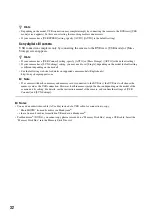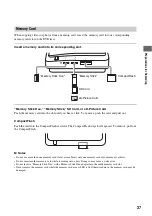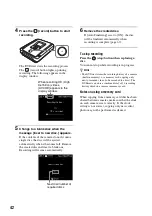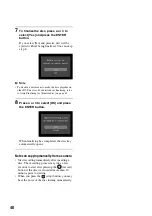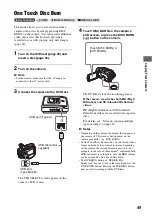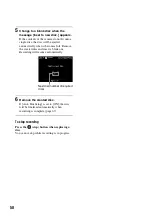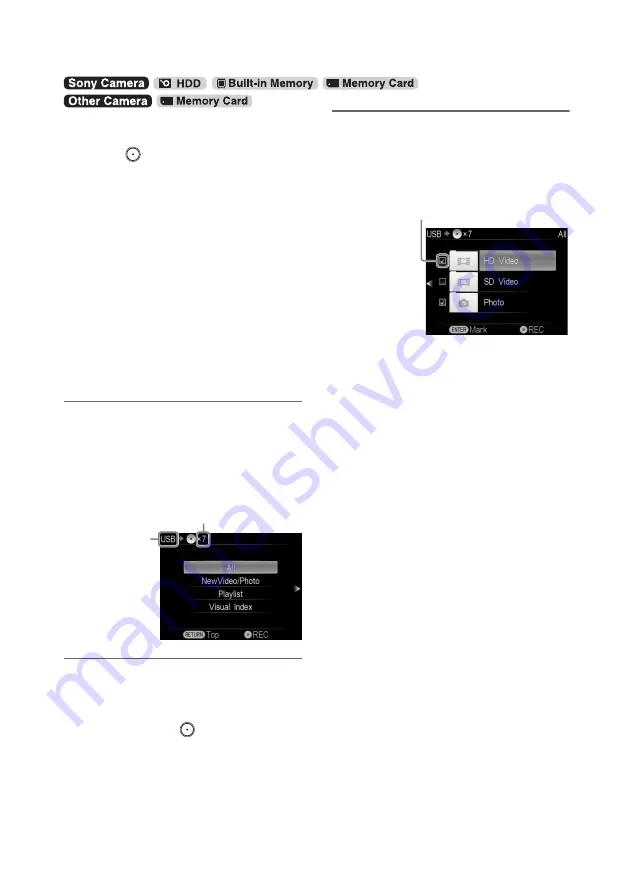
38
This mode allows you to record images onto a
disc from a camera connected to the DVDirect or
memory card inserted into the slot with a single
touch of the
(record) button. The entire
contents will be recorded. This is one of the
simpler copy modes, eliminating the need to
select videos and/or photos stored on your
camera.
Before selecting this copy mode, turn on the
DVDirect (page 29), insert a disc (page 30) and
connect cables for recording (pages 31).
b
Notes
• For copying from an 8cm disc, follow the instructions
in “Copying All Contents (from an 8cm disc)” (page
40).
• For copying from a DV tape, follow the instructions in
“Copying All Contents” of “Copying From Video
Devices” (page 51).
• You cannot copy videos/photos from media of
different types on the camera at one time.
1
Make sure that the copy mode select
screen appears.
When the DVDirect detects signals from a
camera connecting to the USB port or
memory card inserted into the slot, the copy
mode select screen appears.
2
Press
V
or
v
to select [All] and press
b
.
z
Hint
• If you do not need to select the type of images, simply
select [All] and press the
(record) button to start
recording. Go straight to step 5.
3
Make sure that the type of images you
wish to copy is marked.
Press
V
or
v
to select an image. Pressing the
ENTER button toggles the selection between
marked and unmarked.
If both [HD Video] and [SD Video] types
are selected for recording:
HD (High Definition) and SD (Standard
Definition) videos are recorded onto separate
discs.
For details, see “Notes on copying multiple
types of image” on page 23.
b
Note
• You cannot select image types that cannot be recorded.
(For example, a camera or memory card containing no
video/photo data, or standard definition (SD) video
taken by another digital video camera.)
Copying From a Camera
Copying All Contents
Number of required discs
Type of
input
Marked image to copy