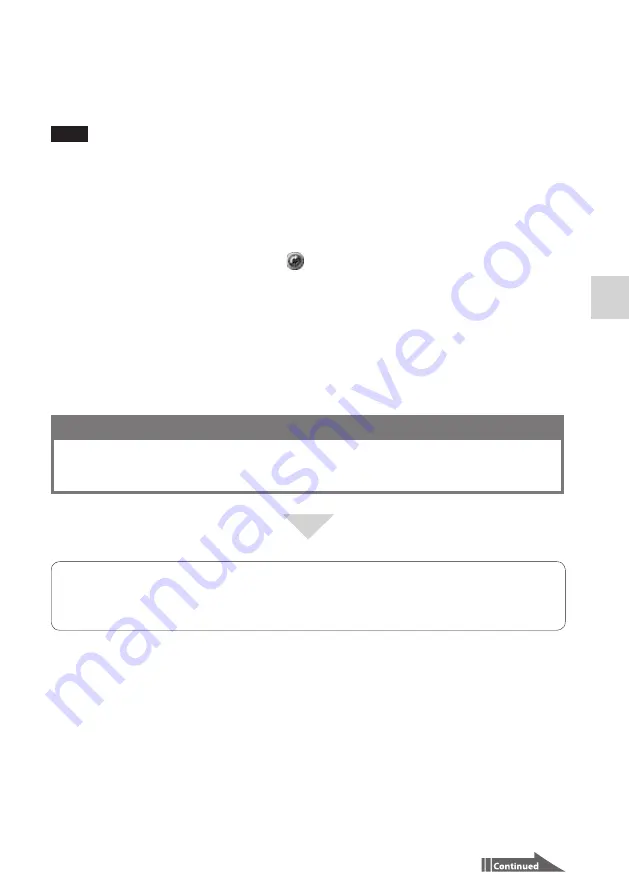
33
VGF-HS1 3-98-360-11(1)
Oper
ations
Adding a Back Up profile
Use the PC Link software on your personal computer.
Note
To add a Back Up profile, you must connect the computer and the Home Server to your home network. For
information on network connection, consult the following section in the Setup Guide: Hardware connection and
setup - Connecting to a network.
1
Click “Start,” “All Programs,” “PC Link,” and “PC Link.”
The PC Link software starts and the main window appears on the desktop.
Tip
You can also, double-click the PC Link icon
on the taskbar to start the software.
For further instructions, refer to the help file on the PC Link software.
You can view the upload source device name and the upload source folder name on the Back Up page on
the Home Server Settings Page.
About Back Up profiles
To view or change Back Up profiles, access the Home Server Settings Page or start the PC Link software.
If you want to:
Accept or deny Back Up uploading to the Home Server.
Change the Receive folder names, the description on shared folders, or the description of the Receive
folders.
Access the Home Server Settings Page and go to the Back Up page.
Tip
For further information on the Back Up page, click “Help” at the top right corner of the page.






























