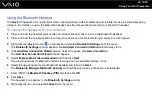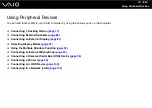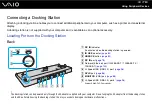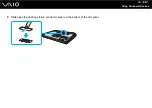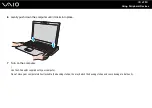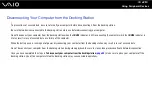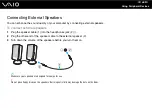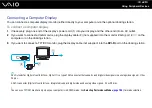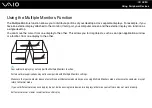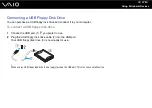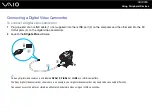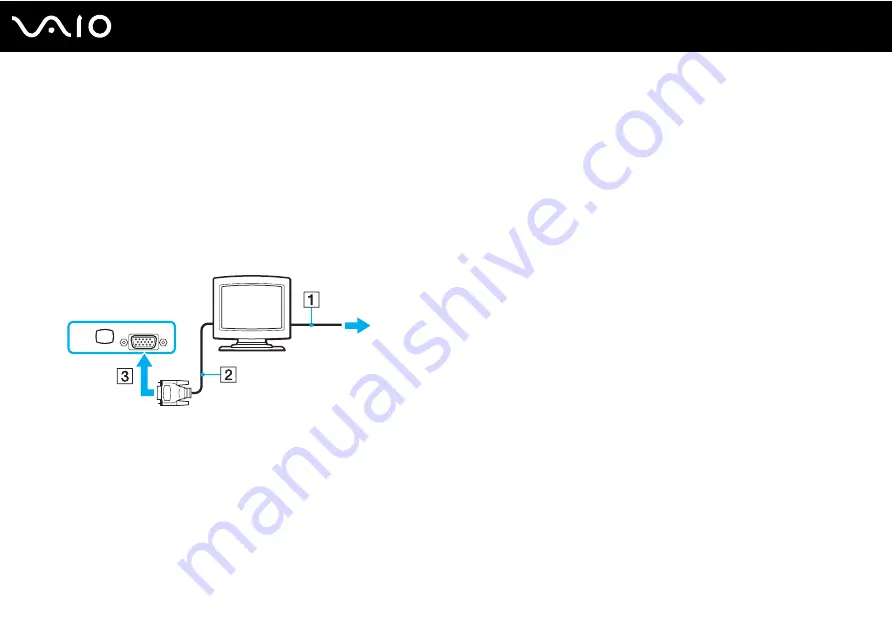
88
Using Peripheral Devices
Connecting a Computer Display
You can connect a computer display (monitor) either directly to your computer or via the optional docking station.
To connect a computer display
1
If necessary, plug one end of the display's power cord (1) into your display, and the other end into an AC outlet.
2
If you want to connect a VGA monitor, plug the display cable (2) (not supplied) into the monitor (VGA) port (3)
a
on the
computer or on the docking station.
3
If you want to connect a TFT/DVI monitor, plug the display cable (not supplied) into the DVI-D port on the docking station.
✍
DVI-D stands for Digital Visual Interface - Digital. It is a type of DVI connector that supports only digital video signals (no analog video signals). It has
24 pins.
A DVI-I connector (Digital Visual Interface - Integrated) supports digital video and analog video signals. It has 29 pins.
!
You can use a TFT/DVI monitor only when your computer is in SPEED mode. See Selecting Performance Modes
for mode selection.
Содержание VAIO VGN-SZ4WX
Страница 1: ...N User Guide Personal Computer V G N S Z s e r i e s ...
Страница 17: ...17 n N Getting Started Back A DC IN port page 23 B Battery connector page 24 C Air vents D Security slot ...
Страница 20: ...20 n N Getting Started Bottom A Docking station connector page 78 B Air vents ...
Страница 79: ...79 n N Using Peripheral Devices 4 Slide open the docking station connector cover on the bottom of the computer ...
Страница 180: ...180 n N Troubleshooting Memory Stick Media page 220 Peripherals page 221 Docking Station page 222 ...
Страница 228: ... 2007 Sony Corporation n ...