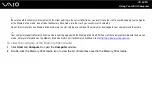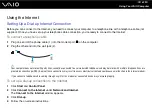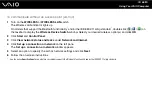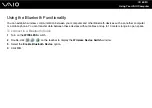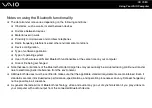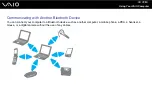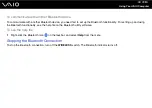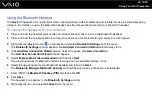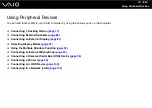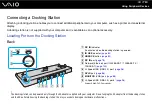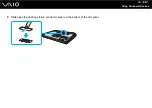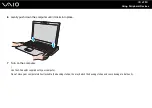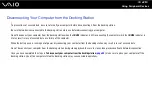68
Using Your VAIO Computer
To connect to a wireless network
1
Make sure an access point is set up.
See the manual that came with your access point for more information.
2
Turn on the WIRELESS or WIRELESS LAN switch.
The Wireless LAN indicator lights up.
On models that support the Bluetooth functionality
*
and/or the IEEE 802.11a/b/g standard
*
, double-click
(
/
) on
the taskbar to display the Wireless Device Switch window. Select your desired wireless option(s) and click OK.
3
Click Start and Control Panel.
4
Click View network status and tasks under Network and Internet.
5
Click Manage wireless networks.
6
Click Add.
7
Follow the on-screen instructions.
*
See the online Specifications to see whether your model supports the Bluetooth functionality and/or the IEEE 802.11a/b/g standard.
To disconnect from a wireless network
Turn off the WIRELESS or WIRELESS LAN switch.
!
Turning off the wireless LAN functionality while accessing remote documents, files, or resources may result in data loss.
✍
For WPA-PSK or WPA2-PSK authentication, you must enter a network key of 8 to 64 alphanumeric characters long.
Содержание VAIO VGN-SZ4WX
Страница 1: ...N User Guide Personal Computer V G N S Z s e r i e s ...
Страница 17: ...17 n N Getting Started Back A DC IN port page 23 B Battery connector page 24 C Air vents D Security slot ...
Страница 20: ...20 n N Getting Started Bottom A Docking station connector page 78 B Air vents ...
Страница 79: ...79 n N Using Peripheral Devices 4 Slide open the docking station connector cover on the bottom of the computer ...
Страница 180: ...180 n N Troubleshooting Memory Stick Media page 220 Peripherals page 221 Docking Station page 222 ...
Страница 228: ... 2007 Sony Corporation n ...