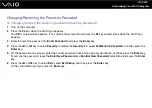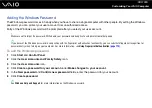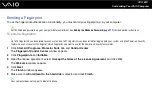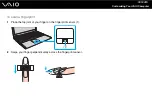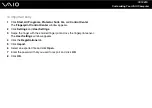119
Customizing Your VAIO Computer
11 Click a button above a finger of which fingerprint you want to enroll.
12 Swipe the finger across the fingerprint sensor three times.
13 Click Finish.
14 Click Close.
✍
To enroll more fingerprints, repeat steps 11 and 12 above. It is recommended you enroll more than two fingerprints.
To add or edit fingerprints
1
Click Start, All Programs, Protector Suite QL, and Control Center.
The Fingerprint Control Center window appears.
2
Click Fingerprints and Enroll or Edit Fingerprints.
The Welcome window appears.
3
Click Next.
4
Enter the Windows password and click Next.
✍
You can substitute fingerprint authentication for the Windows password entry. Swipe the finger with the enrolled fingerprint across the fingerprint
sensor.
5
Go to step 8 in To enroll a fingerprint
and follow the rest of the procedures.
✍
To add a fingerprint, click a button above a finger of which fingerprint you have not yet enrolled in step 11 in To enroll a fingerprint
. To
change the enrolled fingerprint, click a button above a finger with the enrolled fingerprint, remove the fingerprint, and enroll the desired fingerprint
again.
Содержание VAIO VGN-SZ4WX
Страница 1: ...N User Guide Personal Computer V G N S Z s e r i e s ...
Страница 17: ...17 n N Getting Started Back A DC IN port page 23 B Battery connector page 24 C Air vents D Security slot ...
Страница 20: ...20 n N Getting Started Bottom A Docking station connector page 78 B Air vents ...
Страница 79: ...79 n N Using Peripheral Devices 4 Slide open the docking station connector cover on the bottom of the computer ...
Страница 180: ...180 n N Troubleshooting Memory Stick Media page 220 Peripherals page 221 Docking Station page 222 ...
Страница 228: ... 2007 Sony Corporation n ...