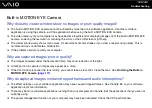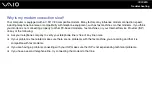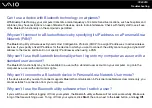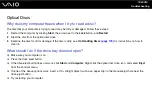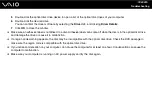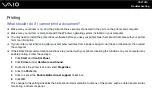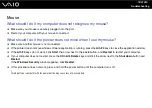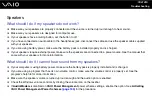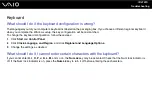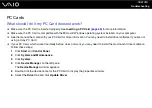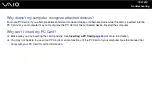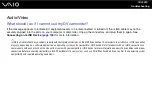204
Troubleshooting
What should I do if I cannot play a disc properly on my computer?
❑
Make sure the disc is inserted into the optical disc drive with the label facing upward.
❑
Make sure the necessary program(s) is installed according to the manufacturer's instructions.
❑
If a disc is dirty or damaged, your computer will stop responding. Follow these steps:
1
Press the Ctrl+Alt+Delete keys and click the arrow next to the Shut down button and Restart to restart the computer.
2
Remove the disc from the optical disc drive.
3
Check the disc for dirt or damage. If you need to clean the disc, see On Handling Discs
for instructions.
❑
If you are playing a disc and cannot hear sound, do any of the following:
❑
Right-click the volume icon on the taskbar and click Open Volume Mixer to check the settings.
❑
Check the volume setting in the audio mixer.
❑
If you are using external speakers, check the volume settings on the speakers and the connections between the
speakers and your computer.
❑
Make sure the correct driver software is installed. Follow these steps:
1
Click Start and Control Panel.
2
Click System and Maintenance.
3
Click System.
4
Click Device Manager on the left pane.
The Device Manager window appears with a listing of your computer's hardware devices.
If an "X" or an exclamation point appears on the listed device, you may need to enable the device or reinstall the
drivers.
Содержание VAIO VGN-SZ4WX
Страница 1: ...N User Guide Personal Computer V G N S Z s e r i e s ...
Страница 17: ...17 n N Getting Started Back A DC IN port page 23 B Battery connector page 24 C Air vents D Security slot ...
Страница 20: ...20 n N Getting Started Bottom A Docking station connector page 78 B Air vents ...
Страница 79: ...79 n N Using Peripheral Devices 4 Slide open the docking station connector cover on the bottom of the computer ...
Страница 180: ...180 n N Troubleshooting Memory Stick Media page 220 Peripherals page 221 Docking Station page 222 ...
Страница 228: ... 2007 Sony Corporation n ...