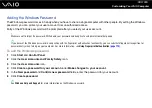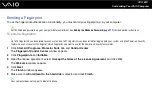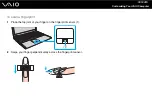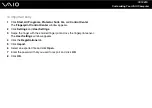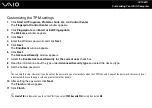124
Customizing Your VAIO Computer
To log onto the system using the Power-on Security feature
1
Turn on the computer.
The authentication window appears following the VAIO logo.
2
Swipe the finger with the enrolled fingerprint across the fingerprint sensor.
Windows launches.
✍
Alternatively, you can press the Esc key and enter your password on the keyboard.
Up to 21 fingerprints can be enrolled for logging onto your system using the Power-on Security feature.
To exclude fingerprints from authentication with the Power-on Security feature
Once the Power-on Security feature has been enabled, any additional fingerprints you enroll will be used for fingerprint
authentication with the feature. To exclude such fingerprints from authentication, follow these steps:
✍
You need to set the power-on password and enable the Power-on Security feature in advance to exclude fingerprints.
1
Click Start, All Programs, Protector Suite QL, and Control Center.
The Fingerprint Control Center window appears.
2
Click Settings and Power-on Security.
The Power-on Security window appears.
✍
The Power-on Security option is not displayed if you have not set the power-on password in advance.
3
Select the finger of which fingerprint you exclude and click Remove.
Содержание VAIO VGN-SZ4WX
Страница 1: ...N User Guide Personal Computer V G N S Z s e r i e s ...
Страница 17: ...17 n N Getting Started Back A DC IN port page 23 B Battery connector page 24 C Air vents D Security slot ...
Страница 20: ...20 n N Getting Started Bottom A Docking station connector page 78 B Air vents ...
Страница 79: ...79 n N Using Peripheral Devices 4 Slide open the docking station connector cover on the bottom of the computer ...
Страница 180: ...180 n N Troubleshooting Memory Stick Media page 220 Peripherals page 221 Docking Station page 222 ...
Страница 228: ... 2007 Sony Corporation n ...