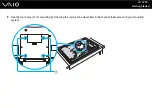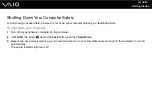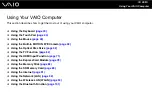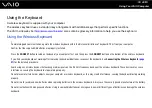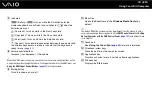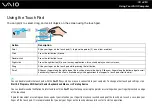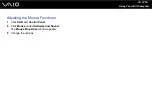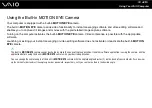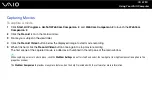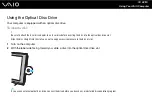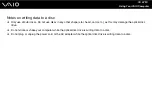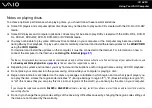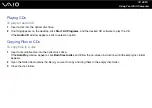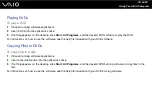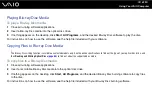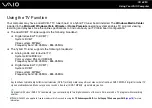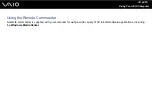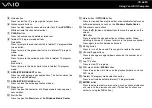51
Using Your VAIO Computer
Capturing Movies
To capture a movie
1
Click
Start
,
All Programs
,
ArcSoft WebCam Companion 2
, and
WebCam Companion 2
to launch the
WebCam
Companion 2
.
2
Click the
Record
icon in the main window.
3
Frame your subject in the viewfinder.
4
Click the
Record Video
button below the displayed image to start movie recording.
5
When finished, click the
Record Video
button once again to stop movie recording.
The first scene of the captured movie is added as a thumbnail in the left pane of the main window.
✍
When capturing a movie in a dark place, click the
WebCam Settings
icon after step 2 and select the low light or low light compensation option in the
properties window.
The
WebCam Companion 2
provides many more features. See the help file included with the software for more information.