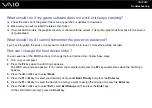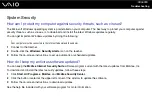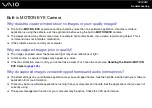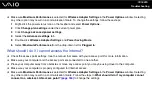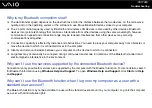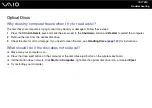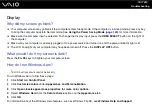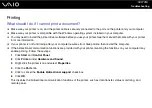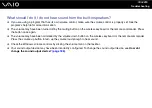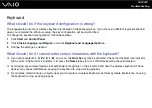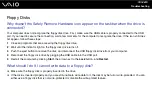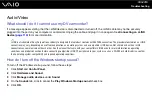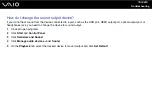173
Troubleshooting
What should I do if I cannot play a disc properly on my computer?
❑
Make sure the disc is inserted into the optical disc drive with the label side facing toward you.
❑
Make sure the necessary program(s) is installed according to the manufacturer's instructions.
❑
If a disc is dirty or damaged, your computer will stop responding. Follow these steps:
1
Press the
Ctrl
+
Alt
+
Delete
keys and click the arrow next to the
Shut down
button and
Restart
to restart the computer.
2
Remove the disc from the optical disc drive.
3
Check the disc for dirt or damage. If you need to clean the disc, see
for instructions.
❑
If you are playing a disc and cannot hear sound, do any of the following:
❑
The muting button on the wireless keyboard or the remote commander may have been pressed. Press the button once
again.
❑
The volume may have been minimized with the volume down button on the wireless keyboard or the remote
commander. Press the volume up button to turn up the volume loud enough to hear sound.
❑
Right-click the volume
icon on the taskbar and click
Open Volume Mixer
to check the settings.
❑
Check the volume setting in the audio mixer.
❑
If you are using external speakers, check the volume settings on the speakers and the connections between the
speakers and your computer.
❑
Make sure the correct driver software is installed. Follow these steps:
1
Click
Start
and
Control Panel
.
2
Click
System and Maintenance
.
3
Click
System
.