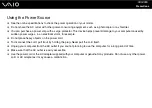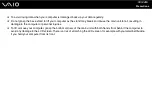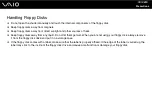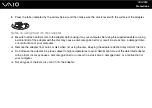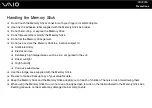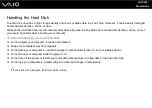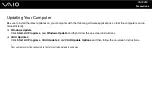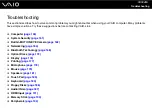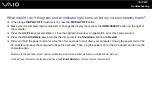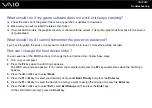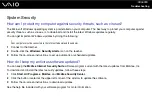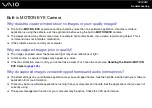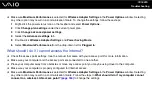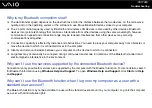155
Troubleshooting
Computer
What should I do if my computer does not start?
❑
Make sure your computer is securely plugged into a power source and turned on and the power indicator light shows the
power is on.
❑
Disconnect all connected USB devices (if any), and then restart your computer.
❑
Remove any extra memory modules you may have installed since purchase, and then restart your computer.
❑
If your computer is plugged into a power strip or an uninterruptible power supply (UPS), make sure the power strip or UPS
is plugged into a power source and turned on.
❑
If the orange
DISPLAY OFF
indicator is lit, press the
DISPLAY OFF
button.
❑
Make sure the brightness and contrast controls are adjusted correctly.
❑
Make sure the computer input is selected. To change the display input, press the
HDMI SELECT
button on the right of
the computer.
❑
Unplug the power cord or the AC adapter. Wait three to five minutes. Plug the power cord or the AC adapter again and
press the power button to turn on your computer.
❑
Condensation may cause your computer to malfunction. If this occurs, do not use the computer for at least one hour.
❑
Check that you are using the supplied Sony power cord or AC adapter. For your safety, use only the genuine Sony power
cord or AC adapter, which is supplied by Sony for your VAIO computer.
❑
Make sure your computer is not in Sleep mode by pressing the power button on the computer or the sleep button on the
wireless keyboard or the remote commander. If you press and hold the power button for more than four seconds, your
computer will turn off automatically.