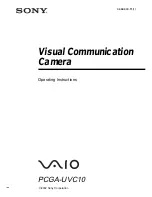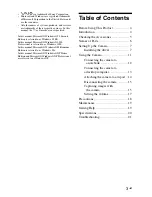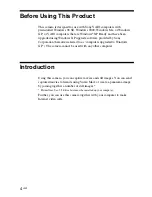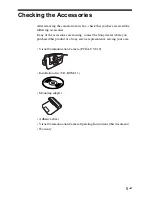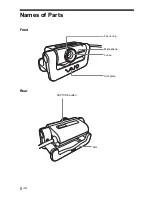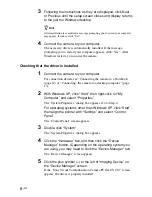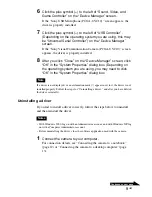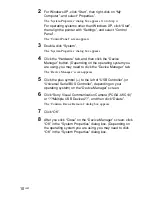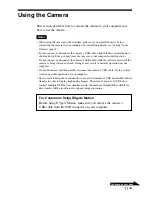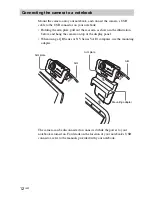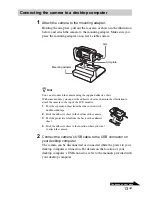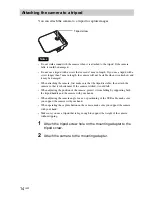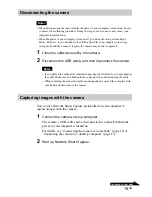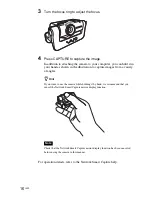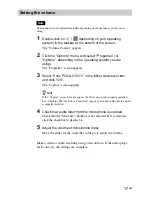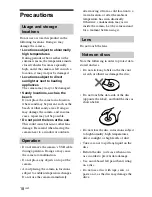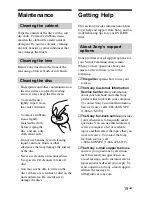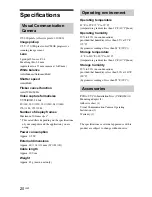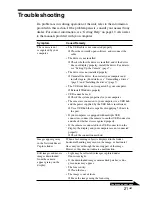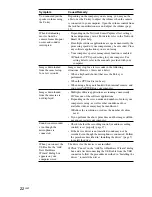7
GB
Continued on next page
Setting Up the Camera
Before using the camera, you must use the supplied installation disc to
install the required drivers on your computer.
Notes
• Make sure the disk drive (CD-ROM drive, etc.) is available for use on your computer.
In this document, the CD-ROM drive or other disk drive is referred to as “the CD-ROM
drive.” For details on how to connect a CD-ROM drive, refer to the User’s Manual or
electronic manual supplied with the CD-ROM drive.
• Before connecting the camera to your computer, make sure you install the driver as
explained in this document. If the “Add New Hardware Wizard” dialog box appears,
click “Cancel”, then disconnect the camera from your computer and reinstall it.
• This camera can only be used with Sony VAIO computers with preinstalled Windows
98 SE, Windows 2000, Windows Me, or Windows XP, or with computers that have
been upgraded to Windows XP.
Installing the driver
Install the PCGA-UVC10 device driver.
Note
With Windows 2000, log on with Administrator account, and with Windows XP, log on
with a Computer Administrator account.
1
Turn on the power to your computer and start up Windows,
then insert the supplied installation disc into the CD-ROM
drive.
The installation program starts automatically, and the “Sony Visual
Communication Camera PCGA-UVC10 Application Installation
Setup” screen appears.
2
Confirm that the software you want to install is selected, and
then click “Next”.
z
Hint
If the software is already installed, the checkbox does not appear.