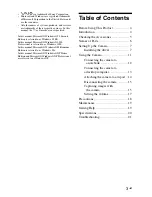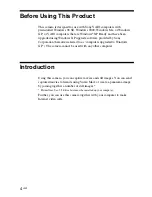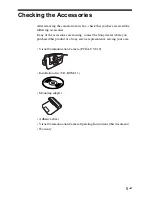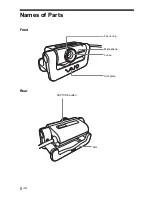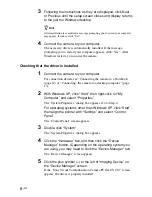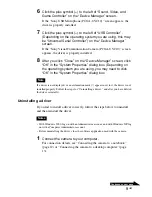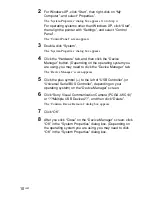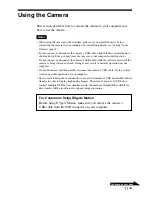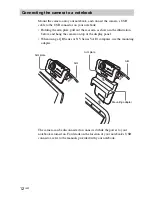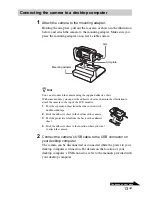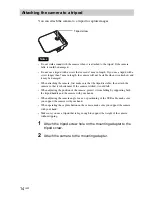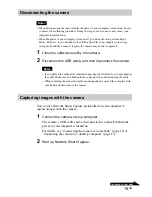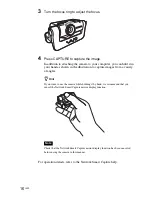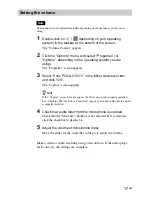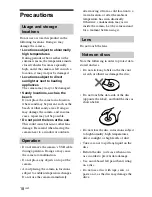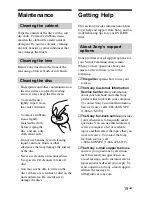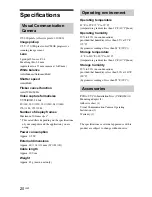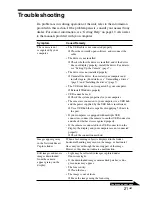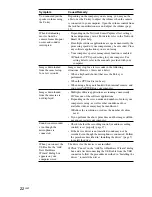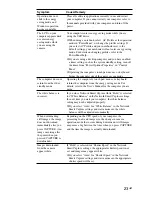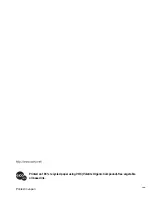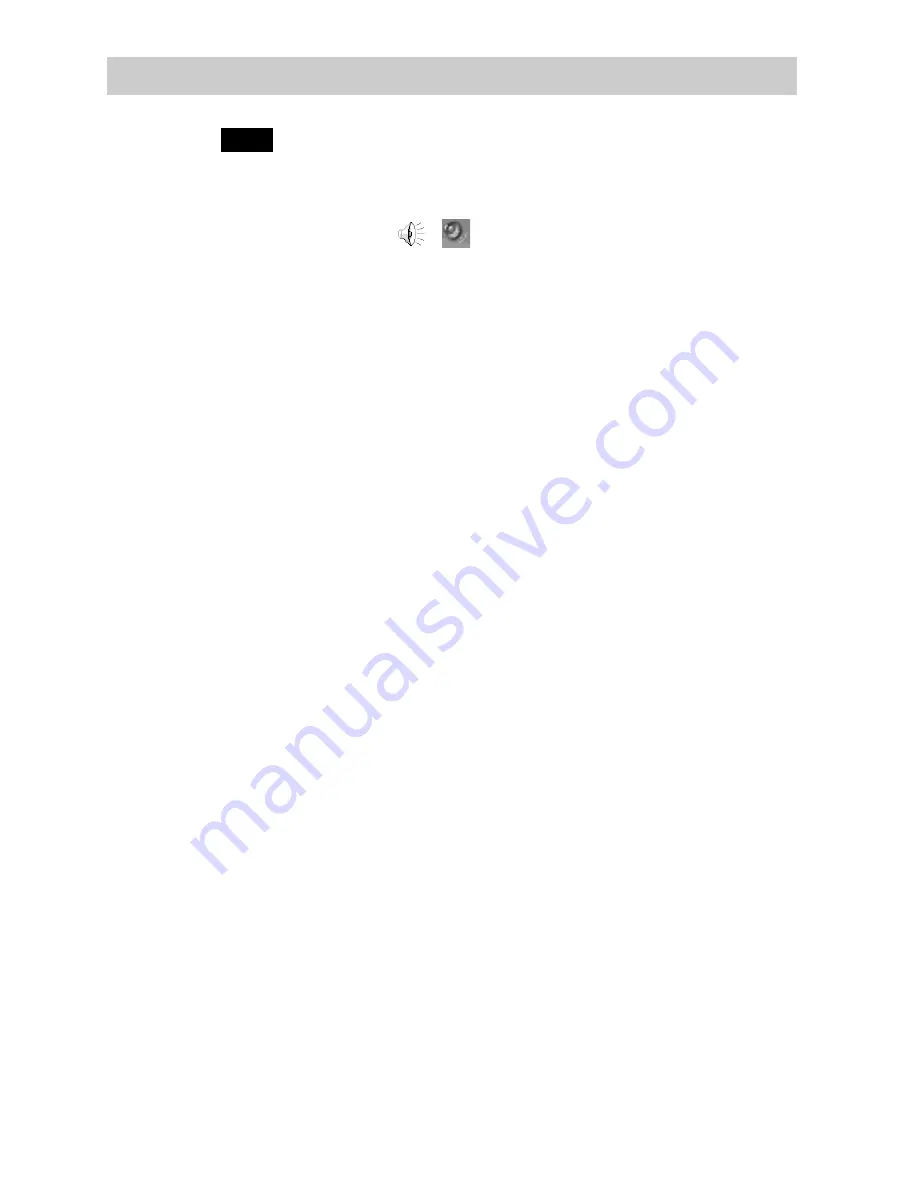
17
GB
Setting the volume
Note
Names and screens displayed may differ depending on the operating system you are
using.
1
Double-click on
(
depending on your operating
system) in the taskbar at the bottom of the screen.
The “Volume Control” appears.
2
Click the “Options” menu, and select “Properties” (or
“Options”, depending on the operating system you are
using).
The “Properties” screen appears.
3
Select “Sony PCGA-UVC10” in the Mixer device text box,
and click “OK”.
The “Capture” screen appears.
z
Hint
If the “Capture” screen does not appear, the driver may not be properly installed.
See “Checking That the Driver is Installed” (page 10), and check whether the driver
is properly installed.
4
Check that audio input from the microphone is enabled.
Check that the “Mute all” checkbox is not selected. If it is selected,
click the checkbox to deselect it.
5
Adjust the volume of microphone input.
Move the slider for the controller in Step 4 to adjust the volume.
Make a video or audio recording using your software. If the audio plays
back correctly, the settings are complete.