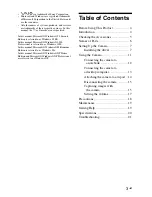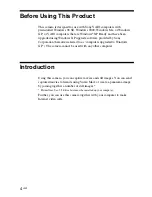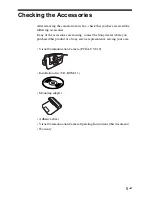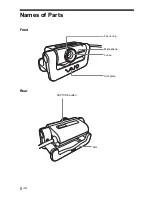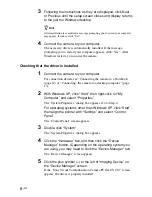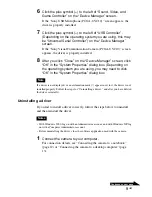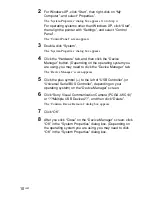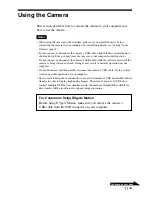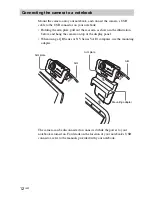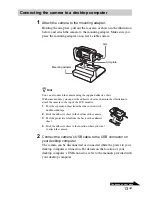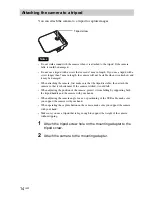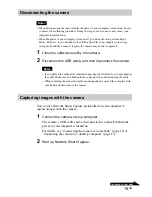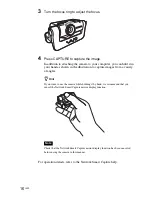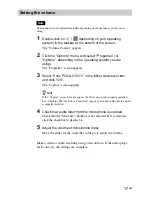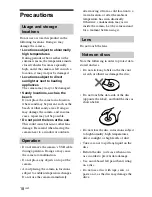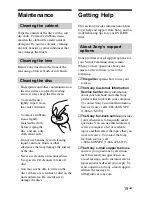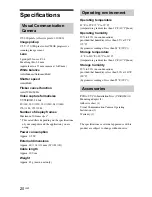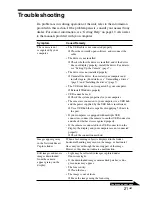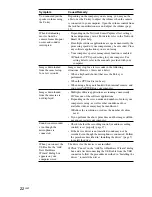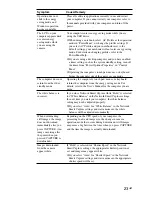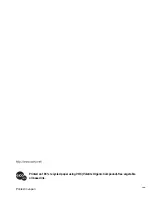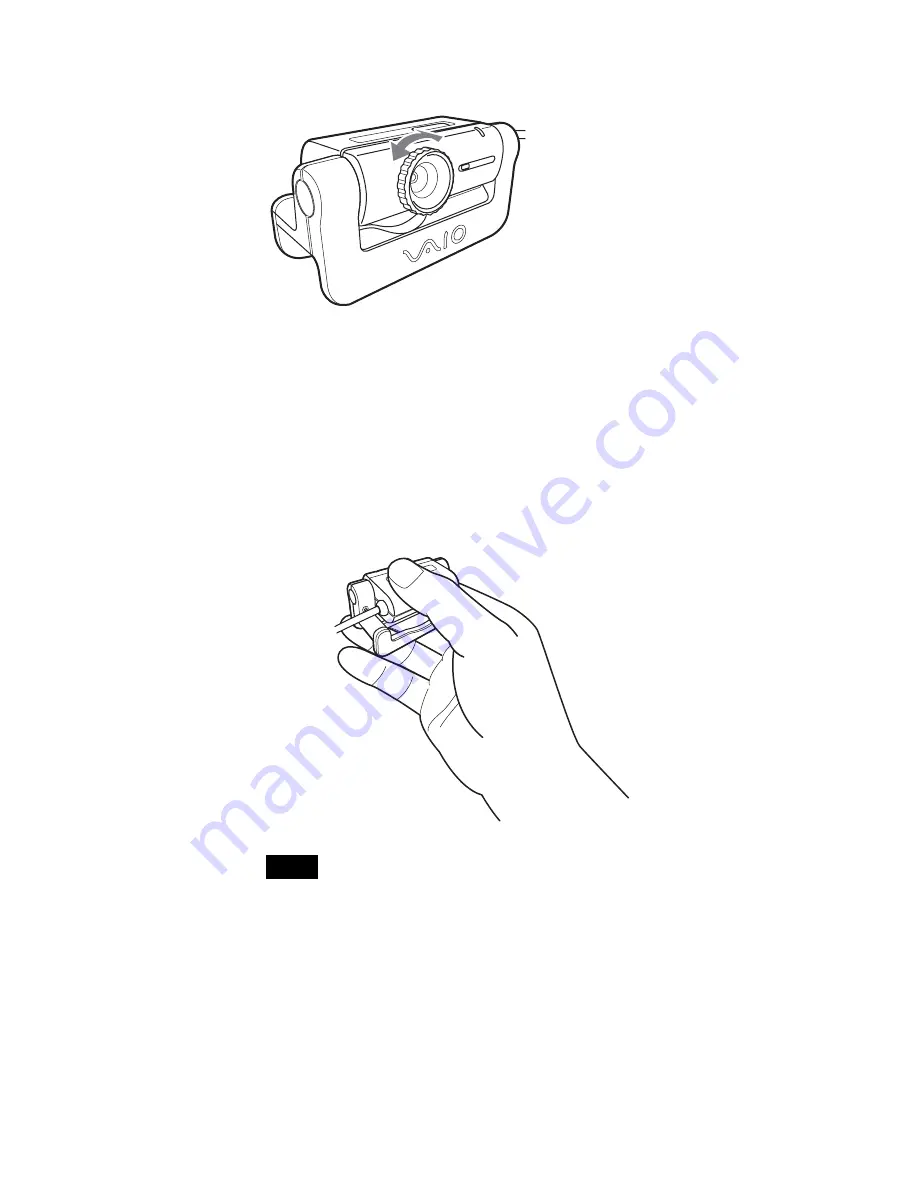
16
GB
3
Turn the focus ring to adjust the focus.
4
Press CAPTURE to capture the image.
In addition to attaching the camera to your computer, you can hold it in
your hand as shown in the illustration to capture images from a variety
of angles.
z
Hint
If you want to use the camera while holding it by hand, we recommend that you
cancel the Network Smart Capture mirror display function.
Note
Check that the Network Smart Capture mirror display function has been canceled
before using the camera in this manner.
For operation details, refer to the Network Smart Capture help.