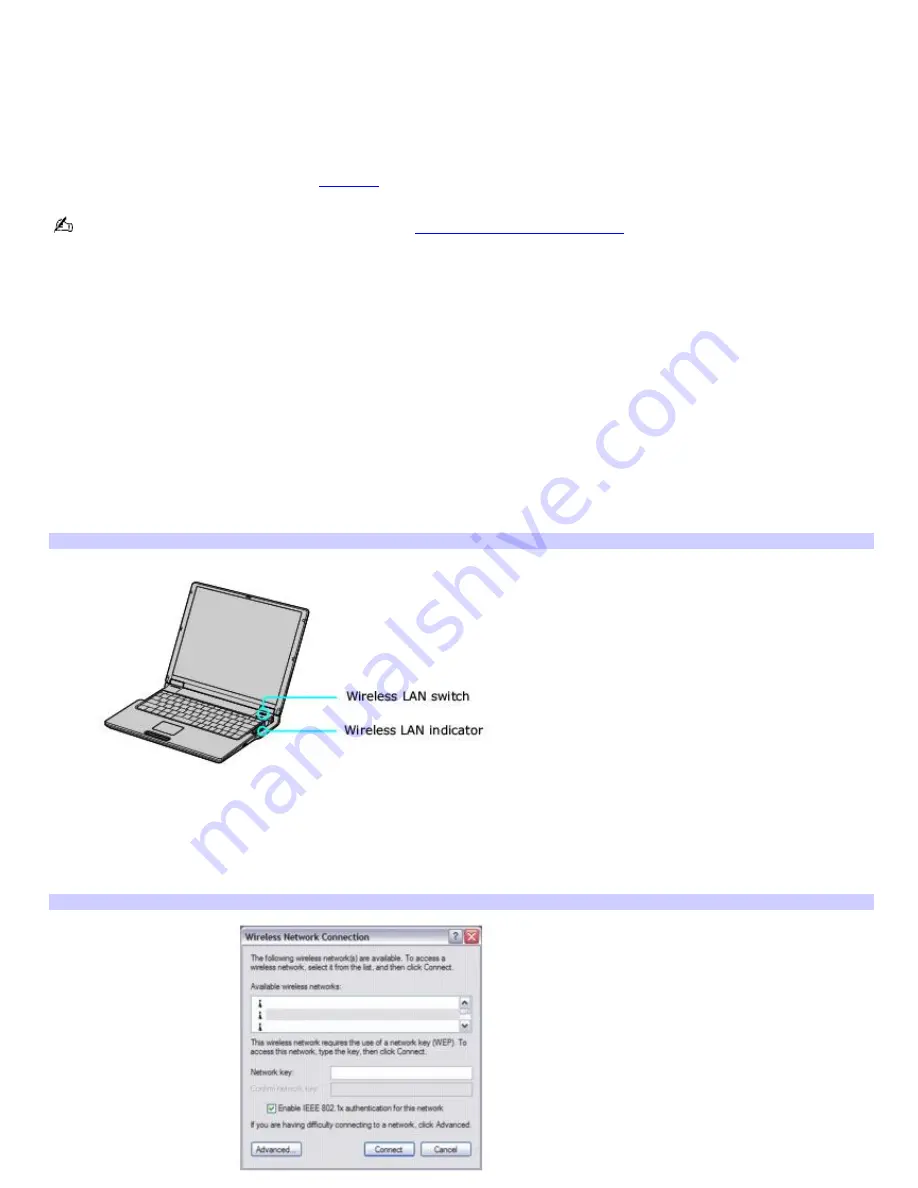
Using wireless network connections (selected models only)
A wireless local area network (LAN) is a network in which you can connect to a LAN through a wireless (radio) connection.
You can opt to purchase a Sony Wireless LAN Access Point to set up a LAN.
The wireless LAN access point is designed for building a wireless LAN environment. Because a wireless LAN configuration
requires no wiring, you can operate multiple computers more freely than ever before.
Your computer is equipped with a built-in mini PCI card that allows for wireless connections. For information about your
computer's wireless capabilities, see the
Welcome
page to view your VAIO
®
Computer Specifications.
For more information on Sony Wireless LAN, go to
http://www.sonystyle.com/vaio
.
There are two types of wireless connections:
An infrastructure network is one that extends an existing wired local network to wireless devices by providing an
access point. The access point bridges the wireless and wired LAN and acts as a central controller for the wireless
LAN. The access point coordinates transmission and reception from multiple wireless devices within a specific range.
A computer-to-computer (ad-hoc) network is one in which a local network is created only by the wireless devices
themselves, with no other central controller or access point. Each device communicates directly with other devices in
the network. You can set up an ad-hoc network easily at home.
To connect to a wireless network
1.
Make sure an access point is set up. See the instructions that accompanied the access point for more
information.
2.
Move the Wireless LAN switch to
ON
.
Turning on the Wireless Network Switch
3.
Click
Start
,
Control Panel
,
Network and Internet Connections
, and then click
Network Connections
. The
Network Connections
window appears.
4.
In the right panel under
LAN or High-Speed Internet
, click
Wireless Network Connection
. The Wireless
Network Connection window appears.
Wireless Network Connection
Page 35
Содержание VAIO PCG-Z1VAP
Страница 28: ...5 Follow the on screen instructions Page 28 ...
Страница 46: ...Page 46 ...
Страница 49: ...Page 49 ...
Страница 64: ...CDs and DVDs Inserting and Ejecting CDs or DVDs Writing To and Playing CDs Playing DVDs Page 64 ...
Страница 69: ...1 O ptical drive types vary depending on the model you purchased Page 69 ...
Страница 77: ...Printer Connections Printing With Your Computer Page 77 ...
Страница 100: ...Mice and Keyboards Using the Keyboard Connecting External Mice and Keyboards Page 100 ...
Страница 103: ...equivalent of clicking the right mouse button Page 103 ...
Страница 111: ...Floppy Disks and PC Cards Using a Floppy Disk Drive Using PC Cards Page 111 ...
Страница 170: ...WinDVD for VAIO InterVideo Inc Support web site http www intervideo com jsp Support jsp telephone 510 651 0888 Page 170 ...






























