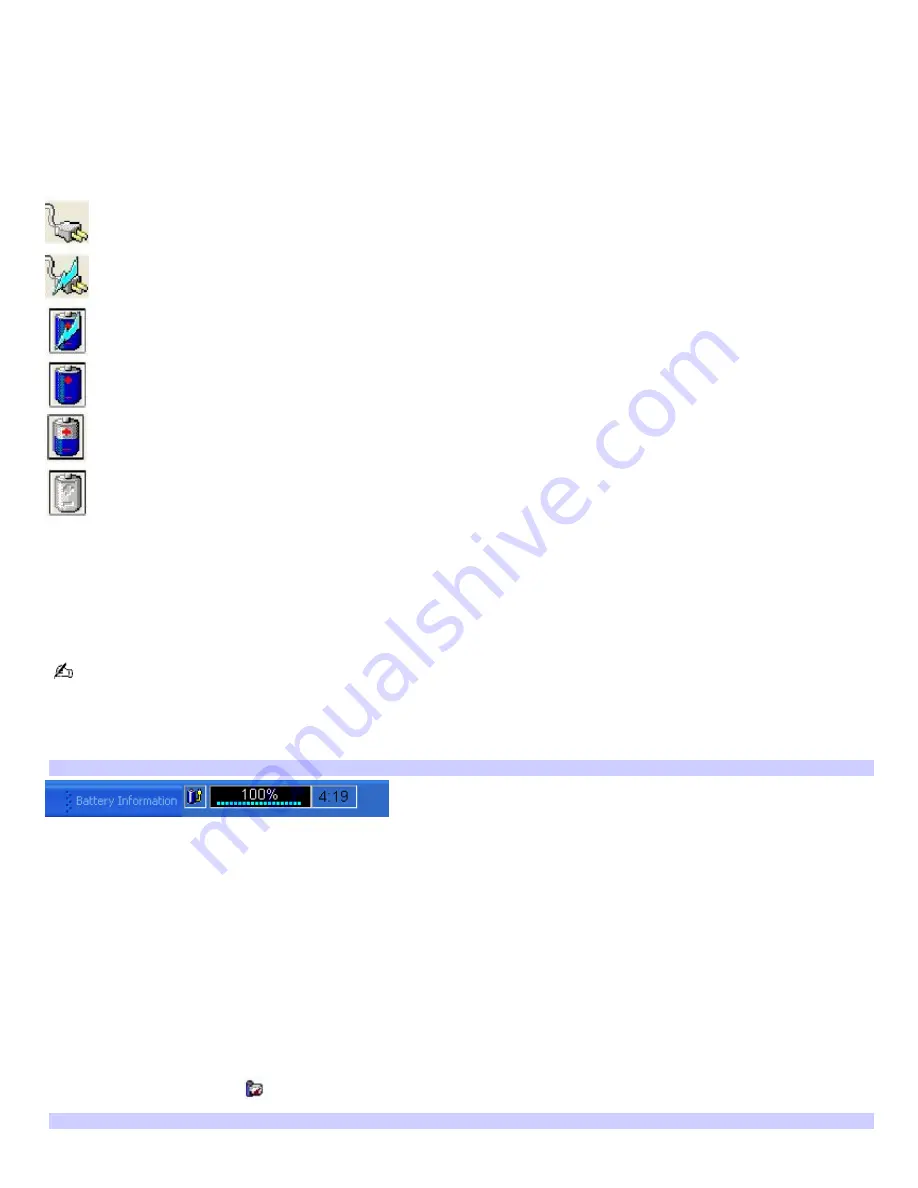
Locating battery information
You can view the remaining battery charge and other miscellaneous battery information on the Battery Information toolbar,
PowerPanel window, and Power Meter window.
The battery icons that appear on the Taskbar Notification area and Power Meter window indicate the current status of the
installed battery.
Power icon Power status
Computer is using AC power.
Computer is using AC power and charging the battery.
Battery is charging.
Battery is fully charged.
Battery is discharging.
No battery is inserted in the computer.
To view the Battery Information toolbar
1.
Right-click the center of the Windows
®
taskbar.
2.
Point to
Toolbars
from the shortcut menu, and click
Battery Information
. The
Battery Information
toolbar
appears on the taskbar.
If the
Battery Information
toolbar is hidden behind the taskbar icons, right-click the taskbar and click to cancel
Lock
the Taskbar
. Drag the edge of the
Battery Information
toolbar to the left until it is in clear view.
The total charge remaining in the battery is listed in percent and real-time values. The following toolbar indicates there is
100 percent or approximately 4 hours and 19 minutes of battery charge remaining.
Battery Inform ation Toolbar
Percentage indicator —
Displays the percentage of the remaining charge.
Time indicator —
Displays estimated time (hours : minutes) remaining before the battery fully discharges, also
known as the time-to-empty.
To close the Battery Information toolbar
1.
Right-click the
Battery Information
toolbar.
2.
Select
Toolbars
from the shortcut menu, and click to cancel
Battery Information
. The
Battery Information
toolbar disappears from the toolbar.
To view the PowerPanel window
Double-click the
CPU
icon
on the
Taskbar Notification
area. The
PowerPanel
window appears.
PowerPanel
Page 14
Содержание VAIO PCG-Z1VAP
Страница 28: ...5 Follow the on screen instructions Page 28 ...
Страница 46: ...Page 46 ...
Страница 49: ...Page 49 ...
Страница 64: ...CDs and DVDs Inserting and Ejecting CDs or DVDs Writing To and Playing CDs Playing DVDs Page 64 ...
Страница 69: ...1 O ptical drive types vary depending on the model you purchased Page 69 ...
Страница 77: ...Printer Connections Printing With Your Computer Page 77 ...
Страница 100: ...Mice and Keyboards Using the Keyboard Connecting External Mice and Keyboards Page 100 ...
Страница 103: ...equivalent of clicking the right mouse button Page 103 ...
Страница 111: ...Floppy Disks and PC Cards Using a Floppy Disk Drive Using PC Cards Page 111 ...
Страница 170: ...WinDVD for VAIO InterVideo Inc Support web site http www intervideo com jsp Support jsp telephone 510 651 0888 Page 170 ...





























