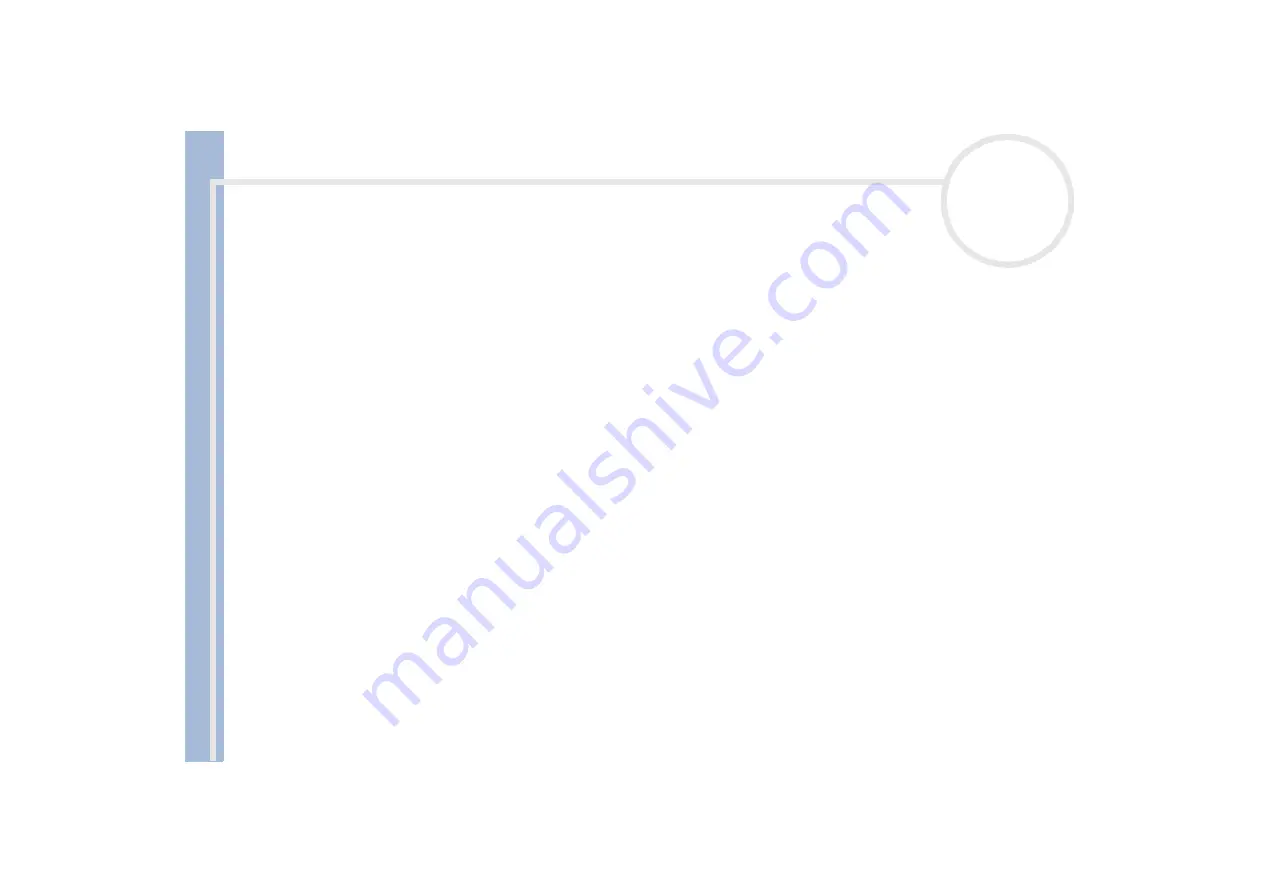
Sony Not
e
book Us
er
G
u
id
e
Getting help
78
If you are using an external display, check that it is plugged into a power source and turned on. Check
that you have switched to the external display and that the brightness and contrast controls are adjusted
correctly.
Moisture condensation may have occurred. Do not use the computer for at least one hour and then turn
it on.
When the internal backup battery is low on power, it may not be able to start your system properly.
The message Press <F1> to resume, <F2> to setup appears at startup
If the floppy disk drive is empty, proceed as follows to initialize the BIOS:
1
Turn off the computer.
2
Remove any peripheral devices connected to the computer.
3
Turn on the computer and press
<F2>
when the Sony logo appears.
The BIOS setup menu screen appears.
4
Set the date (month/day/year).
5
Press
<Enter>
.
6
Press the arrow keys to select
System Time
.
7
Set the time (hour:minute:second).
8
Press
<Enter>
.
9
Press the arrow keys to select the
Exit
menu.
10
Press the arrow keys to select
Get Default Values
and then press
<Enter>
. The message
Load default
configuration now?
appears.
11
Make sure that
Yes
is selected and then press
<Enter>
.
12
Press the arrow keys to select
Exit
(save changes) and then press
<Enter>
.
The
Save configuration changes and exit now?
message appears.
13
Make sure that
Yes
is selected and then press
<Enter>
.
















































