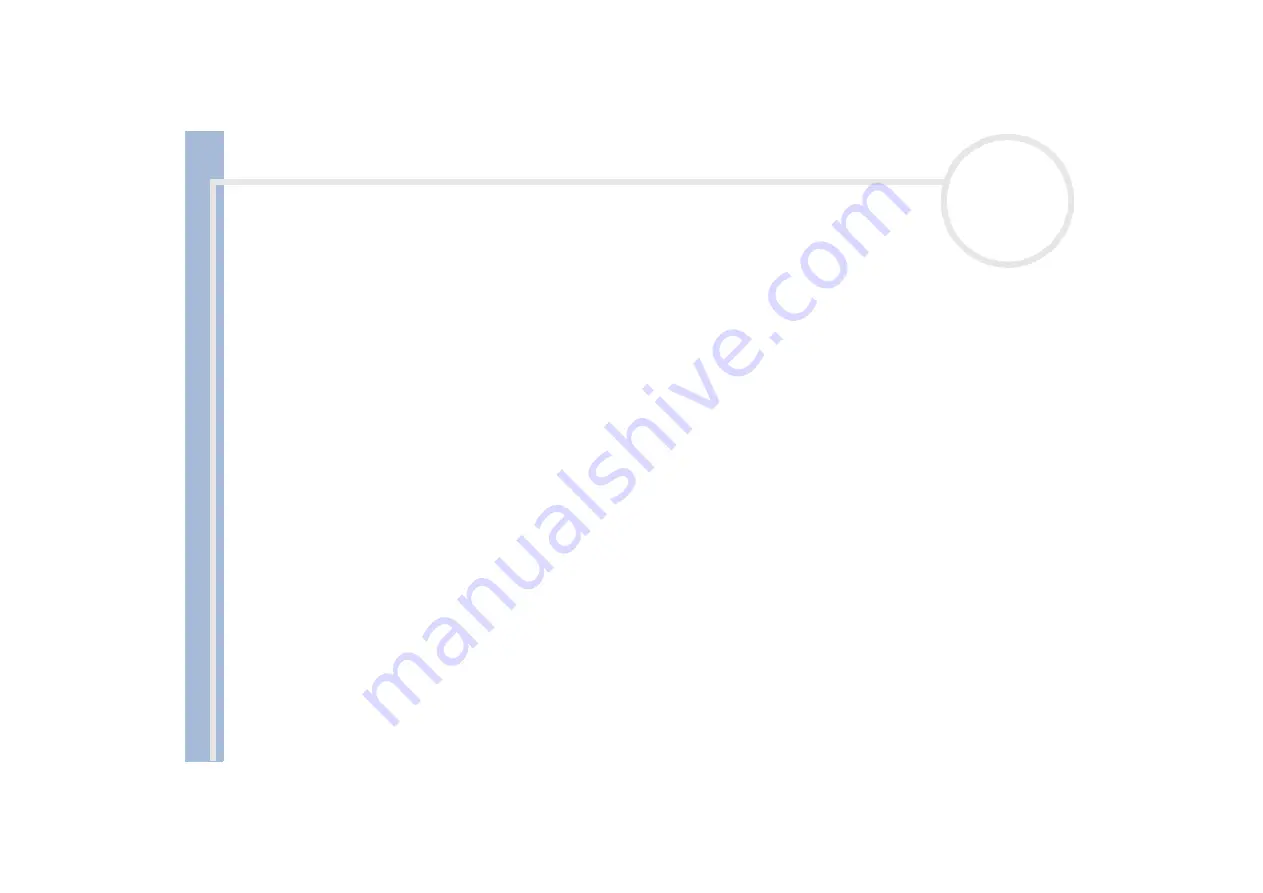
Sony Not
e
book Us
er
G
u
id
e
Using your notebook
47
Using Hibernate mode
The state of the system is saved on the hard disk and power is turned off. The power indicator light is off in
this mode.
To activate Hibernate mode, proceed as follows:
Press
<Fn>+<F12>
.
The
Hibernating
screen appears and the notebooks enters Hibernate mode.
To return to Normal mode, proceed as follows:
Turn on the computer by pressing the power button.
The computer returns to its previous state.
When the computer is in
Hibernate
mode, you cannot insert a disc.
Hibernate
mode requires more time than
Standby
mode to be activated.
It takes more time to return to normal mode from
Hibernate
mode than from
Standby
mode.
Hibernate
mode uses less power than
Standby
mode.
Do not move the notebook until its power indicator turns off.
Using Wireless LAN (WLAN)
Thanks to Sony’s Wireless LAN (WLAN), all your digital devices with built-in WLAN functionality
communicate freely with each other through a powerful network. A WLAN is a network in which a mobile
user can connect to a local area network (LAN) through a wireless (radio) connection. So there is no need
anymore to pull cables or wires through walls and ceilings.
The Sony WLAN supports all normal Ethernet activities, but with the added benefits of mobility and
roaming. You can still access information, internet/intranet and network resources, even in the middle of a
meeting, or as you move from one place to another.
You can communicate
without an Access Point
, this means that you can communicate between a limited
number of computers (
peer-to-peer
), or you can communicate through
an Access Point
, which allows you
to create a full Access Point network (
Access Point
).






























