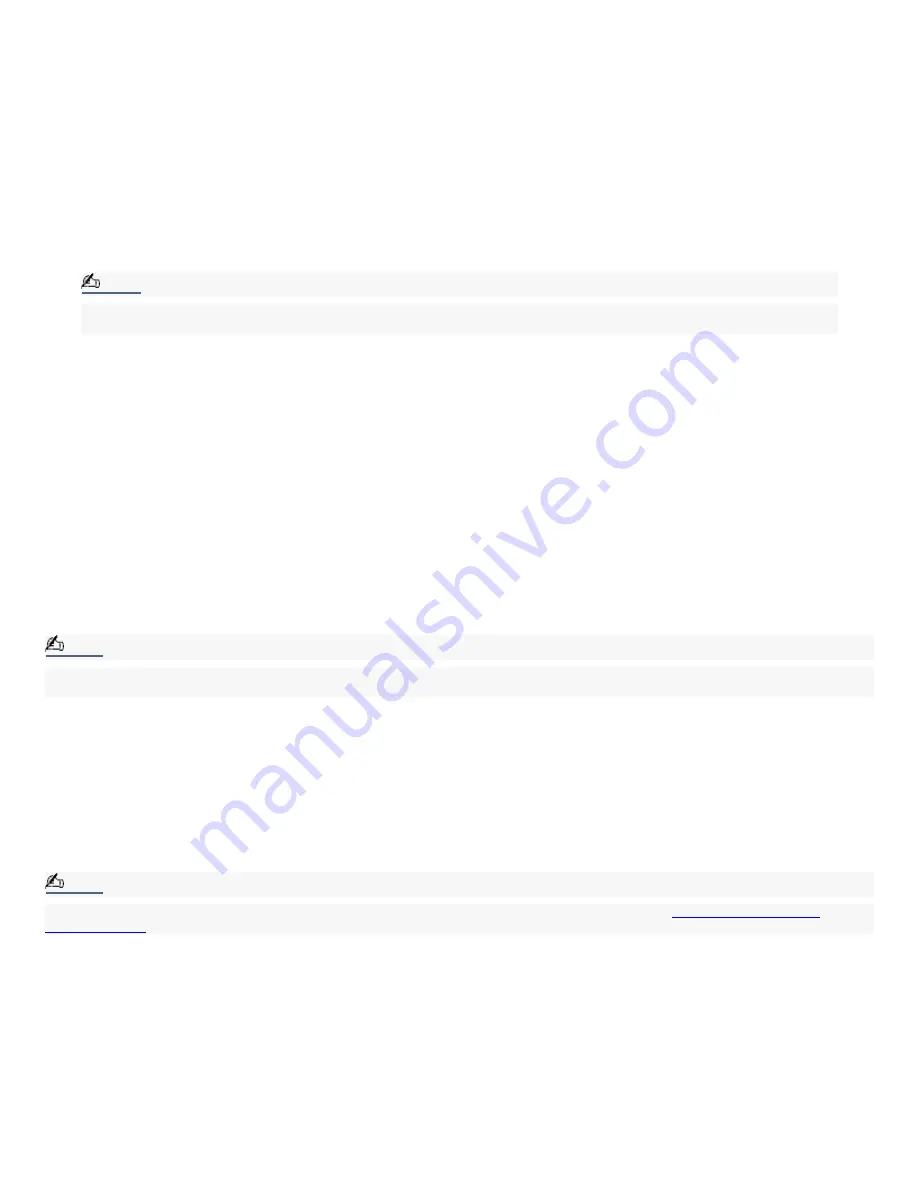
appears on the right side of the dialog box.
3.
Select Startup and Shutdown Troubleshooter. Follow the onscreen instructions according to your specific
situation.
How do I change the parallel port type to ECP, EPP, or bi- directional?
You can change the parallel port type using the System Setup utility (CMOS Setup Utility). To access System Setup:
1.
Click Start in the Windows taskbar, and select Turn Off Computer. Select Restart.
2.
When the Sony screen displays, press the F2 key on your keyboard.
3.
Select the Advanced tab from the Setup Utility screen.
4.
Select "I/O Device Configuration" and press Enter.
5.
Use the arrow keys to highlight Parallel Port Mode and press Enter.
Note:
You can toggle between the Normal (bi-directional), EPP, ECP, and ECP+EPP options using the directional arrow
keys.
6.
Select the desired setting displays, and press Enter.
7.
Press the F10 key to Save and Exit.
My optical driv e tray does not open.
Use the Eject button
1.
Make sure the computer is turned on.
2.
Press the Eject button on the right of the drive.
Use the My Computer icon
1.
Click Start in the Windows taskbar, then select My Computer.
2.
Right-click the appropriate optical drive icon.
3.
Select Eject from the shortcut menu.
Note:
Avoid using adhesive labels to identify your CD media. Adhesive labels may come off while the CD media is in use in your
optical drive(s) and may cause damage to the unit.
I cannot play a DVD or CD.
After inserting your optical disc, wait a few seconds for it to be detected before trying to access it.
Verify that the disc is in the tray with the label side facing up.
Install your optical drive software according to the manufacturer's instructions.
If your drive reads some DVD or CDs, but not others, check the shiny side of the disc for dirt or scratches. You may
also need to clean the disc drive lens with an appropriate cleaner.
Note:
To recover the optical drive software applications that are preinstalled on your computer, see
To Use the Application
Recovery CD(s)
for more information.
I cannot play a MiniDisc.
After inserting your MiniDisc, wait a few seconds for it to be detected before trying to access it.
If your drive reads some MiniDiscs, but not others, check the shutter or case for possible damage.
Dust on the drive's lens may prevent the MiniDisc drive from operating properly. Close the drive compartment lid
after inserting or ejecting a MiniDisc.
I cannot play a DVD.
If a region code warning appears when you are using the DVD player application, it may be that the region code of the DVD
you are trying to play is incompatible with the region code setting of your optical drive. A region code is listed on the disc
packaging. Region code indicators such as "1" or "ALL" are labeled on some DVDs to indicate the type of player that can
Page 75
Содержание VAIO MX PCV-MXS10
Страница 14: ...Unpacking Your Computer Computer and basic accessories Giga Pocket Personal Video Recorder accessories Page 14 ...
Страница 19: ...Locating Controls and Connectors Page 19 ...
Страница 34: ...To Set Up Your Computer This section illustrates how to set up your computer and peripheral equipment Page 34 ...
Страница 38: ...3 Repeat the above steps to connect the second speaker wire to the other speaker Page 38 ...
Страница 45: ...5 Follow the onscreen instructions to finish setting up your Internet connection Page 45 ...
Страница 53: ...VAIO Action Setup VAIO Action Setup manages the settings for your VAIO keyboard s Shortcut keys S Keys Page 53 ...
Страница 57: ...Configuring Your VAIO Computer Page 57 ...
Страница 81: ...Notes on Use Page 81 ...






























