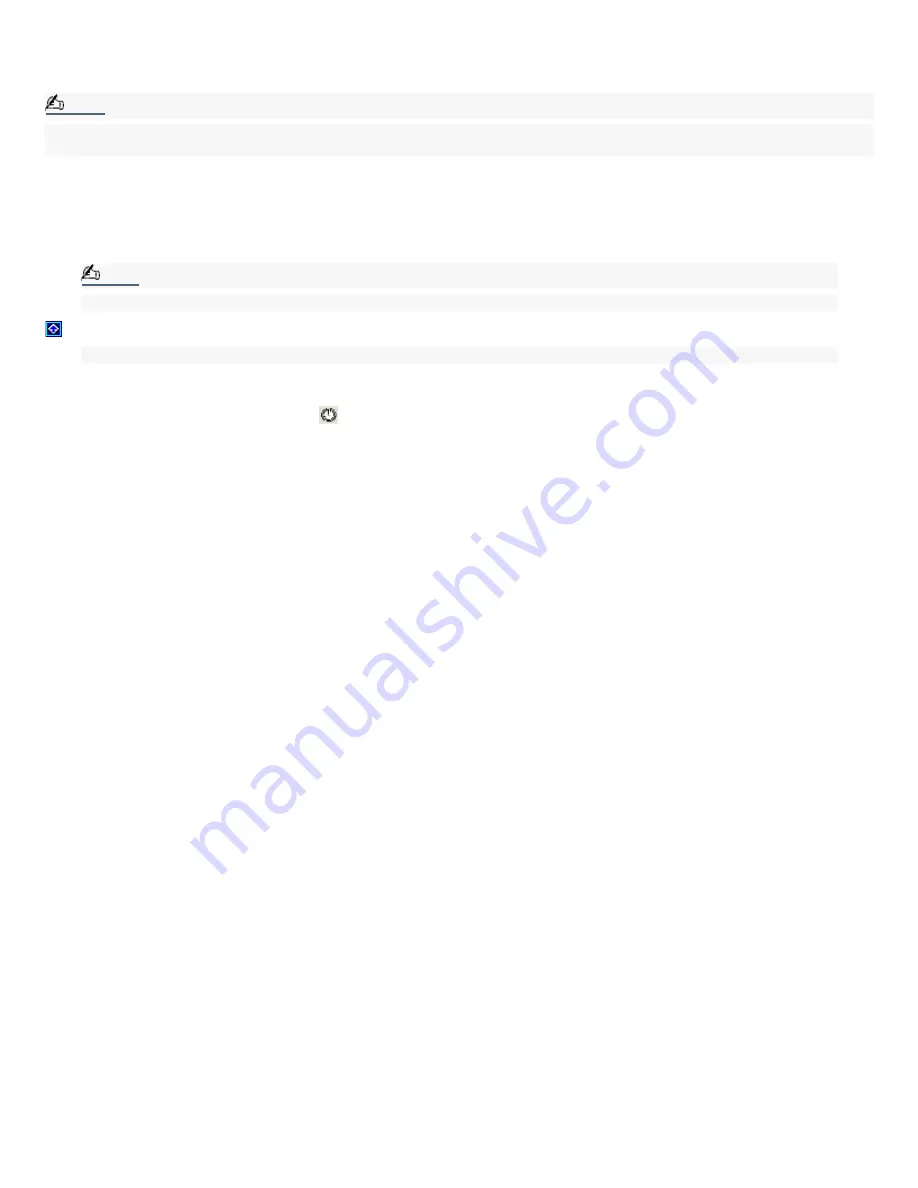
Setting the Internal Timer
The VAIO Action Setup utility enables you to set your computer's internal timer to launch certain applications or documents
automatically.
Note:
Some software applications take longer than others to launch. It is advisable to confirm in advance the amount of time your
selected application requires to start.
To select the timer's launch application
1.
Click Start in the Windows taskbar, and select All Programs.
2.
Select VAIO Action Setup, then click VAIO Action Setup.
Note:
You can also double-click
the VAIO Action Setup icon, located in the Windows taskbar, to launch VAIO Action Setup.
3.
Select the Timer tab on the left side of the VAIO Action Setup window.
4.
From the Time Setting tab, click the
(Time Schedule Setting icon) button.
5.
Follow the Select Application wizard instructions.
6.
Click Finish to activate your settings.
To set up the timer start
1.
From the Time Setting tab, click Set.
2.
Follow the Timer Setup wizard instructions.
3.
Click Finish to activate your settings.
Page 55
Содержание VAIO MX PCV-MXS10
Страница 14: ...Unpacking Your Computer Computer and basic accessories Giga Pocket Personal Video Recorder accessories Page 14 ...
Страница 19: ...Locating Controls and Connectors Page 19 ...
Страница 34: ...To Set Up Your Computer This section illustrates how to set up your computer and peripheral equipment Page 34 ...
Страница 38: ...3 Repeat the above steps to connect the second speaker wire to the other speaker Page 38 ...
Страница 45: ...5 Follow the onscreen instructions to finish setting up your Internet connection Page 45 ...
Страница 53: ...VAIO Action Setup VAIO Action Setup manages the settings for your VAIO keyboard s Shortcut keys S Keys Page 53 ...
Страница 57: ...Configuring Your VAIO Computer Page 57 ...
Страница 81: ...Notes on Use Page 81 ...






























