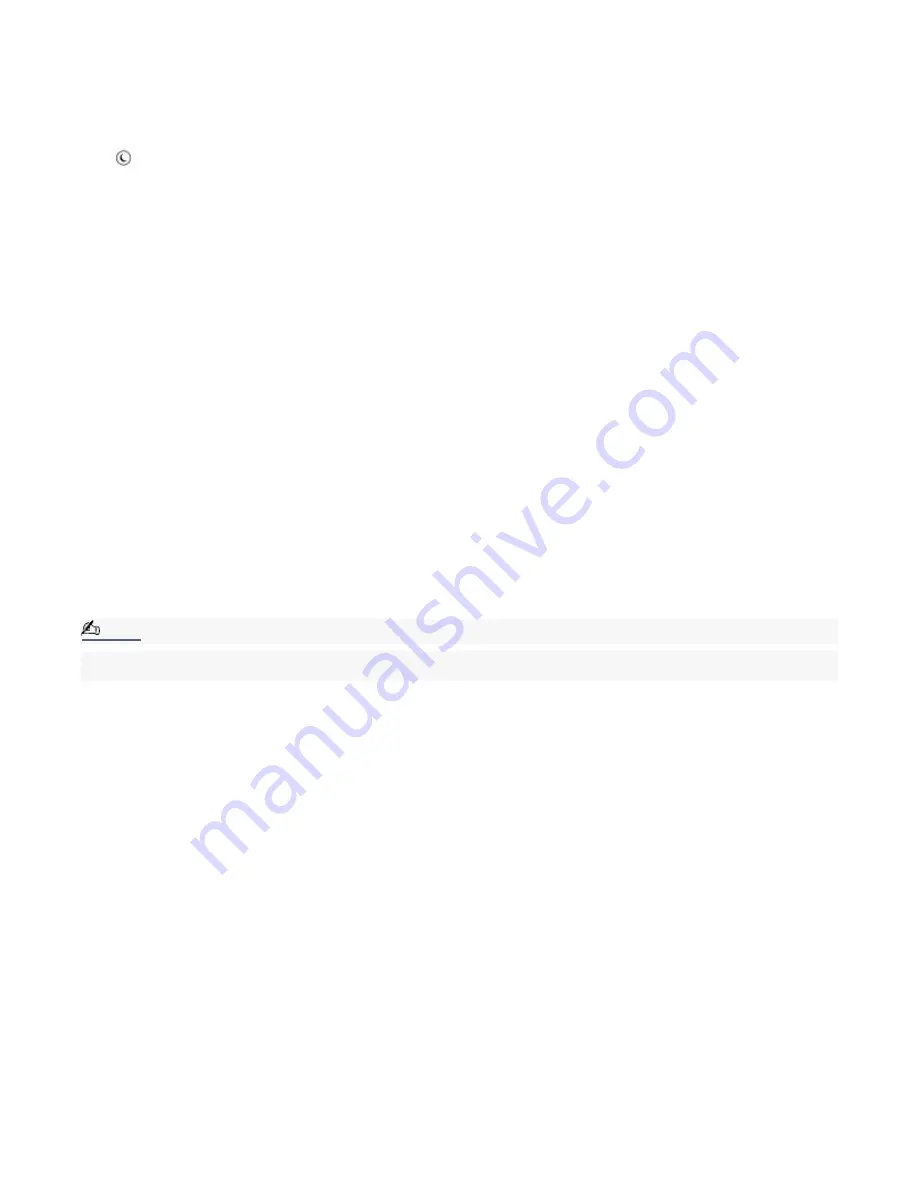
Setting the computer to enter Stand by mode
You have several ways to set your computer to enter Stand by mode. Select the appropriate method according to your
power management needs.
To set the computer to enter Stand by mode using the Stand by key
Press the
(Stand by) key on the upper right corner of the keyboard. The computer goes into Stand by mode.
To set the computer to enter Stand by mode using the Windows taskbar
1.
Click Start in the Windows taskbar, then select Turn Off Computer.
2.
Click Stand by.
To set the computer to enter Stand by mode using the Power button
Briefly press the Power button on the front panel to place your computer into Stand by mode.
To set the computer to enter Stand by mode using the Remote Control
Briefly press the power button on the remote control.
To set the computer to enter Stand by mode automatically
1.
Click Start in the Windows taskbar, click Control Panel, then select the category, Performance and Maintenance.
The Performance and Maintenance dialog box appears.
2.
Click the Power Options Control Panel icon.
The Power Options Properties dialog box appears.
3.
Select the Power Schemes tab. Choose an option from the Power schemes drop-down list.
Note:
To save the settings under a name that is not offered in the Power schemes drop-down menu, choose your
settings and then click Save As.
4.
Click Apply and then click OK.
The computer will go into Stand by mode according to your settings.
Stand by mode indicators
You can identify which mode the computer is in by the color of the power indicator light.
Color
Mode
Amber
Computer is in Stand by mode.
Blue
Computer is in Normal mode, ready to use.
No color Computer is turned off or in Hibernate mode.
Page 47
Содержание VAIO MX PCV-MXS10
Страница 14: ...Unpacking Your Computer Computer and basic accessories Giga Pocket Personal Video Recorder accessories Page 14 ...
Страница 19: ...Locating Controls and Connectors Page 19 ...
Страница 34: ...To Set Up Your Computer This section illustrates how to set up your computer and peripheral equipment Page 34 ...
Страница 38: ...3 Repeat the above steps to connect the second speaker wire to the other speaker Page 38 ...
Страница 45: ...5 Follow the onscreen instructions to finish setting up your Internet connection Page 45 ...
Страница 53: ...VAIO Action Setup VAIO Action Setup manages the settings for your VAIO keyboard s Shortcut keys S Keys Page 53 ...
Страница 57: ...Configuring Your VAIO Computer Page 57 ...
Страница 81: ...Notes on Use Page 81 ...






























