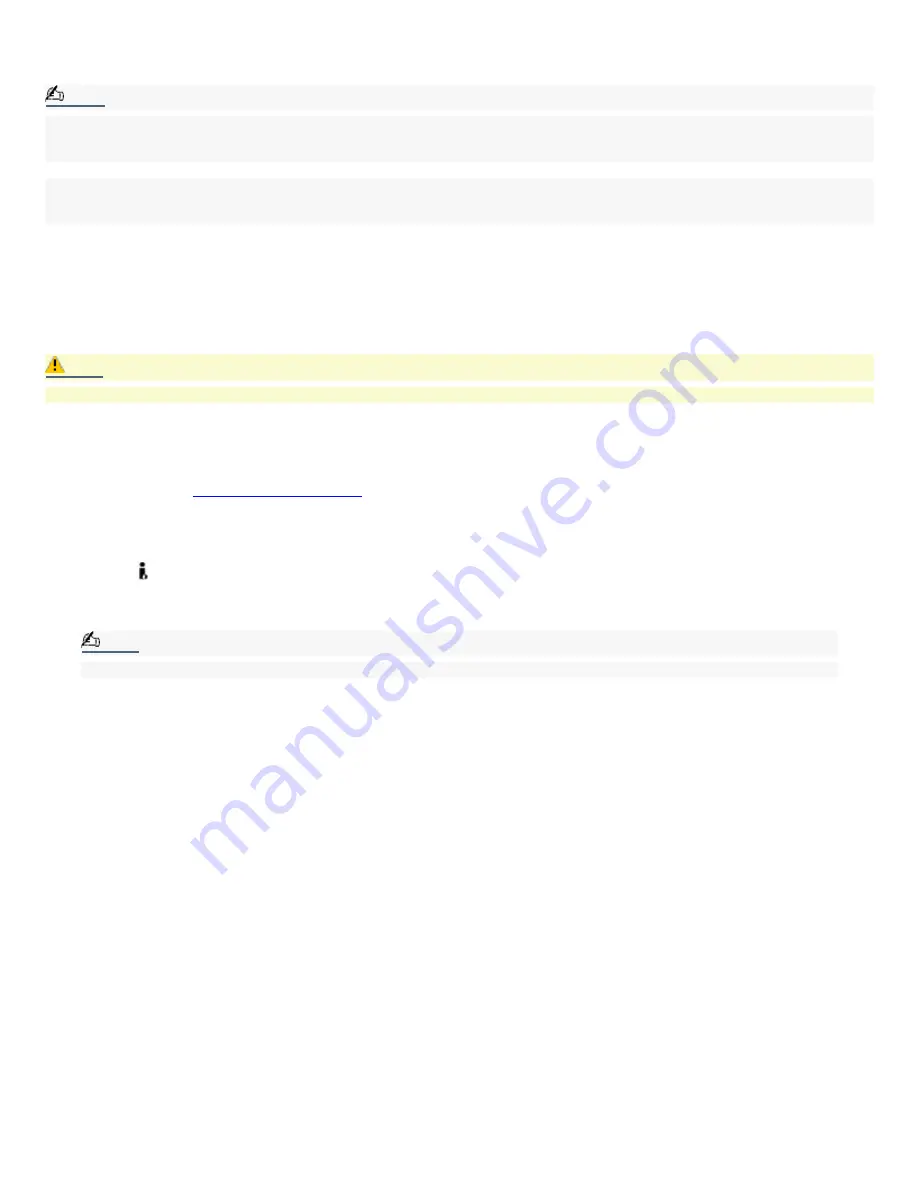
i.LINK (IEEE1394) Compatibility
Your VAIO computer may include either 4-pin or 6-pin, or both types, of i.LINK ports.
Note:
i.LINK is a trademark of Sony used only to designate that a product contains an IEEE1394 connection. The i.LINK connection
may vary, depending on the software applications, operating system and compatible i.LINK devices. All products with an
i.LINK connection may not communicate with each other.
Please refer to the documentation that came with your compatible i.LINK device for information on operating conditions and
proper connection. Before connecting compatible i.LINK PC peripherals to your system, such as an optical or hard disk drive,
confirm their operating system compatibility and required operating conditions.
A 6-pin i.LINK port can:
supply power from the computer to the connected device if the device is equipped with a 6-pin connector.
supply 10V to 12V.
A 4-pin i.LINK port cannot supply power to a connected device.
Caution:
The total power supplied by the 6-pin i.LINK port cannot exceed 6 watts.
The following Sony i.LINK 400 Mbps cables are available and recommended for use with your computer: VMC-IL4415,
VMC-IL4435, VMC-IL4615, VMC-IL4635, VMC-IL6615, and VMC-IL6635.
Sony computer supplies, accessories, and peripherals can be purchased from your local retailer or by accessing the Sony
VAIO Direct Web site (
http://vaio.sonystyle.com
), or by calling 1-888-315-7669 (toll free).
Connecting an i.LINK (IEEE1394) device
1.
Use the
symbol to locate the i.LINK port on your compatible i.LINK device and on your computer. Plug the i.LINK
cable connector into this port.
2.
Plug the other end of the cable into the corresponding 4- or 6-pin i.LINK port on your computer.
Note:
See the instructions that came with your i.LINK device for more information on installation and use.
Page 59
Содержание VAIO MX PCV-MXS10
Страница 14: ...Unpacking Your Computer Computer and basic accessories Giga Pocket Personal Video Recorder accessories Page 14 ...
Страница 19: ...Locating Controls and Connectors Page 19 ...
Страница 34: ...To Set Up Your Computer This section illustrates how to set up your computer and peripheral equipment Page 34 ...
Страница 38: ...3 Repeat the above steps to connect the second speaker wire to the other speaker Page 38 ...
Страница 45: ...5 Follow the onscreen instructions to finish setting up your Internet connection Page 45 ...
Страница 53: ...VAIO Action Setup VAIO Action Setup manages the settings for your VAIO keyboard s Shortcut keys S Keys Page 53 ...
Страница 57: ...Configuring Your VAIO Computer Page 57 ...
Страница 81: ...Notes on Use Page 81 ...
















































