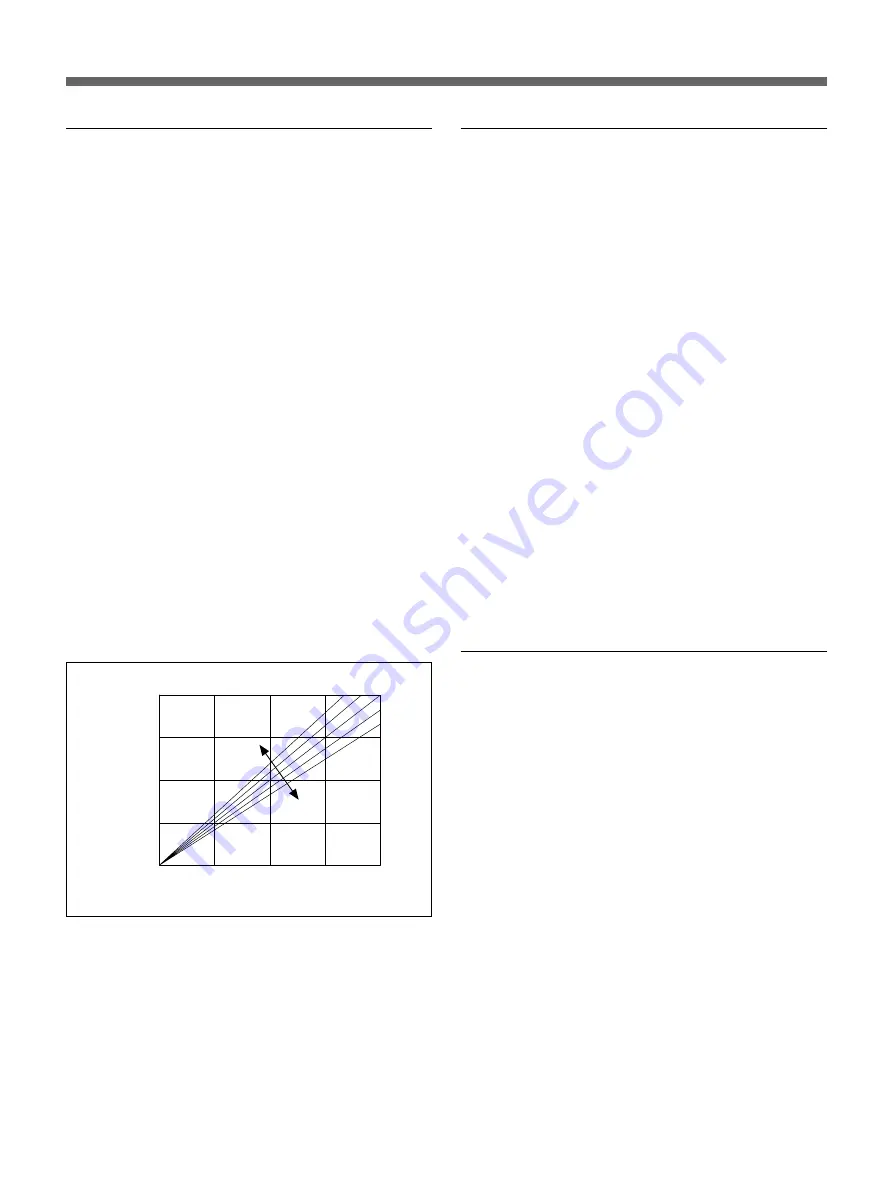
70
Picture Quality Adjustment
CYN-RED adjustment (R parameter)
Adjust the cyan and red elements. The default is 0.
This item is disabled in B/W mode except in some
special models.
Press the
g
key to change the parameter in the +
direction, i.e., 1, 2, 3, ... 7. The red elements of the
picture intensify as shown in the figure. The red
elements are amplified linearly towards the bright side,
and the resultant picture becomes reddish as if gently
irradiated by a red light.
The maximum brightness is 255; it is the point of
saturation. For instance, a white part, where the
brightness is saturated, remains white no matter how
much the value is increased to the + side.
Press the
G
key to change the parameter in the -
direction, i.e., -1, -2, -3, ... -7. The red elements of
the picture are moderated as shown in the figure. The
red elements are attenuated linearly towards the dark
side. Since the brightness gets lower, the redness
weakens as the picture becomes darker. As the redness
weakens, the cyan (light blue), which is the
complementary color of red, becomes relatively
strong. Thus, white parts look tinged with light blue.
Correspondence between parameter values
and picture quality
MAG-GRN adjustment (G parameter)
Adjust the magenta and green elements. The default is
0. This item is disabled in B/W mode except in some
special models.
Press the
g
key to change the parameter in the +
direction, i.e., 1, 2, 3, ... 7. The green elements of the
picture intensify as shown in the figure. The green
elements are amplified linearly towards the bright side,
and the resultant picture becomes greenish as if gently
irradiated by a green light.
The maximum brightness is 255; it is the point of
saturation. For instance, a white part, where the
brightness is saturated, remains white no matter how
much the value is increased to the + side.
Press the
G
key to change the parameter in the -
direction, i.e., -1, -2, -3, ... -7. The green elements of
the picture are moderated as shown in the figure. The
green elements are attenuated linearly towards the dark
side. Since the brightness gets lower, the greenness
weakens as the picture becomes darker. As the
greenness weakens, the magenta (reddish purple),
which is the complementary color of green, becomes
relatively strong. Thus, white parts look tinged with
magenta.
YEL-BLU adjustment (B parameter)
Adjust the yellow and blue elements. The default is 0.
This item is disabled in B/W mode except in some
special models.
Press the
g
key to change the parameter in the +
direction, i.e., 1, 2, 3, ... 7. The blue elements of the
picture intensify as shown in the figure. The blue
elements are amplified linearly towards the bright side,
and the resultant picture becomes bluish as if gently
irradiated by a blue light.
The maximum brightness is 255; it is the point of
saturation. For instance, a white part, where the
brightness is saturated, remains white no matter how
much the value is increased to the + side.
Press the
G
key to change the parameter in the -
direction, i.e., -1, -2, -3, ... -7. The blue elements of
the picture are moderated as shown in the figure. The
blue elements are attenuated linearly towards the dark
side. Since the brightness gets lower, the blueness
weakens as the picture becomes darker. As the
blueness weakens, yellow, which is the
complementary color of blue, becomes relatively
strong. Thus, white parts look yellowish.
Bright
Dark
After
change
Subject
Bright
192
128
64
0
0
64
128
192
-7
+7
Содержание UPX-DP10
Страница 267: ......
Страница 268: ...Printed in Japan Printed on recycled paper ...
















































