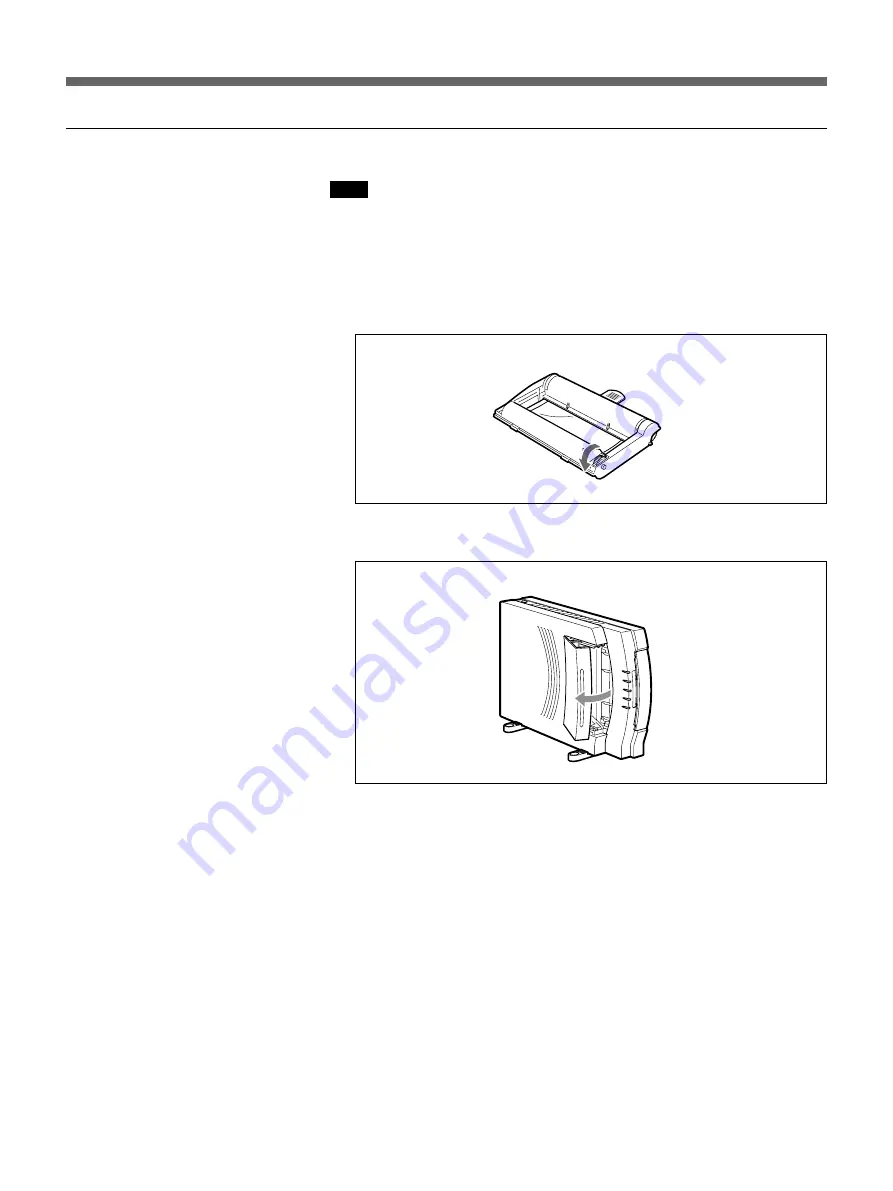
206
Preparación de la impresora
Carga del cartucho de cinta entintada
Nota
No toque la cinta entintada. Las huellas dactilares en la cinta entintada
pueden estropear la calidad de la imagen.
1
Tense la cinta entintada si está floja girando en el sentido indicado por
la flecha.
La cinta entintada podría estropearse si la cargara estando floja.
2
Abra la cubierta de la cinta entintada.
ADVERTENCIA
Los componentes situados detrás de la puerta del cartucho de cinta
entintada se calientan mucho. Para evitar quemarse, no meta nunca su
mano en el interior de la abertura.
Содержание UPX-DP10
Страница 267: ......
Страница 268: ...Printed in Japan Printed on recycled paper ...
















































